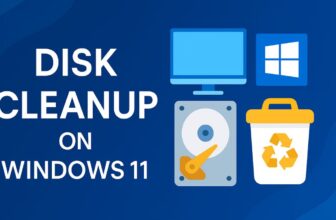Screen timeout is a crucial setting in any operating system, including Windows 11, that determines how long your display stays on when your device is idle. Managing screen timeout settings effectively not only helps in conserving battery life, especially on laptops and tablets but also extends the lifespan of your screen by preventing unnecessary usage. Windows 11 offers flexible and user-friendly options to customize the screen timeout duration to fit your preference.
Whether you want your screen to turn off quickly to save power or stay on longer when you are actively using your device but not interacting with the keyboard or mouse. In this comprehensive guide, we will walk you through various methods to adjust screen timeout settings in Windows 11, including through Settings, Control Panel, and advanced options. You’ll also learn tips for optimizing these settings for different usage scenarios, ensuring you get the best balance of performance, convenience, and power efficiency.
What Is Screen Timeout and Why It Matters?
Screen timeout is the amount of time your computer waits before turning off the display due to inactivity. When you stop interacting with your device—no keyboard, mouse, or touch input—Windows triggers the screen timeout to save power. This setting plays a critical role in:
- Battery conservation: Reducing screen timeouts saves significant battery life on laptops and tablets.
- Security: Shorter timeouts help lock your PC faster when idle.
- Hardware longevity: Turning off the display reduces wear on screen components.
- Convenience: Longer timeouts prevent interruptions while reading or watching content.
Windows 11 lets you customize timeout durations independently for battery power and when plugged in, so you can optimize power use without sacrificing usability.
How to Adjust Screen Timeout in Windows 11
Method 1: Using Windows Settings (Recommended)
This is the simplest and most direct way to change screen timeout settings.
- Open Windows Settings
- Press Windows key + I to launch Settings instantly.
- Alternatively, click Start > Settings.
- Navigate to Power & Battery Settings
- In the Settings window, click on System in the left sidebar.
- Scroll down and select Power & battery on the right.
- Find Screen and Sleep Options
- Under the Power section, click on Screen and sleep to expand it.
- Here you will see options to configure:
- On battery power, turn off my screen after
- When plugged in, turn off my screen after
- Choose Screen Timeout Durations
- Click each dropdown menu and select your preferred time interval:
- Ranges usually include 1 minute, 5 minutes, 10 minutes, 15 minutes, 30 minutes, 1 hour, or Never.
- You can set shorter timeouts for battery power to save energy and longer timeouts when plugged in.
- Click each dropdown menu and select your preferred time interval:
- Apply Settings
- Changes are saved automatically.
- You can close Settings once finished.
Method 2: Adjust via Control Panel (Classic Power Options)
Some users prefer the classic Control Panel interface for power settings:
- Open Control Panel
- Press Windows + S, type Control Panel, and hit Enter.
- Ensure the view is set to Large icons or Small icons.
- Go to Power Options
- Click on Power Options.
- Select Your Active Power Plan
- Identify the power plan currently active (usually “Balanced” or “Power Saver”).
- Click on Change plan settings next to it.
- Change Display Timeout
- Modify the Turn off the display settings for both On battery and Plugged in.
- Choose time intervals or select Never if you don’t want the screen to turn off.
- Save Changes
- Click Save changes to confirm.
Method 3: Using Advanced Power Settings
For users who want granular control:
- Follow steps 1–3 from Method 2 above.
- Click Change advanced power settings.
- In the popup window, scroll to Display > Turn off display after.
- Set the timeout in minutes for On battery and Plugged in.
- Click Apply and OK.
Additional Ways to Control Screen Timeout and Sleep Behavior
Using Group Policy Editor (For Windows 11 Pro and above)
- Open Run (Windows + R), type
gpedit.msc, and press Enter. - Navigate to:
- Computer Configuration > Administrative Templates > Control Panel > Personalization.
- Find the Screen timeout settings and configure as needed.
- Note: This method is advanced and usually for enterprise or power users.
Using Registry Editor (Advanced)
- Open Run, type
regedit, and hit Enter. - Navigate to
HKEY_LOCAL_MACHINE\SYSTEM\CurrentControlSet\Control\Power\PowerSettings. - Adjust timeout settings by editing specific registry keys.
- Caution: Editing registry incorrectly can cause system issues. Backup your registry before changes.
Tips for Optimizing Screen Timeout Settings
- Battery Saver Mode: Windows 11 automatically reduces screen timeout when battery saver mode is enabled.
- Use ‘Never’ for Presentations: If you are giving a presentation or watching videos, set screen timeout to Never to avoid interruptions.
- Lock Screen Timeout: Screen timeout is different from the lock screen timeout. You can adjust lock screen timeout separately to automatically lock your PC after inactivity for security.
- External Monitors: If using external monitors, sometimes screen timeout settings behave differently. Adjust settings individually per display if necessary.
- Screen Saver vs. Timeout: Screen savers are different from screen timeout. Screen timeout turns off the display, while screen savers just display animations or images.
Why Adjusting Screen Timeout Matters
- Save Energy and Extend Battery Life: For laptops, tablets, and 2-in-1 devices, setting a short screen timeout drastically improves battery endurance.
- Prevent Screen Burn-in: Especially on OLED and AMOLED screens, turning off the screen reduces risk of burn-in.
- Improve Security: Quick screen timeouts paired with lock screen settings help protect your data when you step away.
- Customize Experience: Everyone uses their PC differently — some want quick screen turn-offs, others want longer. Windows 11 lets you tailor it.
Troubleshooting Common Screen Timeout Issues
Screen Timeout Changes Not Applying
- Check for third-party power management software (like manufacturer utilities) that might override Windows settings.
- Restart your PC after making changes.
- Run Windows Update to ensure you have the latest fixes.
- Reset power plans:
- Open Command Prompt as admin.
- Run:
powercfg -restoredefaultschemes
Screen Turns Off Too Soon
- Double-check your timeout settings.
- Ensure no other software or system policies are forcing short timeouts.
- Adjust Lock screen timeout via Registry Editor or Group Policy if screen locks too early.
Screen Timeout Missing or Greyed Out
- May happen on devices managed by an organization (work or school PCs).
- Check if Group Policies restrict changes.
- Run Windows Troubleshooter for Power issues.
Conclusion
Adjusting screen timeout settings in Windows 11 is a simple yet highly effective way to improve your device’s power management, security, and usability. Whether you want to conserve battery life on your laptop or ensure your desktop display doesn’t turn off prematurely during long work sessions, Windows 11 provides flexible options accessible through multiple interfaces such as Settings, Control Panel, and advanced power plans. By customizing screen timeout according to your lifestyle and device use case, you can extend battery life, reduce screen wear, and maintain better control over your device’s behavior.
Understanding the distinction between screen timeout, sleep, and lock screen timeout helps optimize your PC for both productivity and energy efficiency. If you encounter any issues, the guide also covers troubleshooting steps to restore control over these settings. Make sure to revisit your screen timeout preferences regularly as your usage patterns evolve or when you switch devices. Overall, managing screen timeout effectively enhances your Windows 11 experience significantly.
FAQs
How do I prevent my screen from turning off while watching videos on Windows 11?
You can set the screen timeout to Never while plugged in via Settings > System > Power & battery > Screen and sleep. Additionally, some video players and streaming apps can automatically prevent the screen from sleeping during playback.
Does changing screen timeout affect my device’s sleep settings?
Screen timeout only controls when the display turns off, not when the entire device goes to sleep. You can configure sleep timeout separately in the same Power & battery settings.
Can I set different screen timeout values for battery and plugged-in modes?
Yes. Windows 11 allows separate timeout settings for when your device is running on battery and when it’s plugged in, helping you optimize power usage accordingly.