Microsoft’s Bing search engine has integrated AI-powered responses through Copilot (formerly Bing Chat), which provides conversational answers alongside traditional search results. While many users find these AI responses helpful, others prefer the traditional search experience without AI-generated content.
This guide will walk you through multiple methods to disable or minimize AI responses in Bing Search.
Understanding Bing’s AI Integration
Before diving into the methods, it’s important to understand how Bing’s AI features work. Microsoft has integrated Copilot directly into Bing search results, appearing as:
- Copilot responses at the top of search results
- Chat suggestions on the right side of the page
- Follow-up questions generated by AI
- Summarized answers for specific queries
- Interactive chat interface accessible through the Copilot icon
These features are powered by advanced language models and are designed to provide quick, conversational answers to user queries. However, some users prefer traditional web search results without AI intervention.
Method 1: Using Bing Search Settings
Step 1: Access Bing Homepage
- Open your preferred web browser
- Navigate to
bing.com - Ensure you’re signed in to your Microsoft account for persistent settings
Step 2: Locate Settings Menu
- Look for the hamburger menu (three horizontal lines) in the top-right corner
- Click on the menu to expand options
- Select “Settings” from the dropdown menu
Step 3: Navigate to Search Settings
- In the Settings page, look for “Search” or “Search Settings”
- Click on this option to access search-specific configurations
- Scroll through the available options
Step 4: Disable AI Features
- Look for options related to “Copilot,” “AI responses,” or “Chat”
- Toggle off any switches related to AI-generated content
- Disable “Show Copilot responses” if available
- Turn off “Enable chat suggestions”
- Save your changes by clicking “Save” or “Apply”
Method 2: Browser Extension Solutions
Step 1: Choose an Extension
Several browser extensions can help block AI content on Bing:
- uBlock Origin (Free, open-source ad blocker)
- AdBlock Plus (Popular ad blocking extension)
- Custom CSS extensions for advanced users
Step 2: Install uBlock Origin (Recommended)
- Go to your browser’s extension store
- Search for “uBlock Origin”
- Click “Add to Browser” or “Install”
- Confirm the installation
Step 3: Configure uBlock Origin for Bing
- Click the uBlock Origin icon in your browser toolbar
- Navigate to Bing.com
- Click the uBlock Origin icon again
- Select “Element picker mode” (eyedropper icon)
- Click on AI response elements you want to block
- Confirm the blocking rules
Step 4: Add Custom Filters
- Right-click the uBlock Origin icon
- Select “Options” or “Dashboard”
- Go to “My filters” tab
- Add these custom filters for Bing AI content:
bing.com##.b_rs
bing.com##[data-priority="copilot"]
bing.com##.cib-serp-main
bing.com##.b_sydConvCont- Click “Apply changes”
Method 3: URL Parameter Method
Step 1: Modify Search URLs
You can append specific parameters to Bing search URLs to minimize AI responses:
- Use the standard Bing search format:
https://www.bing.com/search?q=your+search+term - Add
&form=QBLHto potentially reduce AI suggestions - Include
&first=1to focus on traditional results
Step 2: Create Bookmarks
- Create bookmarks with modified URLs
- Use these bookmarks instead of the regular Bing homepage
- Consider creating a custom search shortcut in your browser
Method 4: Alternative Search Approach
Step 1: Use Bing’s Advanced Search
- Go to
bing.com/advanced - This interface typically shows fewer AI features
- Use the advanced filters for more traditional search results
Step 2: Direct Result Navigation
- When searching, look for the “Web” tab specifically
- Avoid clicking on AI-generated responses at the top
- Scroll past Copilot suggestions to reach organic results
Method 5: Browser-Specific Solutions
For Chrome Users
- Install the “Stylus” extension
- Create a custom style for Bing.com
- Add CSS rules to hide AI elements:
css
.b_rs, [data-priority="copilot"], .cib-serp-main {
display: none !important;
}For Firefox Users
- Use about:config modifications (advanced users)
- Install userContent.css modifications
- Consider using Firefox’s built-in content blocking features
For Edge Users
- Access Edge’s built-in ad blocking features
- Use Collections to save traditional search methods
- Configure homepage settings to avoid AI suggestions
Method 6: Account-Level Settings
Step 1: Microsoft Account Settings
- Sign in to your Microsoft account
- Go to account.microsoft.com
- Navigate to Privacy settings
- Look for Bing-specific privacy controls
Step 2: Advertising and Personalization
- Disable personalized ads
- Turn off search suggestions based on browsing history
- Limit data collection for AI training
Method 7: Mobile Device Solutions
For Mobile Browsers
- Use the desktop version of Bing on mobile
- Install mobile ad blockers like AdGuard
- Configure browser settings to request desktop sites
For Bing Mobile App
- Check app settings for AI-related toggles
- Consider using alternative search engines
- Use browser-based search instead of the app
Troubleshooting Common Issues
AI Responses Still Appearing
- Clear browser cache and cookies
- Check if you’re signed in to the correct Microsoft account
- Verify that extensions are properly configured
- Try incognito/private browsing mode
Settings Not Persisting
- Ensure you’re signed in to your Microsoft account
- Check browser cookie settings
- Verify that extensions have permission to modify Bing
Reduced Search Functionality
- Some methods may limit helpful features
- Consider selective blocking rather than complete AI removal
- Test different approaches to find the right balance
Alternative Search Engines
If disabling AI in Bing proves challenging, consider these alternatives:
- Google Search (with AI features disabled in settings)
- DuckDuckGo (privacy-focused, minimal AI)
- StartPage (Google results without tracking)
- Searx (open-source, self-hostable)
Maintaining Your Preferred Search Experience
Regular Maintenance
- Check extension updates regularly
- Review Microsoft account settings periodically
- Monitor for Bing interface changes that might affect your setup
Backup Strategies
- Export browser settings and extensions
- Document your custom filter rules
- Keep alternative search methods ready
Conclusion
Disabling AI responses in Bing Search requires a combination of settings adjustments, browser extensions, and potentially alternative approaches. The most effective method often involves using browser extensions like uBlock Origin combined with custom filters and modified search URLs. Remember that Microsoft may update Bing’s interface periodically, so you might need to adjust your approach over time.
Choose the method that best fits your technical comfort level and search preferences. For most users, a combination of browser extensions and settings modifications provides the most reliable way to minimize AI responses while maintaining access to traditional search results.