Proper screen brightness is crucial for comfortable computing, eye health, and battery life optimization. Whether you’re working in a bright office environment or using your laptop in a dimly lit room, knowing how to adjust screen brightness in Windows 11 and Windows 10 is essential. This comprehensive guide covers every method available to control your display brightness, from quick shortcuts to advanced settings.
Why Screen Brightness Matters
Before diving into the methods, it’s important to understand why screen brightness adjustment is more than just a comfort feature. Proper brightness levels can reduce eye strain, prevent headaches during extended computer use, and significantly impact your device’s battery life. Too bright screens can cause glare and discomfort, while screens that are too dim can force you to squint and strain your eyes.
Method 1: Using Windows Brightness Slider (Quick Access)
Windows 11 Brightness Control
The fastest way to adjust brightness in Windows 11 is through the Quick Settings panel:
- Click the network/volume/battery icons in the system tray (bottom-right corner)
- Locate the brightness slider at the bottom of the Quick Settings panel
- Drag the slider left or right to decrease or increase brightness
- The changes apply immediately without needing to save
Windows 10 Action Center Method
For Windows 10 users, the process is slightly different:
- Click the notification icon (speech bubble) in the system tray
- Look for the brightness tile among the quick action buttons
- Click the brightness tile repeatedly to cycle through brightness levels (25%, 50%, 75%, 100%)
- For more precise control, right-click the brightness tile and select “Go to Settings”
Method 2: Keyboard Shortcuts for Brightness Control
Most modern laptops and keyboards include dedicated brightness keys that provide the quickest access to brightness controls.
Standard Brightness Key Combinations
- Fn + F1/F2: Typically decrease/increase brightness (varies by manufacturer)
- Fn + F5/F6: Common alternative brightness keys
- Fn + Arrow Keys: Some laptops use up/down arrows with Fn key
- Look for sun symbols: Keys with brightness icons usually show a sun with plus/minus signs
Troubleshooting Brightness Keys
If your brightness keys aren’t working:
- Update your display drivers through Device Manager
- Install manufacturer-specific software (Dell Command, HP Support Assistant, etc.)
- Check if Fn lock is enabled – some keyboards require toggling this
- Verify the keys aren’t remapped in your system settings
Method 3: Windows Settings (Detailed Control)
Windows 11 Settings Method
For more precise brightness control in Windows 11:
- Press Windows Key + I to open Settings
- Navigate to System > Display
- Use the “Brightness” slider under the display preview
- Adjust the “Change brightness automatically when lighting changes” toggle if your device has an ambient light sensor
Windows 10 Settings Approach
Windows 10 users can access brightness through:
- Open Windows Settings (Windows Key + I)
- Select “System” from the main menu
- Click “Display” in the left sidebar
- Use the brightness slider under “Brightness and color”
- Toggle “Change brightness automatically when lighting changes” if available
Method 4: Control Panel Method (Legacy Approach)
The traditional Control Panel still offers brightness adjustment options:
- Open Control Panel (type “control panel” in Start menu)
- Navigate to Hardware and Sound
- Click “Power Options”
- Look for brightness slider at the bottom of the window
- Adjust the slider for both “On battery” and “Plugged in” states
Method 5: Graphics Card Control Panels
NVIDIA Control Panel Brightness Adjustment
For systems with NVIDIA graphics cards:
- Right-click on desktop and select “NVIDIA Control Panel”
- Go to “Adjust desktop color settings”
- Use the brightness slider under “Select how color is set”
- Apply changes and test the new brightness level
AMD Radeon Settings
AMD users can adjust brightness through:
- Right-click desktop and choose “AMD Radeon Settings”
- Navigate to Display section
- Select “Color” tab
- Adjust brightness slider as needed
- Apply settings to save changes
Intel Graphics Command Center
Intel integrated graphics users:
- Open Intel Graphics Command Center (download from Microsoft Store if needed)
- Go to Display settings
- Use brightness controls under display options
- Save configuration for future use
Method 6: Command Line Brightness Control
Advanced users can control brightness through Command Prompt or PowerShell:
Using PowerShell Commands
powershell
# Get current brightness
(Get-WmiObject -Namespace root/WMI -Class WmiMonitorBrightness).CurrentBrightness
# Set brightness (replace 50 with desired percentage)
(Get-WmiObject -Namespace root/WMI -Class WmiMonitorBrightnessMethods).WmiSetBrightness(1,50)Creating Brightness Batch Files
You can create batch files for quick brightness adjustment:
- Open Notepad
- Enter PowerShell command for desired brightness level
- Save as .bat file
- Run when needed for instant brightness change
Method 7: Third-Party Brightness Control Software
Several third-party applications offer enhanced brightness control:
Popular Brightness Control Apps
- f.lux: Automatically adjusts color temperature and brightness based on time of day
- Dimmer: Simple utility for fine-tuned brightness control
- Windows 10 Brightness Slider: Adds taskbar brightness control
- ClickMonitorDDC: Advanced monitor control for external displays
Benefits of Third-Party Solutions
- More precise control than built-in options
- Scheduling capabilities for automatic adjustments
- Profile management for different usage scenarios
- Enhanced external monitor support
Troubleshooting Common Brightness Issues
Brightness Slider Missing or Grayed Out
If you can’t find or use the brightness slider:
- Update display drivers through Device Manager
- Check Windows Update for system updates
- Restart graphics services through Services.msc
- Run Windows Troubleshooter for display issues
Brightness Changes Don’t Take Effect
When brightness adjustments don’t work:
- Verify monitor compatibility (some external monitors don’t support software brightness control)
- Check power settings that might override brightness
- Disable automatic brightness if it’s conflicting
- Reset display settings to defaults
External Monitor Brightness Control
External monitors often require different approaches:
- Use monitor’s physical buttons for hardware brightness control
- Install manufacturer software (Dell Display Manager, etc.)
- Try DDC/CI commands through third-party software
- Check graphics card software for external display options
Battery Life and Brightness Optimization
Power Plan Integration
Windows automatically adjusts brightness based on power plans:
- Balanced plan: Moderate brightness adjustments
- Power saver: Reduces brightness to extend battery life
- High performance: Maintains higher brightness levels
Creating Custom Brightness Profiles
- Access Advanced Power Options through Control Panel
- Modify “Display brightness” settings
- Set different levels for battery and AC power
- Save custom power plan with your preferences
Accessibility and Brightness Considerations
High Contrast and Brightness
Windows offers accessibility features that work with brightness control:
- Enable High Contrast mode for better visibility
- Use Magnifier tool in conjunction with brightness adjustment
- Configure Color Filters for specific visual needs
- Set up Narrator with optimal brightness levels
Eye Strain Prevention
To minimize eye strain while adjusting brightness:
- Follow the 20-20-20 rule: Look at something 20 feet away for 20 seconds every 20 minutes
- Match screen brightness to ambient lighting
- Use blue light filters during evening hours
- Take regular breaks from screen time
Conclusion
Mastering screen brightness control in Windows 11 and Windows 10 enhances your computing experience significantly. Whether you prefer quick keyboard shortcuts, detailed settings adjustments, or automated third-party solutions, multiple methods ensure you can always achieve optimal screen brightness for any situation.
The key is finding the method that works best for your workflow and device configuration. Start with the basic Windows settings and keyboard shortcuts, then explore advanced options if you need more precise control or additional features. Remember that proper brightness adjustment is not just about comfort—it’s also about protecting your eye health and maximizing your device’s battery life.
Regular brightness optimization based on your environment and usage patterns will make your Windows experience more comfortable and productive while reducing the risk of eye strain and fatigue during extended computer sessions.