Imagine your Windows 11 computer suddenly refuses to boot. You see only a black screen, or maybe it gets stuck in a never-ending repair loop. In such moments, having a System Repair Disc can be a lifesaver. Traditionally, Windows allowed users to create a repair disc on a CD/DVD, but since most modern laptops and PCs no longer come with disc drives, many users prefer creating a System Repair USB drive instead.
This USB repair tool works as a recovery environment. With it, you can fix startup issues, access advanced troubleshooting tools, restore your system from a backup, or even reinstall Windows if required. In this guide, we’ll cover everything you need to know about creating and using a system repair USB in Windows 11 — from the basics to step-by-step instructions.
What is a System Repair Disc/USB?
A System Repair Disc (or USB) is a bootable recovery media that allows you to troubleshoot and fix problems when your Windows installation won’t load normally.
With a system repair USB, you can:
- Access Startup Repair – automatically fix issues preventing Windows from booting.
- Use System Restore – roll back your system to a previous working state.
- Recover from a System Image Backup – restore your PC if you’ve created a system image earlier.
- Access Command Prompt – run advanced commands to repair or troubleshoot.
- Uninstall updates – remove faulty Windows updates that may cause boot issues.
Unlike installation media, a system repair USB focuses mainly on repair and recovery, not full OS installation. However, both can be useful in emergencies.
Why Use a USB Instead of a CD/DVD?
Most users today rely on USB drives because:
- Modern PCs lack optical drives – Laptops and even desktops rarely come with DVD drives anymore.
- Faster boot and access speed – USB is quicker than a CD/DVD for launching recovery tools.
- Reusable and portable – You can easily repurpose a USB if needed.
- More reliable – CDs/DVDs can get scratched or corrupted over time, while USBs last longer.
Requirements Before You Begin
To create a system repair USB on Windows 11, you’ll need:
- A USB flash drive (at least 8 GB recommended).
- A working Windows 11 computer with administrator rights.
- Stable internet connection (for downloading updates if needed).
- Enough free disk space on your PC.
Important Preparation Steps
- Backup USB Data: All data on the USB drive will be permanently deleted during this process
- Stable Power Source: Ensure your laptop is plugged in or has sufficient battery
- Administrator Access: You’ll need admin rights to create the recovery drive
Method 1: Using Windows 11 Built-in Recovery Drive Tool
Step 1: Access the Recovery Drive Creator
- Press Windows key + R to open the Run dialog box
- Type
recoverydrive.exeand press Enter - Alternatively, click the Start button, type “Create a recovery drive” and select it from search results
- Click Yes when prompted by User Account Control
Step 2: Configure Recovery Drive Options
- The Recovery Drive wizard will open with two checkbox options
- Check “Back up system files to the recovery drive” – This creates a more comprehensive repair disc that can reinstall Windows 11 if needed
- Click Next to continue
- The system will calculate required space (typically 8-16GB depending on your system)
Step 3: Select Your USB Drive
- Insert your USB drive into an available port
- Wait for Windows to recognize the device (usually 10-30 seconds)
- From the dropdown menu, select your USB drive
- Verify the drive letter and name to ensure you’re selecting the correct device
- Click Next to proceed
Step 4: Final Confirmation and Creation
- Review the warning message stating all data will be deleted
- Ensure you’ve backed up any important files from the USB drive
- Click Create to begin the process
- The creation process typically takes 15-45 minutes depending on your system speed and USB drive performance
Step 5: Completion and Testing
- When completed, you’ll see “The recovery drive is ready” message
- Click Finish to close the wizard
- Do not remove the USB drive immediately – allow a few seconds for final write operations
- Safely eject the USB drive through the system tray
Method 2: Using Windows 11 Media Creation Tool
Step 1: Download Media Creation Tool
- Visit the official Microsoft Windows 11 download page
- Click Download Now under “Create Windows 11 Installation Media”
- Save the
MediaCreationToolW11.exefile to your Downloads folder - Right-click the downloaded file and select Run as administrator
Step 2: Accept License Terms
- The Media Creation Tool will launch and check for updates
- Read and accept the Microsoft Software License Terms
- Click Accept to continue
Step 3: Choose Creation Method
- Select Create installation media (USB flash drive, DVD, or ISO file) for another PC
- Click Next to proceed
- Choose your preferred language, edition, and architecture settings
- Recommended: Use the suggested options for your PC unless you need specific configurations
Step 4: Select Media Type
- Choose USB flash drive as your media type
- Click Next to continue
- Ensure your USB drive is connected and recognized
Step 5: Create the Media
- Select your USB drive from the list
- Click Next to begin downloading and creating the installation media
- This process downloads approximately 4-6GB of data and may take 30-90 minutes
- The tool will automatically format your USB drive and copy necessary files
Method 3: Using Command Prompt (Advanced Users)
Step 1: Open Command Prompt as Administrator
- Press Windows key + X
- Select Windows Terminal (Admin) or Command Prompt (Admin)
- Click Yes when prompted by User Account Control
Step 2: Use DiskPart to Prepare USB
diskpart
list disk
select disk X (replace X with your USB drive number)
clean
create partition primary
active
format fs=fat32 quick
assign
exitStep 3: Copy Boot Files
- Insert your Windows 11 installation media or mount ISO
- Copy boot files using:
xcopy E:\*.* F:\ /s /e /h(replace drive letters as needed) - This method requires more technical knowledge and careful attention to drive letters
Post-Creation Steps and Best Practices
Verify the Recovery Drive
- Test Boot Capability: Restart your computer and access boot menu (usually F12, F2, or Del key)
- Select USB Boot: Choose your recovery drive from the boot options
- Confirm Access: Verify you can access the Windows Recovery Environment
- Exit Safely: Restart normally to return to your regular Windows installation
Storage and Maintenance
- Label the Drive: Use a permanent marker or label maker to identify the recovery drive
- Store Safely: Keep in a secure, dry location away from magnetic fields
- Update Regularly: Create new recovery drives after major Windows updates
- Multiple Copies: Consider creating backup copies for critical systems
Using Your Recovery Drive
Boot from Recovery Drive
- Insert the USB recovery drive
- Restart your computer and access boot menu
- Select the USB drive as boot device
- Choose your keyboard layout when prompted
Available Recovery Options
- Continue: Exit and continue to Windows 10
- Troubleshoot: Access advanced repair options
- Turn off your PC: Shutdown the computer
Advanced Troubleshooting Options
- System Restore: Restore Windows to a previous working state
- System Image Recovery: Restore from a complete system backup
- Startup Repair: Automatically fix startup problems
- Command Prompt: Access advanced command-line tools
- Startup Settings: Modify Windows startup behavior
- Go back to the previous version: Uninstall recent updates
Troubleshooting Common Issues
Recovery Drive Creation Fails
- Insufficient Space: Use a larger USB drive (16GB or more)
- Corrupted USB: Try a different USB drive
- Windows Issues: Run Windows Update and try again
USB Drive Not Recognized
- Try Different Ports: Test various USB ports
- Check USB Health: Use disk management tools to verify drive status
- Driver Issues: Update USB drivers through Device Manager
Boot Problems
- BIOS/UEFI Settings: Enable USB boot in system settings
- Secure Boot: Temporarily disable secure boot if necessary
- Legacy vs UEFI: Ensure compatibility with your system’s boot mode
Conclusion
Creating a Windows 11 system repair disc on USB is an essential preparatory step for system maintenance and disaster recovery. Whether using the built-in Recovery Drive tool, Media Creation Tool, or command-line methods, having a reliable recovery solution can save significant time and prevent data loss during system emergencies.
Regular maintenance and updates of your recovery drives ensure optimal compatibility and effectiveness when you need them most.