Shutting down your computer is a routine task, but sometimes Windows 11 doesn’t cooperate. You may find your system frozen, an app refusing to close, or updates preventing a normal shutdown. In such cases, knowing how to force a hard or full shutdown can save you from frustration and even prevent damage from sudden power-offs.
This guide will cover everything you need to know about forcing a shutdown in Windows 11, including when to use it, different methods, and precautions to take. By the end, you’ll have a complete set of options to turn off your PC no matter what’s happening on the screen.
What is a Hard or Full Shutdown?
Before jumping into the steps, let’s understand the difference:
- Normal Shutdown: This closes all applications, logs off users, and stops the operating system. By default, Windows 11 uses Fast Startup, which means it doesn’t completely shut down—it keeps part of the system in hibernation for faster boot times.
- Full Shutdown: A complete shutdown where Windows ends all processes and doesn’t use Fast Startup. This ensures a fresh start when you boot again.
- Hard Shutdown (Forced Shutdown): This happens when you manually force the computer to turn off—usually because it’s frozen or unresponsive. It can be done using the power button, Task Manager, or command-line methods.
When Should You Force a Shutdown?
Forcing a shutdown isn’t something you should do every day, but it’s useful in these scenarios:
- System has frozen or crashed and won’t respond to clicks or keyboard shortcuts.
- A program is not closing and is preventing shutdown.
- Blue Screen of Death (BSOD) or critical errors appear.
- You need to perform a full shutdown instead of hybrid shutdown.
- Hardware, driver, or update issues require a clean restart.
Method 1: Using the Power Button (Hard Shutdown)
The simplest way to force shutdown is through the power button:
- Locate the power button on your laptop or desktop.
- Press and hold the button for about 5–10 seconds.
- The screen will go black, and the system will power off completely.
Method 2: Full Shutdown via Start Menu
If your PC is responsive but you want a complete shutdown (not Fast Startup):
- Click the Start button.
- Select Power.
- Hold down the Shift key and click Shut down.
This bypasses Fast Startup and ensures Windows shuts down fully.
Method 3: Using Command Prompt or PowerShell
You can force or schedule a shutdown using commands:
- Open Command Prompt or PowerShell (press
Win + R, typecmd, and hit Enter). - Type the following command and press Enter:
shutdown /s /f /t 0/s= shutdown/f= force close all apps/t 0= shutdown immediately (0 seconds delay)
This ensures Windows shuts down instantly, even if apps are stuck.
Method 4: Creating a Shutdown Shortcut
If you frequently need a quick shutdown option:
- Right-click on your desktop and select New > Shortcut.
- In the location box, type:
shutdown /s /f /t 0 - Click Next, name it “Force Shutdown”, and click Finish.
- Double-click the shortcut anytime to force shutdown instantly.
Method 5: Using Task Manager
If your system is partly responsive:
- Press Ctrl + Shift + Esc to open Task Manager.
- Go to the Processes tab.
- End the tasks or applications causing issues by right-clicking and selecting End task.
- Then click File > Run new task, type
shutdown /s /f /t 0, and press Enter.
This is safer than directly cutting power, as it lets you close apps before forcing shutdown.
Method 6: Disabling Fast Startup for Permanent Full Shutdown
If you always want Windows to perform a full shutdown:
- Open the Control Panel (search in Start menu).
- Go to Hardware and Sound > Power Options.
- Click Choose what the power buttons do.
- Click Change settings that are currently unavailable.
- Under Shutdown settings, uncheck Turn on fast startup.
- Click Save changes.
Now every shutdown will be a full shutdown.
Method 7: Force Shutdown via Windows Security Screen
Another quick way when system is unresponsive:
- Press Ctrl + Alt + Del.
- Click the Power icon in the bottom-right corner.
- Select Shut down while holding the Shift key for full shutdown.
Method 8: Using Run Dialog
A quick trick:
- Press Win + R to open Run.
- Type:
shutdown /p /f - Press Enter.
This forces an immediate shutdown without delay or warnings.
Method 9: For Laptops – Remove Battery/Power Source (Last Resort)
If your laptop is frozen and nothing else works:
- Disconnect the power cable.
- If possible, remove the battery.
- Wait a few seconds, then reconnect power.
This is an emergency option and should be used only when all other methods fail.
Preventing the Need for Force Shutdowns
To minimize situations requiring force shutdowns:
- Keep Windows 11 Updated: Install latest updates and patches
- Regular Maintenance: Run disk cleanup and system maintenance tools
- Monitor System Resources: Use Task Manager to identify resource-heavy applications
- Update Drivers: Keep hardware drivers current
- Scan for Malware: Regular antivirus scans prevent system corruption
- Manage Startup Programs: Disable unnecessary startup applications
Risks and Considerations
Force shutdowns carry certain risks:
- Data Loss: Unsaved work in applications will be lost during force shutdown. Always save important work frequently.
- File Corruption: Forcing shutdown while files are being written can cause corruption, especially in databases and system files.
- System Integrity: Repeated hard shutdowns may damage the Windows 11 installation or cause boot issues.
- Hardware Damage: While rare, frequent hard shutdowns could potentially stress hardware components.
Recovery After Force Shutdown
After performing a force shutdown:
- Wait Before Restarting: Allow 5-10 seconds before powering on again
- Check File System: Windows 11 may automatically run disk check on startup
- Verify System Stability: Monitor system performance after restart
- Update Software: Check for and install any pending Windows updates
- Run System Diagnostics: Use built-in Windows diagnostic tools if issues persist
Conclusion
Force shutdown methods in Windows 11 range from gentle software approaches to emergency hardware solutions. While these techniques are invaluable for resolving system freezes and unresponsive applications, they should be used judiciously to prevent data loss and system damage. Regular system maintenance, keeping software updated, and monitoring system health can significantly reduce the need for force shutdowns.
Remember that the gentler methods like Alt + F4 and command-line shutdowns are preferable to hard power button shutdowns, as they give Windows 11 a chance to close applications and save system states properly. Reserve hardware force shutdowns for situations where the system is completely unresponsive and software methods have failed.
Understanding these various force shutdown methods ensures you’re prepared to handle any Windows 11 system emergency while minimizing potential risks to your data and system integrity.