Windows 11 is designed with a clean interface, productivity tools, and customization features. One of the most useful features that many users need daily is the ability to go full screen. Whether you are watching movies, playing games, browsing the web, or working on an app, full screen mode removes distractions by hiding the taskbar and window borders, giving you more screen space to focus on your task.
This guide will explain in detail how to go full screen on Windows 11 using different methods, shortcuts, and settings. We’ll also cover how to exit full screen, fix issues if it doesn’t work, and provide some tips to enhance your experience.
Why Use Full-Screen Mode?
Before jumping into the methods, let’s understand why full-screen mode is important:
- Immersive Experience: Watching videos or playing games in full screen eliminates distractions.
- More Workspace: Useful for productivity apps, coding, and design tools.
- Focus Mode: Helps you concentrate without notifications or taskbar interference.
- Better Visibility: Especially important on smaller laptops or tablets where screen real estate is limited.
Method 1: Using Keyboard Shortcuts
Windows 11 supports universal keyboard shortcuts to quickly switch to full screen.
Press F11
- Open the app or browser window.
- Press the F11 key on your keyboard.
- The window will immediately switch to full screen, hiding the taskbar and title bar.
- Press F11 again to exit full screen.
Works in most browsers (Edge, Chrome, Firefox), File Explorer, and some apps.
Use Windows Key + Shift + Enter
- This shortcut forces apps that support Modern UI (Universal Windows Platform apps) into full screen.
- Example: Microsoft Store apps, Netflix app, Photos app, etc.
Method 2: Full Screen in Web Browsers
Web browsers are one of the most common places users need full screen.
Microsoft Edge
- Open Edge.
- Press F11 to go full screen.
- Alternatively, click the three-dot menu (…) in the top-right corner → select Full screen.
Google Chrome
- Open Chrome.
- Press F11.
- Or go to the three-dot menu → click the square-shaped full screen icon next to Zoom controls.
Mozilla Firefox
- Open Firefox.
- Press F11.
- Or use the menu → View → Full Screen.
Method 3: Full Screen in File Explorer
File Explorer in Windows 11 also supports full screen mode.
- Open File Explorer.
- Press F11 on your keyboard.
- The navigation pane, address bar, and ribbon will disappear, leaving you with a clean browsing view.
- Press F11 again to exit.
Method 4: Full Screen for Apps and Games
Full Screen in Apps
Some apps (like Movies & TV, Photos, and Office programs) allow full screen through in-app options:
- Movies & TV / Media Player: Play a video and click the full screen icon (a square or arrows symbol) in the corner.
- Microsoft PowerPoint: Press F5 to start a presentation in full screen.
- Photos App: Open an image → press F11 or click the maximize icon.
Full Screen in Games
Most PC games support two modes: Windowed and Full Screen.
- Press Alt + Enter in many games to switch between modes.
- Some games also offer Borderless Full Screen in settings, which lets you play in full screen while still being able to switch apps quickly.
Method 5: Tablet Mode & Touch Devices
On touch-screen laptops or tablets:
- Open a video or app.
- Tap the maximize icon in the corner.
- Many apps automatically adjust to full screen for touch input.
Some Windows Store apps also have a double-tap gesture for full screen.
Method 6: Full Screen Using Windows Settings
If you want certain apps to always launch in full screen:
- Right-click the app shortcut.
- Select Properties.
- In the “Shortcut” tab → find Run option → choose Maximized.
- Click Apply.
Note: This launches the app maximized, not always true full screen (like F11), but it removes borders for better usability.
Method 7: Virtual Desktops for a Distraction-Free Screen
If you don’t want to hide your taskbar but still need focus, you can use Virtual Desktops:
- Press Windows + Tab.
- Click New Desktop.
- Open your app in the new desktop and maximize it.
- This feels similar to full screen but gives more control.
How to Exit Full Screen in Windows 11
Exiting full screen is as important as enabling it. Here’s how:
- Press F11 again.
- Press Esc in most video players or presentations.
- Move your mouse to the top edge (in browsers and apps) and click the restore button.
- Use Alt + Tab to switch out of the full-screen app.
Common Issues and Fixes with Full Screen
Even though full screen works smoothly in most cases on Windows 11, users can run into problems that may break the immersive experience. Below are the most common issues along with clear solutions.
- F11 Shortcut Not Working – The F11 key is the universal shortcut for full screen in browsers and File Explorer, but sometimes it may not respond. This usually happens if your keyboard has a dedicated Function (Fn) lock. On many laptops, F11 is shared with other functions like volume or brightness, so you may need to press Fn + F11. If that still doesn’t work, try the alternative shortcut Windows + Shift + Enter, which works in modern apps such as Microsoft Store or Netflix.
- Taskbar Still Visible in Full Screen – A common frustration is when the taskbar remains stuck even in full screen mode. This happens if an app or background process is preventing auto-hide. To fix it, right-click on the taskbar, go to Taskbar settings, and enable Automatically hide the taskbar in desktop mode. If the issue persists, restart Windows Explorer by pressing Ctrl + Shift + Esc, finding it under Processes, and selecting Restart.
- App Does Not Support Full Screen – Some legacy or lightweight apps simply do not support full screen. For these, the best workaround is to use the maximize button to stretch the window across the screen. You can also right-click the app shortcut, go to Properties → Shortcut tab, and under Run, choose Maximized to ensure it always opens as large as possible.
- Game Won’t Switch to Full Screen Mode – Many PC games offer three options: Windowed, Borderless Windowed, and Full Screen. If pressing Alt + Enter doesn’t work, open the game’s video or display settings and manually select full screen. For smoother switching, borderless full screen is also a great choice since it looks like full screen but allows easy app switching.
- Black Borders Around Screen – If you notice black bars around the display when in full screen, it usually means your screen resolution doesn’t match the monitor’s native resolution. Head to Settings → System → Display → Display resolution and select the recommended option.
- Multiple Monitor Issues – On dual-monitor setups, apps may launch full screen on the wrong screen. To fix this, drag the app to the preferred monitor before enabling full screen, or set that monitor as the primary display in display settings. Many games also let you choose which monitor to use in their graphics settings.
- Performance Lag in Full Screen – If your PC stutters in full screen, outdated drivers are often the cause. Update your graphics drivers via Windows Update or directly from NVIDIA, AMD, or Intel. Additionally, turn on Game Mode in Settings → Gaming → Game Mode for better resource allocation.
By understanding these common issues and applying the quick fixes, you can ensure a seamless full screen experience across browsers, apps, and games in Windows 11.
Tips to Enhance Full-Screen Experience
- Use Focus Assist: Go to Settings → System → Focus assist → enable to block notifications while full screen.
- Adjust Scaling: In Settings → Display → Scale, optimize screen size for your monitor.
- Use Multiple Desktops: Helps you separate work apps and entertainment.
- Shortcut Memorization: Get used to F11, Alt + Enter, Windows + Shift + Enter for faster access.
- Second Monitor Setup: Use full screen on one monitor while multitasking on the other.
Conclusion
Going full screen in Windows 11 is simple, but the method varies depending on what you’re using—browser, game, app, or File Explorer. With shortcuts like F11 and Alt + Enter, or built-in features like maximize buttons and taskbar settings, you can easily remove distractions and enjoy a more immersive view.
For productivity, gaming, or entertainment, mastering full screen controls makes Windows 11 more efficient and enjoyable. And if you run into issues, simple fixes like adjusting taskbar settings or using Focus Assist can give you a seamless experience.