Airplane Mode is a built-in feature in Windows 11 that allows you to quickly disable all wireless communication on your device, including Wi-Fi, Bluetooth, cellular data, and GPS. It’s most commonly used while traveling on flights, but it can also help conserve battery power, reduce distractions, and enhance privacy when you don’t need network connectivity.
This guide will teach different methods to turn on or off Airplane Mode in Windows 11, why you might want to use it, and how to fix common issues related to it. Whether you’re a beginner or an advanced user, this article will provide you with everything you need to know in a simple and clear manner.
What Is Airplane Mode in Windows 11?
Airplane Mode is a setting that instantly disables all wireless communication features on your PC or laptop. When enabled, your device will:
- Disconnect from Wi-Fi networks
- Turn off Bluetooth connections (headphones, speakers, keyboards, etc.)
- Disable mobile data if your device supports cellular connectivity
- Pause GPS/location services
The feature is named after its use on flights, where airlines restrict wireless signals to avoid interference with onboard communication systems. However, you can turn it back on anytime, even while offline, if you just need to save power or focus on offline tasks.
Benefits of Using Airplane Mode
Understanding when and why to use Airplane Mode can significantly enhance your Windows 11 experience:
- Flight Compliance: Airlines require electronic devices to disable wireless transmissions during specific flight phases, making Airplane Mode essential for air travel.
- Battery Conservation: Wireless radios consume significant power searching for and maintaining connections. Enabling Airplane Mode can extend battery life by up to 30% in some cases.
- Focus Enhancement: Disabling internet connectivity eliminates online distractions, creating an ideal environment for focused work or study sessions.
- Network Troubleshooting: Airplane Mode serves as an effective reset tool for resolving wireless connectivity issues by forcing a complete network adapter restart.
- Interference Reduction: In environments with sensitive equipment, Airplane Mode eliminates potential radio frequency interference from your device.
Method 1: Using the Quick Settings Panel (Fastest Method)
The Quick Settings panel provides the fastest way to toggle Airplane Mode in Windows 11.
Step-by-Step Instructions:
Step 1: Locate the system tray in the bottom-right corner of your screen. You’ll see various icons including network, volume, and battery indicators.
Step 2: Click on the network icon (Wi-Fi or ethernet symbol) in the system tray. This action opens the Quick Settings flyout panel.
Step 3: In the Quick Settings panel, look for the Airplane Mode toggle button. It appears as an airplane icon with accompanying text.
Step 4: Click the Airplane Mode button once to enable it. The button will become highlighted, and you’ll notice all wireless icons disappear from your system tray.
Step 5: To disable Airplane Mode, simply click the same button again. The highlighting will disappear, and your wireless connections will automatically attempt to reconnect.
Pro Tip: You can also access Quick Settings by pressing Windows key + A keyboard shortcut for even faster access.
Method 2: Using Windows 11 Settings App
The Settings app provides more detailed control over Airplane Mode and related network settings.
Detailed Steps:
Step 1: Press the Windows key + I to open the Settings app directly, or click the Start button and select Settings from the pinned applications.
Step 2: In the Settings window, click on “Network & internet” from the left sidebar menu. This section contains all network-related configurations.
Step 3: On the Network & internet page, locate the “Airplane mode” option near the top of the main content area.
Step 4: Click on “Airplane mode” to access the dedicated airplane mode settings page.
Step 5: Toggle the “Airplane mode” switch to “On” to enable it, or “Off” to disable it. The change takes effect immediately.
Step 6: On this page, you can also individually control which wireless features remain active even when Airplane Mode is enabled. Options typically include Wi-Fi and Bluetooth toggles for granular control.
Method 3: Using the Action Center
Windows 11’s Action Center provides another convenient access point for Airplane Mode control.
Complete Process:
Step 1: Click on the notification icon in the system tray (speech bubble icon) or press Windows key + N to open the Action Center.
Step 2: In the Action Center panel, look for quick action buttons at the bottom. These include commonly used toggles for various system features.
Step 3: Locate the Airplane Mode quick action button. If it’s not visible, you may need to click “Add quick actions” to customize which buttons appear.
Step 4: Click the Airplane Mode button to toggle it on or off. The button’s appearance will change to reflect the current state.
Method 4: Using Keyboard Shortcuts
Many Windows 11 devices include dedicated function keys for Airplane Mode control.
Function Key Method:
Step 1: Look for an airplane icon on your function keys (F1-F12). This is commonly found on F2, F3, or F12 keys, depending on your device manufacturer.
Step 2: Hold the Fn (Function) key and press the corresponding function key with the airplane symbol.
Step 3: Your device will immediately toggle Airplane Mode on or off, often displaying a brief notification confirming the change.
Note: Function key combinations vary by manufacturer. Consult your device manual if the standard combinations don’t work.
Method 5: Using Device Manager (Advanced Method)
For advanced users experiencing issues with other methods, Device Manager offers direct control over network adapters.
Advanced Steps:
Step 1: Right-click the Start button and select “Device Manager” from the context menu.
Step 2: In Device Manager, expand the “Network adapters” section to view all installed network hardware.
Step 3: Right-click on your Wi-Fi adapter (usually contains “Wireless” or “Wi-Fi” in the name) and select “Disable device” to simulate airplane mode for Wi-Fi.
Step 4: Repeat for Bluetooth adapters if desired, typically found under “Bluetooth” or within Network adapters.
Step 5: To re-enable, right-click the disabled adapters and select “Enable device.”
Caution: This method requires administrative privileges and should only be used if other methods fail.
Common Issues and Fixes with Airplane Mode
Sometimes, users face problems where Airplane Mode won’t turn off, or wireless options stay grayed out. Here are common issues and their solutions:
- Airplane Mode switch is stuck – Restart your device and try again.
- No Wi-Fi option after turning off Airplane Mode – Update your network drivers.
- Bluetooth not working – Re-enable Bluetooth separately in Settings > Devices.
- Physical switch on laptop – Some devices have a hardware switch; make sure it’s set to “On.”
- Software conflicts – Disable third-party network management apps that may interfere.
- System bugs – Run Windows Update to install the latest patches.
When Should You Not Use Airplane Mode?
Although useful, there are times when Airplane Mode may not be ideal:
- If you need real-time updates from email, Teams, or messaging apps.
- While using cloud storage services (OneDrive, Google Drive, etc.) that require syncing.
- If you rely on Bluetooth peripherals like wireless mice or keyboards.
- During video calls or online classes.
In such cases, you may turn off Airplane Mode and disable only specific connections like Wi-Fi or Bluetooth instead.
Best Practices for Using Airplane Mode
Battery Optimization: Enable Airplane Mode when working offline for extended periods to maximize battery life during travel or long work sessions.
Focused Work Sessions: Use Airplane Mode to eliminate internet distractions during important tasks, presentations, or study periods.
Network Reset Tool: When experiencing persistent connectivity issues, toggle Airplane Mode on and off to force network adapter reinitialization.
Travel Preparation: Familiarize yourself with your device’s Airplane Mode controls before traveling to ensure quick compliance with airline requirements.
Conclusion
Mastering Airplane Mode in Windows 11 enhances your device management capabilities and ensures compliance with various usage scenarios. Whether you prefer the quick toggle methods through system tray and Action Center, or the detailed control offered by the Settings app, Windows 11 provides multiple pathways to manage your wireless connectivity effectively.
Remember that Airplane Mode serves purposes beyond air travel, including battery conservation, focus enhancement, and network troubleshooting. By understanding these various methods and applications, you can leverage Airplane Mode as a powerful tool in your Windows 11 toolkit.
Regular practice with these methods ensures you can quickly activate or deactivate Airplane Mode when needed, making your Windows 11 experience more efficient and compliant with various usage requirements.