Connecting your Android phone to a TV opens up a world of entertainment possibilities, allowing you to stream videos, share photos, play games, and mirror your phone’s display on a larger screen. Whether you want to watch YouTube videos, showcase vacation photos, or give presentations, there are multiple ways to establish this connection.
This guide will explain different methods to connect an Android phone to a TV, including both wired and wireless options. We’ll also cover what equipment you might need, the pros and cons of each method, and tips for a smooth experience.
Why Connect an Android Phone to a TV?
Before jumping into the steps, let’s understand why someone might want to connect their phone to a TV:
- Bigger Screen Viewing: Perfect for movies, YouTube, or video calls.
- Gaming Experience: Play mobile games on a larger display.
- Presentations: Easily share documents or slides without a laptop.
- Photo Sharing: Show vacation or family photos without passing your phone around.
- Streaming Services: Watch Netflix, Amazon Prime, or other apps directly on TV.
Now let’s explore the different ways you can do this.
Method 1: Wireless Connection Using Chromecast
What You Need
- Android phone with Android 5.0 or later
- Google Chromecast device
- TV with HDMI port
- Stable Wi-Fi network
Step-by-Step Instructions
- Set Up Chromecast: Plug the Chromecast into your TV’s HDMI port and connect it to power
- Download Google Home App: Install the Google Home app from the Play Store
- Connect to Wi-Fi: Ensure both your phone and Chromecast are on the same Wi-Fi network
- Open Compatible Apps: Launch apps like YouTube, Netflix, or Google Photos
- Tap Cast Button: Look for the cast icon (rectangle with Wi-Fi symbol) in the app
- Select Your Chromecast: Choose your Chromecast device from the list
- Start Casting: Your content will now display on your TV
Screen Mirroring with Chromecast
To mirror your entire Android screen:
- Open Google Home app
- Select your Chromecast device
- Tap “Cast my screen”
- Select “Cast screen”
- Your phone screen will mirror on the TV
Method 2: Using a HDMI Cable and Adapter
One of the most reliable ways to connect your Android phone to a TV is through a wired connection using an HDMI cable.
What You Need
- A TV with an HDMI port (most modern TVs have it).
- An HDMI cable.
- A compatible adapter for your phone, such as USB-C to HDMI or MHL (Mobile High-Definition Link) adapter, depending on your phone model.
Steps
- Check your phone port – Most new Android phones have a USB-C port, while older ones may use Micro-USB.
- Buy the right adapter – For USB-C phones, get a USB-C to HDMI adapter. For older phones, check if they support MHL.
- Connect the adapter to your phone and plug the HDMI cable into the adapter.
- Plug the other end of the HDMI cable into the TV HDMI port.
- Switch TV input to the correct HDMI source using your remote.
- Your phone screen should now be mirrored on your TV.
Method 3: Using Screen Mirroring (Wireless)
Most modern Android phones and smart TVs support wireless screen mirroring. This allows you to display your phone’s screen on the TV without cables.
What You Need
- A Smart TV with screen mirroring support (sometimes called Miracast, Smart View, or Wireless Display).
- An Android phone with screen mirroring option (usually found in settings).
Steps
- Connect both phone and TV to the same Wi-Fi network.
- On your phone, go to Settings > Connected Devices > Cast (or use the quick settings menu).
- Select your TV from the list.
- Accept the connection request on your TV.
- Your phone’s screen will now appear on your TV.
Method 4: Using a Streaming Device (Fire TV Stick, Roku, etc.)
If you own a Fire TV Stick, Roku, or similar device, you can also connect your Android phone to the TV wirelessly.
Steps
- Plug your streaming device into the TV.
- Connect it to the same Wi-Fi as your phone.
- Enable screen mirroring or casting in your device’s settings.
- On your phone, open Cast/Smart View and select your streaming device.
This works similarly to Chromecast but may offer extra features depending on the device.
Method 5: Using DLNA Apps
DLNA (Digital Living Network Alliance) allows you to stream media (photos, videos, music) from your phone to your TV.
What You Need
- A Smart TV that supports DLNA.
- A DLNA-compatible app on your phone (such as BubbleUPnP).
Steps
- Install a DLNA app on your Android phone.
- Connect both devices to the same Wi-Fi network.
- Open the app, select your TV, and choose media to play.
This method is great for streaming stored content without mirroring the entire screen.
Method 6: Using a USB Cable (Limited)
Some TVs allow you to connect your phone with a USB cable, but this usually only lets you view photos and videos stored on the phone—like a flash drive.
Steps
- Connect your phone to the TV using its charging cable.
- On your phone, select File Transfer or Media Transfer mode.
- Use your TV remote to access media files.
This method is simple but doesn’t mirror your phone screen.
Troubleshooting Tips
Sometimes the connection may not work smoothly. Here are quick fixes:
- Check Wi-Fi: Ensure both devices are on the same network.
- Restart devices: Reboot your phone and TV.
- Update software: Make sure both devices have the latest updates.
- Try another method: If wireless fails, use a cable.
- Check compatibility: Some older phones/TVs may not support certain features.
Best Method for You
- For stable and lag-free experience: Use HDMI cable.
- For convenience and no cables: Use screen mirroring or Chromecast.
- For streaming apps like Netflix and YouTube: Chromecast or streaming devices are best.
- For showing photos/videos: USB or DLNA apps are enough.
- For music only: Bluetooth works well.
Conclusion
Connecting your Android phone to a TV enhances your entertainment experience and provides practical benefits for sharing content. Whether you choose wireless methods like Chromecast and Miracast, wired connections through HDMI, or smart TV features, each method has its advantages. Wireless connections offer convenience and mobility, while wired connections provide stability and high quality.
The best method depends on your specific needs, available equipment, and technical preferences. For regular use, investing in a Chromecast or similar streaming device offers the most versatility and ease of use. For occasional use or when wireless isn’t available, HDMI adapters provide a reliable backup option.
By following this guide, you can successfully connect your Android phone to any TV and enjoy your mobile content on the big screen. Remember to keep your devices updated and maintain a strong network connection for the best possible experience.