Errors in Windows or .NET applications can sometimes be confusing, especially when they include cryptic technical phrases. One such error is:
Could not load file or assembly or one of its dependencies. The system cannot find the file specified.
This error usually pops up when launching a program, running a .NET application, or even while using certain third-party tools. The good news is that this issue can be fixed once you understand what causes it and apply the right troubleshooting steps.
This guide will explain what the error means, why it happens, and provide step-by-step methods to resolve it.
What Does the Error Mean?
The error occurs when a program built on the .NET Framework or .NET Core cannot load a required assembly (a .dll or .exe file). In .NET, assemblies are building blocks that contain code, resources, and metadata needed for an application to run.
When the program tries to use a missing or mismatched assembly, Windows throws the “Could not load file or assembly or one of its dependencies” error.
Common Causes of the Error
Several issues can trigger this error. The most common ones include:
- Missing Assembly (DLL or EXE): The required file is not present in the application folder or system directories.
- Version Mismatch: The application expects a specific version of a library, but a different version is installed.
- Corrupt Installation: If the software or the .NET Framework is not installed properly, assemblies may fail to load.
- Configuration Errors: Wrong references in the application’s configuration file (
app.configorweb.config) can lead to this error. - Permission Issues: Windows may block files downloaded from the internet, causing them to be inaccessible.
- Architecture Conflicts (x86 vs x64): Running a 32-bit program on a 64-bit system without proper compatibility settings may cause the error.
- Dependency Not Installed: If the assembly itself depends on another library (dependency) that isn’t present, the error will occur.
Systematic Troubleshooting Approach
Step 1: Enable Detailed Logging
The first step in troubleshooting is gathering more information about the failure. Enable assembly binding logging by modifying your application’s configuration file:
Add the following to your app.config or web.config within the <configuration> section:
<runtime>
<assemblyBinding xmlns="urn:schemas-microsoft-com:asm.v1">
<probing privatePath="bin;lib;plugins" />
</assemblyBinding>
<generatePublisherEvidence enabled="false"/>
</runtime>
<system.diagnostics>
<trace>
<listeners>
<add name="fuslogvw" type="System.Diagnostics.DefaultTraceListener" />
</listeners>
</trace>
</system.diagnostics>Additionally, you can use the Fusion Log Viewer (fuslogvw.exe) tool that comes with the .NET Framework SDK to get detailed information about assembly loading attempts.
Step 2: Verify File Presence and Integrity
Check that all required assemblies are present in your application’s directory. Use tools like Dependency Walker or .NET assembly analyzers to identify all dependencies. Verify file integrity by:
- Checking file sizes against known good copies
- Verifying digital signatures where applicable
- Ensuring files aren’t corrupted by attempting to load them in reflection-only contexts
Step 3: Resolve Version Conflicts
Use binding redirects to resolve version conflicts. In your configuration file, add binding redirects that tell the runtime which version of an assembly to use:
<runtime>
<assemblyBinding xmlns="urn:schemas-microsoft-com:asm.v1">
<dependentAssembly>
<assemblyIdentity name="AssemblyName" publicKeyToken="token" culture="neutral" />
<bindingRedirect oldVersion="0.0.0.0-2.0.0.0" newVersion="2.0.0.0" />
</dependentAssembly>
</assemblyBinding>
</runtime>Step 4: Address Architecture Mismatches
Ensure all assemblies match your application’s target architecture. Check your project’s platform target settings and verify that all referenced libraries support the same architecture. For mixed-mode assemblies, ensure they’re compiled for the correct platform.
Step 5: Handle Security and Permission Issues
In enterprise environments, security policies may prevent assembly loading. Solutions include:
- Running the application with elevated privileges (temporarily for testing)
- Adding assemblies to the GAC if appropriate
- Configuring Code Access Security policies
- Ensuring the application directory has appropriate permissions
Advanced Resolution Techniques
Using Assembly Resolve Events
Implement custom assembly resolution by handling the AppDomain.AssemblyResolve event. This allows you to programmatically locate and load assemblies:
csharp
AppDomain.CurrentDomain.AssemblyResolve += (sender, args) =>
{
string assemblyName = new AssemblyName(args.Name).Name;
string assemblyPath = Path.Combine(customPath, assemblyName + ".dll");
if (File.Exists(assemblyPath))
return Assembly.LoadFrom(assemblyPath);
return null;
};Implementing Assembly Probing
Configure custom probing paths to help the runtime locate assemblies in non-standard locations:
xml
<runtime>
<assemblyBinding xmlns="urn:schemas-microsoft-com:asm.v1">
<probing privatePath="bin;lib;plugins;external" />
</assemblyBinding>
</runtime>Using Reflection-Only Loading
For diagnostic purposes, load assemblies in reflection-only contexts to inspect their metadata without executing code:
csharp
try
{
Assembly assembly = Assembly.ReflectionOnlyLoadFrom(assemblyPath);
// Inspect assembly metadata
}
catch (Exception ex)
{
// Handle loading errors
}Prevention Strategies
Dependency Management
Use package managers like NuGet to manage dependencies systematically. Implement dependency injection containers that can help manage object lifetimes and dependencies more effectively.
Build and Deployment Automation
Implement automated build processes that verify all dependencies are included in deployment packages. Use tools like MSBuild or continuous integration pipelines to catch missing dependencies early.
Testing Across Environments
Test applications in environments that closely mirror production, including clean machines without development tools installed. This helps identify missing runtime dependencies.
Documentation and Version Control
Maintain clear documentation of all external dependencies, including specific versions and installation requirements. Use version control systems to track changes to dependency configurations.
Conclusion
Resolving “Could not load file or assembly” errors requires systematic investigation and understanding of .NET’s assembly loading mechanisms. By following the troubleshooting steps outlined above, enabling detailed logging, and implementing preventive measures, you can effectively diagnose and resolve these issues. Remember that the key to successful resolution lies in gathering detailed information about the failure, understanding the root cause, and applying the appropriate solution systematically.
The investment in proper dependency management and deployment practices will significantly reduce the occurrence of these errors in production environments, leading to more reliable and maintainable applications.Retry