Creating secure passwords has never been easier thanks to Microsoft Edge’s integrated password generator. This powerful feature automatically generates strong, unique passwords whenever you sign up for new accounts or update existing ones, removing the guesswork from password creation while significantly enhancing your online security.
Gone are the days of struggling to invent complex passwords or falling back on predictable patterns like “Password123!” Edge’s password generator creates truly random combinations of letters, numbers, and symbols that meet modern security standards and are virtually impossible for hackers to crack through conventional methods.
What makes this tool particularly valuable is its seamless integration with your browsing experience. There’s no need to switch between applications or remember complicated passwords—Edge handles everything automatically, from generation to storage and auto-fill across all your devices. Whether you’re a security-conscious professional or simply someone who wants better protection without the hassle, this guide will show you how to maximize the benefits of Edge’s password generator for safer, simpler online experiences.
What Is the Password Generator in Microsoft Edge?
The Password Generator in Microsoft Edge is a built-in feature that suggests strong and unique passwords whenever you’re creating a new account or updating an existing password on a website. These passwords typically contain a mix of uppercase and lowercase letters, numbers, and symbols, making them much harder to crack compared to simple or reused passwords.
Once generated, Microsoft Edge gives you the option to save the password to your Microsoft account, allowing seamless autofill across devices where you are signed in with the same account. This means you don’t have to remember every complex password—the browser will do that for you.
Key features of Edge’s Password Generator include:
- Automatic strong password suggestions.
- Secure password storage in your Microsoft account.
- Cross-device syncing for autofill.
- Integration with Edge’s built-in Password Manager.
Why Use the Password Generator in Edge?
You might wonder why you should rely on Microsoft Edge instead of manually creating passwords or using other apps. Here are some compelling reasons:
- Convenience – No need to rack your brain for creative, complex passwords. Edge does the heavy lifting.
- Security – Generated passwords are designed to be random and difficult to guess, protecting your accounts from brute-force attacks.
- Synchronization – Once saved, passwords are synced across devices, whether you’re on a Windows PC, Android phone, or iPhone.
- Autofill – Edge will automatically fill in your login credentials when you revisit a site, saving you time.
- No Extra Apps Needed – Unlike third-party password managers, everything is built into the browser you already use.
How to Enable the Password Generator in Microsoft Edge
By default, Edge’s password suggestion feature is usually enabled. However, if it isn’t working for you, here’s how you can ensure it’s turned on:
Step 1: Open Edge Settings
- Launch Microsoft Edge.
- Click the three-dot menu (… ) in the top-right corner.
- Select Settings from the dropdown menu.
Step 2: Go to Passwords
- In the left panel, click on Profiles.
- Select Passwords.
Step 3: Enable Password Suggestions
- Under the “Password options” section, make sure the toggle for Suggest strong passwords is turned On.
- Also, enable Offer to save passwords so that Edge can store and sync your generated passwords.
Now Edge is ready to suggest strong passwords whenever you need them.
How to Use the Password Generator When Creating a New Account
Once the feature is enabled, using it is very simple.
- Visit a website where you need to create a new account.
- Fill in your personal details like name and email address.
- When you click on the password field, Edge will automatically suggest a strong password.
- You’ll see a small popup with a suggested password (something like
Y#j7Pq!93WdE).
- You’ll see a small popup with a suggested password (something like
- Click on the Use suggested password option.
- Edge will automatically save this password in your Microsoft account (if saving is enabled).
The next time you log in to that site, Edge will autofill the credentials for you.
How to Use the Password Generator When Updating a Password
Sometimes websites ask you to update your password, or you may want to change it for extra security. In such cases, Edge can help again.
- Go to the website’s Change Password page.
- Enter your current password.
- When you click in the New Password field, Edge will again suggest a strong password.
- Select the suggested password.
- Save it when prompted.
This way, you always replace weaker passwords with stronger ones.
How to Manage and View Saved Passwords in Edge
Using the Password Generator makes sense only if you can manage and retrieve your passwords when needed. Edge stores them securely, and here’s how you can manage them:
- Open Microsoft Edge Settings.
- Go to Profiles > Passwords.
- Here, you’ll see a list of all saved passwords
You can:
- View a saved password (requires Windows authentication).
- Edit a password if needed.
- Delete old or unused passwords.
- Search for specific accounts.
Additionally, you can access and manage your passwords online at https://account.microsoft.com if you’re signed in with your Microsoft account.
Syncing Passwords Across Devices
One of the biggest advantages of Edge’s Password Generator is that it syncs across all your devices. This means:
- If you create a password on your PC, it will also be available on your phone or tablet.
- You just need to be signed into Edge with the same Microsoft account on all devices.
To check if sync is enabled:
- Open Edge settings.
- Go to Profiles > Sync.
- Ensure that Passwords sync is toggled on.
Tips for Using Edge’s Password Generator Effectively
While Microsoft Edge’s Password Generator is designed to be straightforward, a few best practices can help you get the most out of it. Following these tips will ensure your accounts stay secure while making password management easier.
1. Always Save Your Generated Passwords
When Edge suggests a strong password and you accept it, make sure to save it to your Microsoft account. If you skip saving, you may forget the complex string and lose access to your account. Saving ensures your password is synced and ready for autofill whenever you log back in.
2. Enable Sync Across Devices
Turn on password sync in Edge settings so that all your credentials are available on any device where you’re signed in with the same Microsoft account. This prevents situations where you generate a password on your PC but can’t log in from your phone or tablet.
3. Combine with Two-Factor Authentication (2FA)
Even the strongest password can be compromised if leaked. Enabling 2FA (like SMS codes, authenticator apps, or security keys) adds another protective layer. This way, even if someone manages to get your password, they cannot log in without the second factor.
4. Use Password Health Checks
Edge has a Password Monitor/Health feature that alerts you if any of your saved passwords are compromised in data breaches. Regularly review these alerts and immediately change any weak or exposed passwords.
5. Don’t Share Passwords Outside Edge
Avoid writing down or copying generated passwords into documents, notes apps, or emails. These are not secure storage locations. Let Edge manage the password completely, and rely on autofill for logging in.
6. Regularly Update Old Passwords
If you’ve been using simple or reused passwords for years, use Edge’s generator to update them. Prioritize accounts like email, banking, shopping sites, and social media. Updating old credentials strengthens your overall security.
7. Export Passwords Carefully (If Needed)
Edge allows you to export saved passwords, but only do this when absolutely necessary (for example, when switching to a new password manager). Always delete the exported file after importing it elsewhere, because storing it on your computer can pose a risk.
8. Keep Edge Updated
Microsoft regularly improves Edge’s security features. Keeping the browser updated ensures you have the latest password-generation improvements and protection mechanisms.
9. Watch for Autofill Prompts
When logging in, Edge will offer autofill for saved passwords. If it doesn’t, don’t panic—just check your saved password list in Edge settings. Ensuring autofill works properly saves time and avoids login frustration.
10. Use Different Passwords for Every Account
Never reuse passwords across multiple accounts. If one account is compromised, attackers won’t be able to access others. Edge’s generator makes it easy to keep every password unique, so take advantage of this feature.
Conclusion
Microsoft Edge’s password generator represents a significant step forward in making strong password security accessible to everyday users. By automatically creating complex, unique passwords for each account and seamlessly integrating with cross-device synchronization, this feature removes many barriers that previously prevented users from maintaining good password hygiene.
The key to maximizing the benefits of Edge’s password generator lies in consistent use across all your online accounts, regular monitoring of your password health through Edge’s security dashboard, and combining strong passwords with additional security measures like multi-factor authentication.
As cyber threats continue to evolve, tools like Edge’s password generator become increasingly essential for maintaining digital security. By following the practices outlined in this guide, you can significantly enhance your online security posture while simplifying the often complex task of password management.
Remember that strong, unique passwords are just one component of comprehensive digital security, but they represent a critical foundation upon which other security measures can build effectively.