Managing your camera settings in Windows 11 is crucial for both privacy and functionality. Whether you want to disable your camera for security reasons or enable it for video calls and content creation, Windows 11 provides multiple methods to control camera access. This comprehensive guide will walk you through various approaches to manage your camera settings effectively.
Understanding Camera Privacy in Windows 11
Windows 11 takes privacy seriously and provides granular controls over camera access. The operating system distinguishes between system-level camera access and application-specific permissions, allowing you to maintain fine-tuned control over which programs can use your camera and when.
When you disable the camera at the system level, no applications can access it regardless of their individual permissions. However, you can also choose to keep the camera enabled system-wide while restricting access for specific applications, providing a more nuanced approach to privacy management.
Method 1: Using Windows Settings (Privacy & Security)
The most straightforward way to manage camera access is through the Windows Settings app, which provides a user-friendly interface for privacy controls.
Accessing Camera Settings
Press the Windows key + I to open Settings, then navigate to Privacy & security from the left sidebar. Click on “Camera” to access the camera privacy settings. Here you’ll find comprehensive options for managing camera access across your system.
Disabling Camera System-Wide
At the top of the Camera settings page, you’ll see a toggle labeled “Camera access.” This is the master switch for your camera. When you turn this off, it disables camera access for all applications and services on your computer. The toggle will display “Camera access for this device is off” when disabled.
To disable the camera completely, simply click this toggle to turn it off. Windows will immediately restrict camera access, and any applications currently using the camera will lose access. You’ll notice that camera indicator lights on your device will turn off if they were previously active.
Enabling Camera Access
To re-enable camera access, return to the same Camera settings page and click the toggle again. The system will restore camera functionality, though you may need to refresh or restart applications that were previously trying to use the camera.
Managing App-Specific Permissions
Below the system-wide toggle, you’ll find options to control camera access for Microsoft Store apps and desktop applications separately. The “Let apps access your camera” toggle controls Store apps, while “Let desktop apps access your camera” manages traditional desktop applications.
You can disable camera access for Store apps while keeping it enabled for desktop applications, or vice versa. This granular control allows you to maintain security while preserving functionality for trusted applications.
Individual App Control
Further down the settings page, Windows 11 displays a list of individual applications that have requested camera access. Each app has its own toggle, allowing you to grant or deny camera permissions on a case-by-case basis. This is particularly useful when you trust certain applications but want to restrict access for others.
Method 2: Device Manager Approach
Device Manager provides a more technical approach to camera management, allowing you to disable the camera hardware directly.
Accessing Device Manager
Right-click on the Start button and select “Device Manager” from the context menu. Alternatively, press Windows key + X and choose Device Manager from the power user menu.
Locating Camera Devices
In Device Manager, look for categories like “Cameras,” “Imaging devices,” or “Sound, video and game controllers.” Your camera might appear under any of these sections depending on your hardware configuration. Expand the relevant category to see your camera device.
Disabling the Camera
Right-click on your camera device and select “Disable device” from the context menu. Windows will ask for confirmation before proceeding. Once disabled, the camera will be completely unavailable to all applications and services until you re-enable it through Device Manager.
Re-enabling the Camera
To restore camera functionality, return to Device Manager, locate your camera device (which will now show a warning icon), right-click on it, and select “Enable device.”
Method 3: Group Policy Editor (Windows 11 Pro/Enterprise)
For Windows 11 Pro and Enterprise users, Group Policy Editor offers administrative-level control over camera access.
Accessing Group Policy Editor
Press Windows key + R, type “gpedit.msc,” and press Enter. This opens the Local Group Policy Editor, which provides advanced configuration options.
Navigating to Camera Policies
Navigate to Computer Configuration > Administrative Templates > Windows Components > App Privacy. Look for policies related to camera access and privacy.
Configuring Camera Policies
You’ll find policies like “Let Windows apps access the camera” which you can configure to force-disable camera access for all applications. Double-click the policy, select “Disabled,” and click OK to apply the changes.
Method 4: Registry Editor Method
The Registry Editor provides the most direct method to control camera settings, though it requires careful handling.
Accessing Registry Editor
Press Windows key + R, type “regedit,” and press Enter. Always create a backup of your registry before making changes.
Navigating to Camera Registry Keys
Navigate to HKEY_LOCAL_MACHINE\SOFTWARE\Microsoft\Windows\CurrentVersion\CapabilityAccessManager\ConsentStore\webcam. This location contains the system-wide camera consent settings.
Modifying Registry Values
Change the “Value” entry from “Allow” to “Deny” to disable camera access. You can also modify individual application entries within this key to control per-app permissions.
Method 5: Physical Camera Controls
Many modern laptops and external webcams include physical privacy controls that provide the ultimate security measure.
Hardware Switches
Some devices feature physical switches or sliders that mechanically disconnect the camera. These provide foolproof privacy protection since they physically prevent the camera from functioning.
Camera Covers
Privacy camera covers are simple accessories that slide over your camera lens. While not a software solution, they provide peace of mind and are immune to software vulnerabilities or malware that might attempt to access your camera.
Troubleshooting Common Issues
Camera Not Working After Enabling: If your camera doesn’t work after re-enabling it, try restarting your computer or updating camera drivers through Device Manager. Sometimes applications need to be restarted to recognize the restored camera access.
Privacy Settings Reset: Windows updates occasionally reset privacy settings. Regularly check your camera permissions to ensure they remain configured according to your preferences.
Application-Specific Issues: Some applications cache permission states and may need to be completely closed and reopened after changing camera settings. Video conferencing apps are particularly prone to this behavior.
Best Practices for Camera Security
Regular Permission Audits: Periodically review which applications have camera access and revoke permissions for apps you no longer use or trust. This reduces your attack surface and maintains privacy.
Default Deny Approach: Consider disabling camera access by default and only enabling it for specific applications when needed. This approach maximizes privacy while maintaining functionality.
Update Management: Keep your camera drivers and Windows system updated to ensure you have the latest security patches and privacy controls.
Conclusion
Windows 11 provides comprehensive tools for managing camera access, from simple privacy toggles to advanced registry modifications. Choose the method that best fits your technical comfort level and security requirements. Remember that privacy is an ongoing process, and regular reviews of your camera permissions will help maintain optimal security while preserving the functionality you need for work and communication.