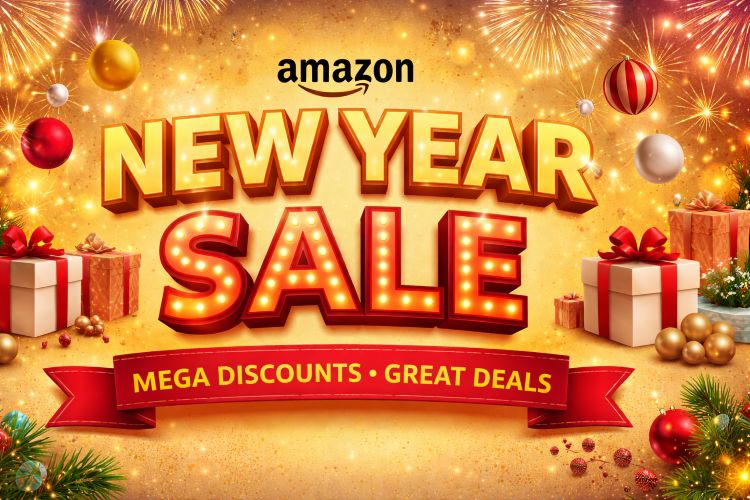If you are working with machine learning, deep learning, or GPU-based applications, chances are you’ve come across CUDA (Compute Unified Device Architecture). Developed by NVIDIA, CUDA enables developers and researchers to use the powerful parallel computing capabilities of NVIDIA GPUs. Many popular frameworks such as TensorFlow, PyTorch, and MATLAB rely on CUDA for acceleration.
But here’s the challenge: before installing these tools or updating drivers, you need to check which CUDA version is installed on your system. Knowing your CUDA version on Windows 11 ensures compatibility with software libraries, prevents installation errors, and helps you troubleshoot GPU-related issues.
In this guide, we will explore all the methods to check your CUDA version on Windows 11, from simple approaches like using nvcc commands to graphical tools such as NVIDIA Control Panel and third-party software. By the end, you’ll have a clear understanding of which CUDA version your system is running and how to keep it updated.
What is CUDA and Why Is It Important?
CUDA (Compute Unified Device Architecture) is NVIDIA’s proprietary parallel computing platform and programming model. It allows developers to use the GPU for general-purpose processing, also known as GPGPU (General-Purpose Computing on Graphics Processing Units).
Instead of using only the CPU, CUDA enables your software to leverage thousands of GPU cores for complex calculations, making tasks such as training neural networks, video rendering, and simulations much faster.
Why checking CUDA version matters:
- Software Compatibility: Deep learning frameworks like TensorFlow and PyTorch require specific CUDA versions.
- Driver Support: Some CUDA versions only work with certain NVIDIA driver releases.
- Performance Optimization: Using the correct CUDA version ensures your GPU performs efficiently.
- Troubleshooting: Helps identify issues when an application fails due to mismatched CUDA libraries.
Methods to Check CUDA Version on Windows 11
There are several ways to check your CUDA version in Windows 11. Let’s go through each method step by step.
1. Check CUDA Version Using Command Prompt (nvcc)
The most reliable way is through the NVIDIA CUDA Compiler (nvcc) command.
Steps:
- Press Windows + S and type cmd, then hit Enter to open Command Prompt.
- Type the following command:
nvcc --version - Press Enter.
Example Output:
nvcc: NVIDIA (R) Cuda compiler driver
Copyright (c) 2005-2023 NVIDIA Corporation
Built on Sun_Feb_19_19:18:45_PST_2023
Cuda compilation tools, release 12.1, V12.1.105
In this case, the installed CUDA version is 12.1.
Notes:
- If you see
'nvcc' is not recognized as an internal or external command, it means CUDA is not properly added to your PATH. You may need to reinstall or configure environment variables.
2. Check CUDA Version Using NVIDIA-SMI
NVIDIA provides a tool called System Management Interface (nvidia-smi), installed automatically with GPU drivers.
Steps:
- Open Command Prompt (Win + S → type cmd → Enter).
- Type:
nvidia-smi - Press Enter.
Example Output:
+-----------------------------------------------------------------------------+
| NVIDIA-SMI 536.67 Driver Version: 536.67 CUDA Version: 12.2 |
|-------------------------------+----------------------+----------------------+
Here, the CUDA version is shown as 12.2.
Advantages:
- Provides not only CUDA version but also driver version, GPU model, and memory usage.
- Very useful for diagnosing GPU workloads.
3. Check CUDA Version from Installed Location
CUDA is installed in a dedicated folder on your system.
Steps:
- Open File Explorer.
- Navigate to:
C:\Program Files\NVIDIA GPU Computing Toolkit\CUDA\ - Inside this folder, you will see directories like:
v11.8v12.0v12.1
The folder name indicates the installed CUDA version.
Example:
If you see v12.1, it means CUDA 12.1 is installed.
4. Check CUDA Version Using Device Query Tool
CUDA installations often come with sample programs, including deviceQuery.exe.
Steps:
- Go to:
C:\Program Files\NVIDIA GPU Computing Toolkit\CUDA\vXX.X\extras\demo_suite\(ReplaceXX.Xwith your installed version, e.g.,v12.1). - Run
deviceQuery.exe. - A command window will appear, displaying detailed GPU information, including CUDA version support.
5. Check CUDA Version in Python (TensorFlow/PyTorch)
If you are using Python libraries, you can check CUDA compatibility directly from your environment.
For PyTorch:
import torch
print(torch.version.cuda)
print(torch.cuda.is_available())
For TensorFlow:
import tensorflow as tf
print(tf.test.is_built_with_cuda())
print(tf.config.list_physical_devices('GPU'))
This helps verify both installed CUDA version and whether the framework detects the GPU.
6. Check CUDA Version in NVIDIA Control Panel
Although NVIDIA Control Panel doesn’t directly show CUDA, it shows driver versions, which indirectly tell you the compatible CUDA version.
Steps:
- Right-click on the desktop → Select NVIDIA Control Panel.
- Go to Help > System Information.
- Under the Components tab, check the driver version.
You can then cross-reference this driver version with the CUDA compatibility table on NVIDIA’s official site.
7. Check CUDA Version Using GPU-Z
GPU-Z is a third-party tool that provides detailed GPU specifications.
Steps:
- Download GPU-Z from TechPowerUp (free utility).
- Run the tool.
- Under the Advanced tab, check CUDA capabilities.
This is useful for users who prefer a GUI tool rather than command-line commands.
Troubleshooting Issues While Checking CUDA Version
Sometimes, you may run into issues where CUDA doesn’t appear or nvcc fails. Let’s go over common problems:
Issue 1: 'nvcc' not recognized
- Reason: Environment variables are not set correctly.
- Fix: Add this path to your system PATH variable:
C:\Program Files\NVIDIA GPU Computing Toolkit\CUDA\vXX.X\bin
Issue 2: CUDA not showing in nvidia-smi
- Reason: CUDA toolkit not installed, only driver is present.
- Fix: Download and install CUDA from NVIDIA’s website.
Issue 3: Software incompatible with CUDA
- Reason: Framework requires a different version.
- Fix: Check CUDA compatibility matrix for TensorFlow or PyTorch and install the matching version.
Why You Might Have Multiple CUDA Versions Installed
On Windows 11, it’s common to have multiple CUDA versions installed simultaneously. Some libraries may require CUDA 11.x, while others work better with CUDA 12.x.
For example:
- TensorFlow 2.11 supports CUDA 11.2.
- New PyTorch releases may support CUDA 12.1.
By keeping multiple versions, you can ensure compatibility across projects.
Best Practices for Managing CUDA Versions
- Always match CUDA version with framework requirements.
- Keep GPU drivers updated using GeForce Experience or NVIDIA’s official site.
- Use virtual environments (Python venv, Conda) to manage CUDA-dependent libraries separately.
- Document CUDA version per project so you can replicate the setup in the future.
Final Thoughts
Checking your CUDA version on Windows 11 is an essential step for anyone working with GPU computing, deep learning, or scientific simulations. Fortunately, there are multiple methods to do this, ranging from simple commands like nvcc --version and nvidia-smi to more advanced tools like deviceQuery and GPU-Z.
Whether you are a researcher, student, or professional developer, ensuring that your CUDA version matches your software requirements saves you from frustrating compatibility issues. If you are working with TensorFlow or PyTorch, checking CUDA directly inside Python can also confirm whether your GPU is being detected properly.
By following the methods in this guide, you’ll always know exactly which CUDA version your Windows 11 system is running. And if issues arise, troubleshooting steps and best practices will keep your workflow smooth and efficient.
Frequently Asked Questions (FAQs)
1. How do I know if CUDA is installed on my Windows 11 PC?
You can run nvcc --version or nvidia-smi in Command Prompt. If either shows a CUDA version, then CUDA is installed.
2. Can I run multiple CUDA versions on the same computer?
Yes. Windows 11 supports multiple CUDA versions. You may have v11.8 and v12.1 installed simultaneously.
3. Do I need to install CUDA separately if I already have NVIDIA drivers?
Sometimes. The driver may support CUDA runtime, but for development you need the full CUDA Toolkit.
4. Which CUDA version should I install for TensorFlow and PyTorch?
It depends on the framework release. Always check the official compatibility matrix of TensorFlow or PyTorch before installing CUDA.
5. Is CUDA available on all GPUs?
No. CUDA only works with NVIDIA GPUs. If you have AMD or Intel graphics, CUDA will not be available.