Running iPhone/iPad apps on Windows sounds attractive: test an iOS build without a Mac, or use an iPhone-only app on your PC. Unfortunately, the reality is more complicated than “download emulator → run App Store app.” Apple tightly controls iOS, Xcode and the Simulator, so there is no official, full-fidelity iOS emulator for Windows that can simply install and run arbitrary App Store apps the way an Android emulator can. Instead you’ll find three families of solutions:
- Simulators / skin apps that mimic the iOS look-and-feel (e.g., iPadian) — good for demos and UI feel, not for real app execution.
- Cloud / web-based device emulators that run iOS in the cloud and stream the screen to your browser (e.g., Appetize.io) — excellent for demos, QA and short tests.
- True virtualized iOS platforms for enterprise/research (e.g., Corellium) and developer tooling that require a Mac build host or paid service — powerful but aimed at development, security testing, or organizations.
Below I’ll walk through the best options within each category, explain the pros, cons and real-world use cases, and offer concrete recommendations so you can pick the right approach for testing, development or casual use. I’ll also point out safe alternatives if your goal is simply “use iPhone apps on PC.”
Quick reality check: why iOS on Windows is hard
Apple’s Xcode and the iOS Simulator are macOS apps and are designed to run on Apple hardware and macOS SDKs. That means the official iOS Simulator — the closest thing to a “real” iPhone runtime for developers — runs only on macOS, not Windows. Workarounds exist (remote simulation, cloud Macs, virtualization), but there is no native Windows program that runs arbitrary App Store iOS apps with full fidelity. For development you either need a Mac (physical or cloud-hosted) or a cloud/device farm.
1. iPadian
What it is: iPadian is a Windows application that launches a UI shell which looks like iOS. It provides a curated app storefront of native-looking apps and shortcuts to web apps. Important: iPadian is a simulator / launcher, not a full iOS emulator — it does not run genuine iOS .ipa packages or App Store apps; instead it runs apps built for the iPadian environment.
Best for: Quickly demonstrating an iOS-like interface, trying out iOS-style UI, or casual users who want the look of iOS on Windows.
Pros
- Easy to install and run.
- Lightweight and visually mimics iOS.
- Good for demos and screenshots.
Cons / Limitations
- Cannot install real App Store apps or .ipa files.
- Apps are typically web wrappers or custom apps for the projector environment.
- Not suitable for real testing, performance profiling or app debugging.
How to use
- Download the installer from the official iPadian site.
- Install and run — you’ll see an iOS-style home screen.
- Use the included app portal for games and web apps.
Verdict: Use iPadian only if you want the appearance of iOS on Windows. Don’t expect to run native iPhone apps.
2. Appetize.io
What it is: Appetize.io runs iOS and Android simulators in the cloud and streams them to your browser. Developers upload an .ipa and can open it in a browser-based iOS simulator for demoing, QA, onboarding or embedding in documentation. This is not running iOS locally on your PC — it’s running in the cloud and you interact via streaming.
Best for: QA, product demos, support teams, or embedding a live app preview in a website. Good for quick testing without owning Apple hardware.
Pros
- No Mac needed locally — works in a modern browser on Windows.
- Fast to start, shareable URLs, and integratable into CI/CD.
- Supports real iOS simulator environments (useful for UI testing).
Cons / Limitations
- Costs can rise for long sessions or team use (pay-as-you-go or subscription).
- Streaming latency may affect responsiveness for some interactions.
- You still need the app binary (.ipa) — you can’t download arbitrary App Store apps unless you have the .ipa and signing/profile.
How to use
- Sign up on Appetize.io and upload your .ipa.
- Launch the simulator in your browser; use the on-screen controls or keyboard mapping.
- Share the demo link with teammates or embed it in support docs.
Verdict: The most realistic, low-friction way to run iOS apps from Windows when you control the app binary. Ideal for demos, QA, and short tests.
3. Smartface
What it is: Smartface provides a cross-platform mobile development platform with an emulator that works on Windows, enabling developers to develop and preview iOS/Android apps. It focuses on enterprise app development and rapid prototyping. Smartface can emulate the app experience on Windows for development workflows.
Best for: Developers building cross-platform apps who want to preview iOS behavior on Windows without constantly switching to a Mac — especially for enterprise and line-of-business apps.
Pros
- Integrates with development workflows.
- Can run iOS app previews on Windows as part of the platform.
- Good for rapid prototyping and debugging UI.
Cons / Limitations
- Intended for development and preview of your own projects; it isn’t a drop-in way to run arbitrary App Store apps.
- May require paid plans for advanced features or team use.
How to use
- Install Smartface Studio on Windows.
- Import or create your iOS project, then use the in-app emulator to preview.
- For device testing or publishing you’ll still need macOS/Xcode to compile/sign for the App Store.
Verdict: Useful for developers who want a Windows-based workflow for building and previewing iOS apps they own.
4. Corellium
What it is: Corellium offers true virtualized iOS devices for security research, forensics, and high-fidelity testing. Corellium virtualizes iOS at a level where you can run real iOS builds, instrument the system, restore backups, and side-load apps. It’s an enterprise / research product with a commercial license.
Best for: Security researchers, enterprise QA, and teams that need deep inspection, root access, automation and large device farms. Not a consumer product.
Pros
- High fidelity: virtual devices run real iOS images and can install .ipa files.
- Powerful debugging, forensic and automation tools.
- Scales to device farms and CI pipelines.
Cons / Limitations
- Expensive and targeted at organizations; not designed for casual users.
- Historically subject to legal scrutiny (Corellium and Apple had legal disputes); purchase/use can be gated. (Corellium works with vetted customers and organizations.)
- Not a simple “install and run any App Store app” path for consumers.
How to use
- Contact Corellium for access, or use a hosted trial if available. You’ll get virtual device instances and a web UI / API to manage and test apps.
Verdict: If you’re an enterprise or security researcher who needs to virtualize iOS for deep testing, Corellium is the gold standard — but it’s not for consumers.
5. Visual Studio / Xamarin / Remote iOS Simulator
What it is: Microsoft’s Visual Studio provides a Remote iOS Simulator for Windows that displays an iOS simulator window on Windows while the actual simulator runs on a paired Mac build host. In short: the simulation still runs on macOS, but the UI can be shown and controlled from Windows. That lets Windows developers debug iOS projects while keeping most work on Windows — you still need a Mac for building and the simulator. Microsoft Learn
Best for: Developers using Xamarin/.NET MAUI who work on Windows but pair to a Mac for build and simulator tasks.
Pros
- Native developer features (breakpoints, debugging) while using Windows UI.
- Works well in Visual Studio workflows.
Cons / Limitations
- Requires access to a Mac build host (local or cloud) to compile and run the simulator.
- Not a replacement for local macOS — it’s a remote UI of the macOS simulator.
How to use
- Pair Visual Studio on Windows to a Mac build host (network or cloud).
- Enable the Remote iOS Simulator for Windows (installed with the workload).
- Launch and debug — the simulator window appears in Windows and forwards input to the Mac.
Verdict: A pragmatic solution for Windows developers who must target iOS but already have access to a Mac build host
Other options people mention (and why they’re limited)
- MobiOne, Air iPhone, Ripple, etc. — many older tools have been discontinued or were never full emulators. They were useful for prototyping but can’t run most modern iOS apps.
- AltStore / sideloading on iOS devices — not an emulator; lets you install apps on an actual iPhone without the App Store (requires an iOS device).
- QEMU / hobbyist builds — hobbyists sometimes get very old iPhone OS images running in QEMU, but these are academic projects and don’t support modern apps.
- Retro emulators (Delta, GBA4iOS) — these run retro console ROMs on iOS devices, not a pathway to run iOS apps on Windows.
A useful StackOverflow summary and modern guides reiterate there’s no true native Windows emulator that runs arbitrary App Store iOS apps — you’ll be using simulators, remote mirrors, or cloud virtualization instead.
Security, legality and App Store restrictions — important to know
- You can’t legitimately distribute App Store binaries (.ipa) outside Apple’s mechanisms unless you have developer access and proper provisioning profiles. Sideloading and installing unsigned apps involves provisioning/profile work and may violate Apple policies depending on distribution method.
- Be wary of “download .ipa to run on PC” claims — many sites promising full iOS emulation are misleading or distribute unsafe installers. Stick to reputable services (Appetize, Smartface, Corellium) or official developer tooling.
- Enterprise/forensics virtualization (Corellium) is powerful but subject to contractual terms and vetting. Historically Corellium had legal friction with Apple; that doesn’t stop legitimate enterprise use, but be mindful of vendor policies.
Which tool should you choose? (Short decision guide)
- You want to try iOS UI on Windows (look & feel) → Use iPadian for a UI demo, but accept it’s cosmetic only.
- You want to demo or let QA/testers run your app without a Mac → Use Appetize.io (cloud simulator). Upload your .ipa and share a link. Great for short tests and demos.
- You are an enterprise security team or need deep virtualization & forensic tools → Evaluate Corellium. It’s expensive and geared to teams that need real iOS virtualization.
- You are a developer using Visual Studio / Xamarin and have a Mac available → Use Remote iOS Simulator for Windows to get a Windows-displayed simulator while builds and simulation run on a Mac.
- You want to build & test iOS apps on Windows with minimal friction → Consider cross-platform frameworks (React Native, Flutter) for most development on Windows — but you’ll ultimately need macOS/Xcode to compile and publish to the App Store.
Step-by-step example: run your .ipa in Appetize.io
- Export your iOS app as an .ipa (signed appropriately for testing).
- Create an account at Appetize.io and upload the .ipa (trial/paid options).
- Launch the simulator in your browser and interact with the app.
- Share the link with teammates or embed the preview in documentation.
Appetize supports automation and CI integration, so you can run UI tests or automated sessions if needed. This is the most realistic path to “run iPhone apps on Windows” without buying Mac hardware — but note you still need the app binary and appropriate signing/profiles.
Alternatives if your goal is “use iPhone apps on PC”
- Buy or rent a Mac (cloud Mac) — services like MacStadium, MacInCloud or GitHub Actions with macOS runners let you run Xcode and the Simulator remotely. Pair Visual Studio to a Mac for development workflows.
- Buy a cheap iPhone second-hand — if you just want to run an app, an actual device is simplest and legally safe.
- Dual-boot Hackintosh / macOS VM — technically possible for experts, but violates Apple’s licensing and is unstable; not recommended.
Quick comparison table (high level)
| Tool | Runs real .ipa? | Runs locally on Windows? | Best use |
|---|---|---|---|
| iPadian | No | Yes (UI shell) | UI demo / look & feel |
| Appetize.io | Yes (if you upload .ipa) | No — cloud/browser | Demos, QA, support |
| Smartface | Yes (your project preview) | Yes (as part of platform) | Cross-platform dev previews |
| Corellium | Yes (virtual iOS) | No (cloud/on-prem) | Enterprise testing & security |
| Remote iOS Simulator (VS) | Yes (via Mac) | Partially (remote UI) | Windows developers paired to Mac |
(References and deeper links are in the body above.)
Final recommendations (practical)
- For product teams / QA: Use Appetize.io for quick demos and tester access without complex setup. It’s reliable, secure and designed for this purpose.
- For solo developers on Windows: Use Visual Studio’s remote simulator if you can pair to a Mac (local or cloud). If not, consider renting a cloud Mac for builds/tests.
- For hobbyists wanting an “iPhone on Windows” look: iPadian is fine, but don’t expect real app compatibility.
- For enterprise/security: Evaluate Corellium, but plan for budget, contractual vetting and training.
Bottom Line
If your goal is testing, debugging and shipping iOS apps, the fastest, safest route is still to use macOS/Xcode (physical Mac or cloud Mac) — Apple’s tools are the official path and give the most realistic results.
If your goal is sharing demos, QA access or embedding a live preview, Appetize.io is the practical winner for Windows users. If you tell me whether you’re a developer, QA person, enterprise security researcher or casual user, I’ll recommend a tailored step-by-step setup (including estimated costs, sample commands, and how to sign .ipa files) so you can get started right away.

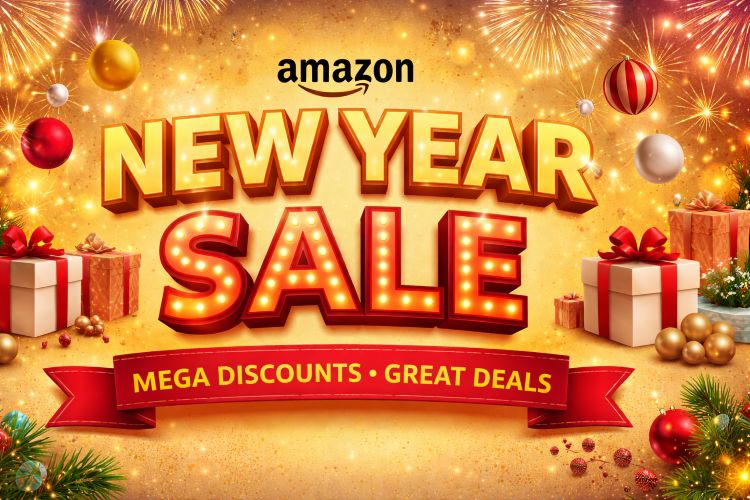
![Best iOS Emulators for Windows 11 [Run iPhone Apps on PC]](https://www.geeksdigit.com/wp-content/themes/rehub-theme/images/default/noimage_70_70.png)



