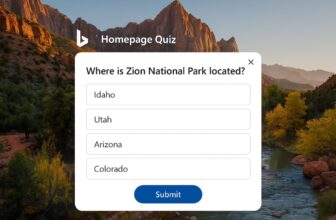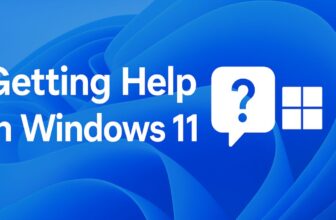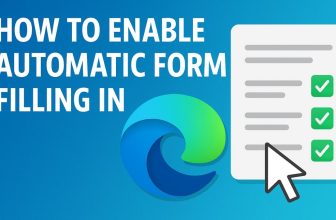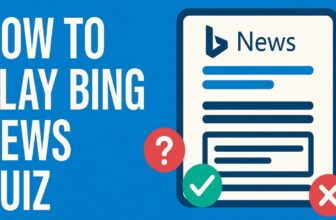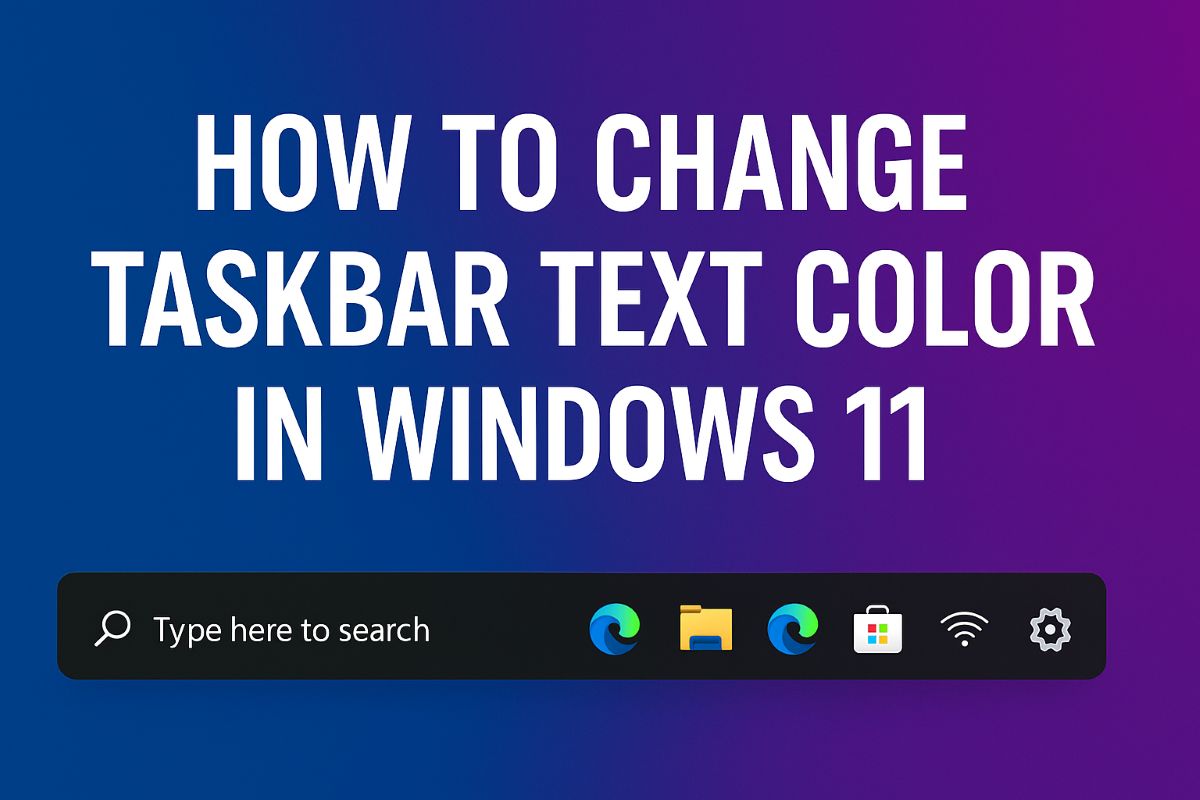
The taskbar is one of the most important elements of the Windows interface. It shows your open apps, Start button, system tray icons, clock, and notification center. Because users look at the taskbar frequently, many prefer personalizing its appearance. Windows 11 changed the design of the taskbar significantly compared to Windows 10, offering a centered layout, new animations, and a uniform look.
However, Microsoft also removed several customization options, including the ability to natively change the taskbar text or icon color. Unlike Windows 10, which supported extensive theme adjustments, Windows 11 restricts direct modification of UI elements. As a result, users struggle when taskbar text (like app names, tooltips, or system tray text) becomes hard to read due to background color or transparency.
The good news is that you can still indirectly or directly modify the taskbar text color through various methods. These include Windows built-in accessibility features, high-contrast themes, third-party taskbar customizers, and accent color tweaks. Although some approaches do not fully change the text color, they improve contrast, darken/lighten background shades, or customize the taskbar appearance so that the text becomes clearly visible.
Why You Can’t Directly Change Taskbar Text Color in Windows 11
Before learning the methods, it’s important to understand why Windows 11 does not allow direct text color changes:
1. Unified Design System
Microsoft’s design language (Fluent Design) promotes consistency. Allowing text color changes would break uniformity across the interface.
2. Dynamic Transparency and Mica Effects
The taskbar uses transparency, blur, and Mica materials. Changing text color may break contrast visibility depending on wallpaper and theme.
3. Simplified Personalization Options
Windows 11 removes advanced UI customization settings in favor of limited, easy-to-manage options.
4. Dependence on System Theme (Dark/Light)
Text color automatically adapts based on system theme:
- Dark mode uses white text
- Light mode uses black text
You can take advantage of this behavior in some methods below.
Method 1: Change System Theme (Dark or Light Mode)
Changing the system theme between Dark and Light mode is the simplest and most reliable way to influence the text color on the Windows 11 taskbar. While Windows 11 does not provide a direct option to manually set a specific text color—for example, blue, red, or yellow—it automatically adjusts the taskbar text color based on the overall theme of the operating system. This means if you switch to Light mode, Windows uses dark text (mostly black) on the taskbar, and when you choose Dark mode, it switches to light text (white). These changes ensure the text remains readable against the taskbar background, which is semi-transparent and adaptive.
Dark and Light mode are part of Windows 11’s modern design philosophy called Fluent Design, which aims to keep the interface clean, balanced, and accessible. Because the taskbar uses materials like acrylic transparency and Mica, it pulls subtle colors from the wallpaper or background. This makes manually choosing a text color complicated, but using the built-in themes ensures the system automatically manages contrast. Therefore, switching between Dark and Light mode is a quick, effective way to make your taskbar text look better without using third-party tools.
Steps to Switch Between Light and Dark Mode
You can change the system theme with just a few clicks. Here’s how:
Press Windows + I to open the Settings app.
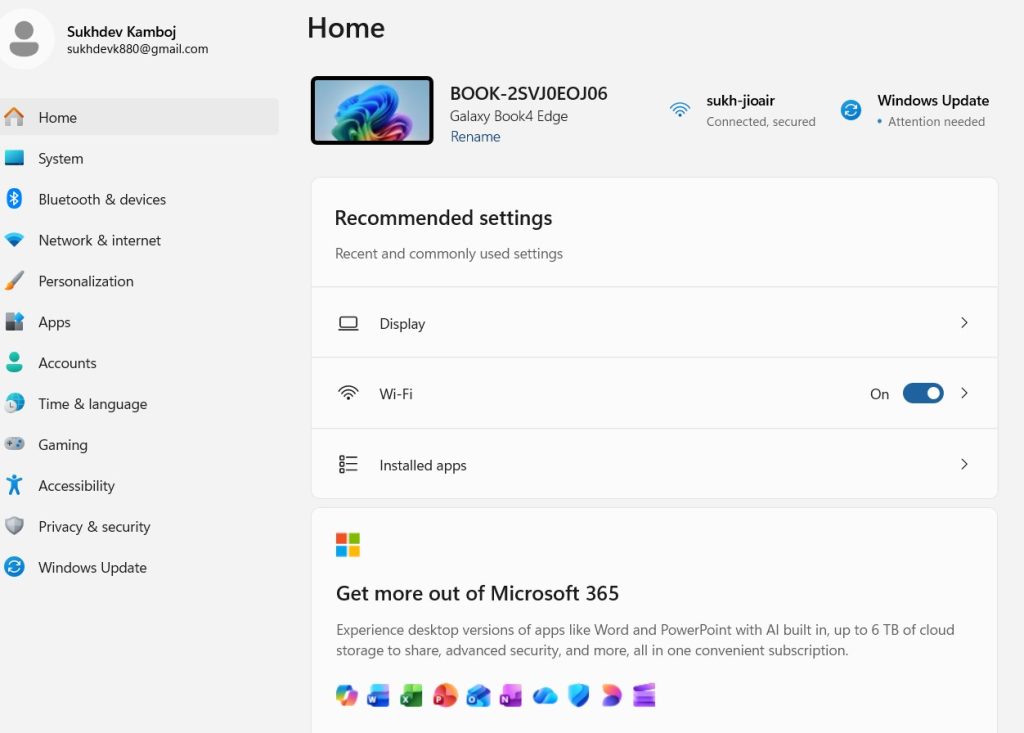
From the left panel, click on Personalization.
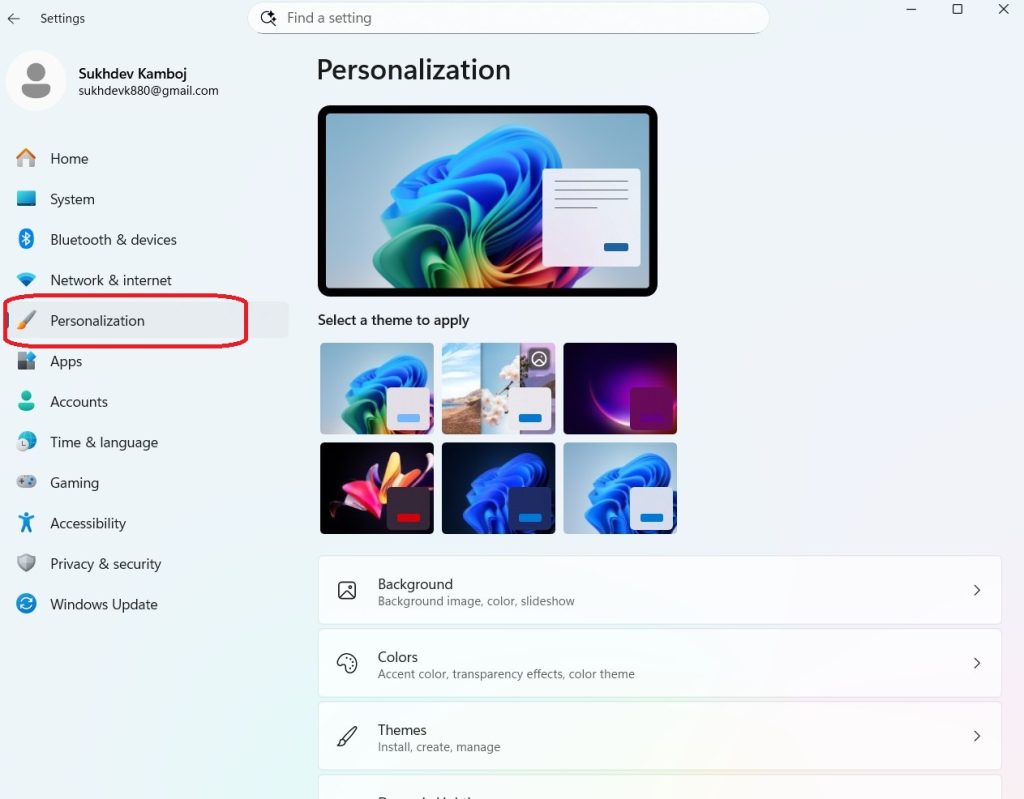
Select Colors from the options on the right.
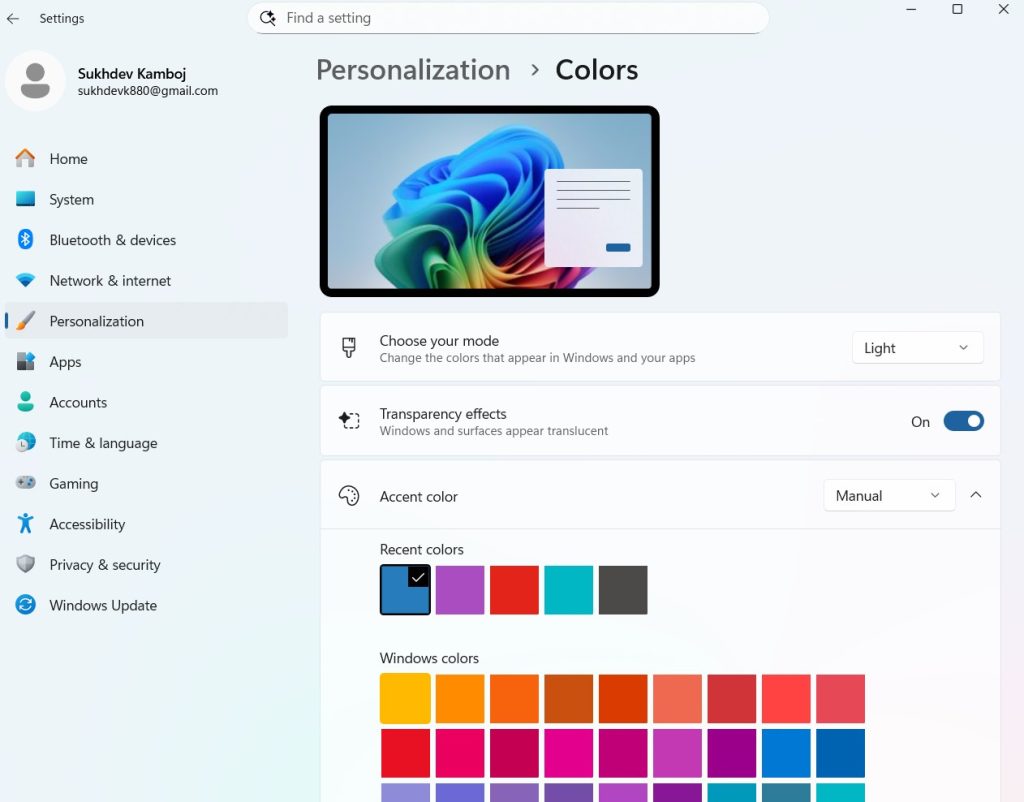
Look for the setting that says Choose your mode.
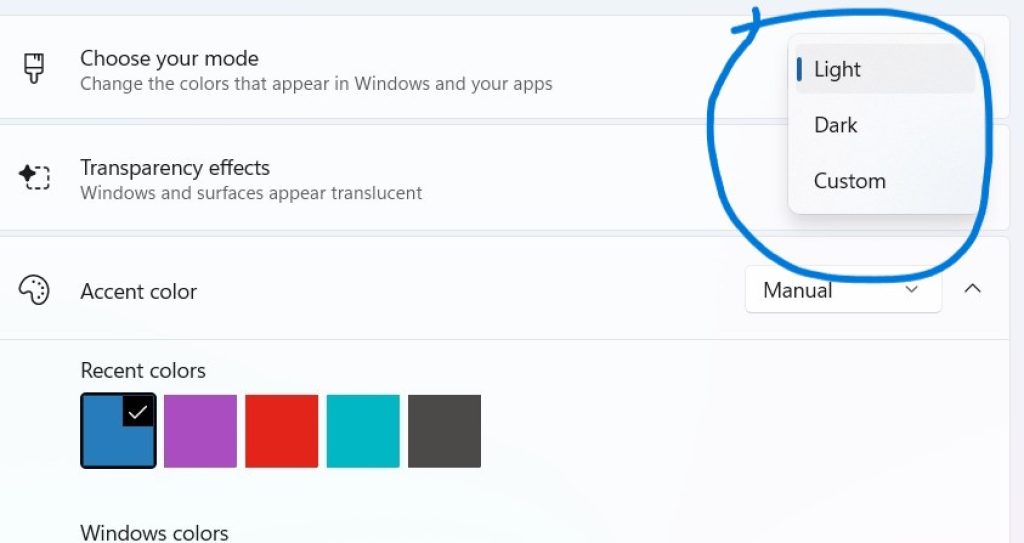
Pick one of the following options:
- Light – This applies a bright theme across Windows, making the taskbar, Settings app, File Explorer, and most system elements use lighter backgrounds. In this mode, Windows automatically uses black text on the taskbar.
- Dark – This applies a darker theme, making most system backgrounds black or charcoal grey. In this mode, the taskbar text becomes white, which stands out clearly.
You can switch between these themes instantly, and the taskbar updates in real-time.
How Changing System Theme Affects Taskbar Text Color
When switching to Light mode, Windows assumes you need dark text to maintain readability. Therefore, the taskbar text—including icons, app names, and system tray labels—changes to a darker shade. This works well if you prefer a minimal, bright interface or use lighter wallpapers.
In Dark mode, Windows does the opposite. The taskbar text automatically turns white to contrast with the darker environment. This mode looks sleek, modern, and is more comfortable for the eyes, especially at night or in dim lighting. Many users prefer Dark mode because it provides consistent visibility regardless of the wallpaper color.
Even though you cannot pick a specific text color manually, this automatic system theme shift gives you two clear choices: black taskbar text (Light mode) or white taskbar text (Dark mode). For many users, this is enough to solve visibility issues.
When Should You Use Light Mode?
Light mode is ideal if:
- You use very dark or black wallpapers.
- You prefer brighter system backgrounds.
- You want sharp contrast between white icons and darker text.
- You work in brightly lit rooms where dark themes are harder to see.
In such situations, black taskbar text is clearer and more visually stable.
When Should You Use Dark Mode?
Dark mode is recommended if:
- You use bright or colorful wallpapers.
- You work at night or in low-light environments.
- You want to reduce eye strain.
- You prefer a modern, clean, minimal look.
White text is highly readable on dark backgrounds and offers better contrast for notifications and system icons.
Benefits of Using System Theme to Adjust Taskbar Text
Switching themes offers several advantages:
- Simple and fast – Takes less than 10 seconds to change.
- No third-party tools required – 100% built into Windows.
- Stable and safe – Works on all Windows versions without compatibility issues.
- Full system consistency – The theme applies not only to the taskbar but also to apps, Windows Explorer, and settings, creating a unified look.
- Automatic contrast management – Windows ensures the text remains readable by adjusting it appropriately for each theme.
Limitations of This Method
While this is the easiest method, it also comes with limitations:
- Only two text color options: black (Light mode) or white (Dark mode).
- Does not allow custom colors like red, blue, yellow, or green.
- If your wallpaper has mixed colors, transparency may create uneven contrast, making the taskbar text sometimes harder to read.
However, this method is still the best starting point because it improves readability without affecting system stability or requiring technical steps.
Method 2: Adjust Accent Color to Influence Taskbar Text Contrast
Windows 11 uses a modern design style that combines transparency, blur effects, and subtle color blending to give the taskbar a polished and dynamic look. Because of this, the taskbar text—such as app labels (if enabled), tooltips, system tray text, and notification icons—doesn’t use fixed color settings. Instead, Windows adjusts text visibility based on the taskbar background color, which is influenced by your wallpaper and the system’s accent color. Although Windows 11 does not allow you to directly pick a specific taskbar text color, you can improve the visibility and contrast of the taskbar text by changing the accent color. This method works by altering the background shade under the text, which indirectly makes the text appear clearer and more readable.
Accent colors are a core part of Windows 11’s personalization system. They determine the highlighting effects, selection colors, borders, outline accents, and background tones used across various UI elements. When you enable accent colors for Start and taskbar, Windows blends your chosen color into the taskbar, giving it a more solid or colored look. Depending on whether you choose a light, dark, or vibrant accent color, the taskbar background may become darker or lighter, which in turn affects how white or black text appears on it. For example, a darker accent color like navy blue or deep purple makes the taskbar background darker, causing the text to appear brighter and more noticeable. Similarly, choosing a light accent color makes black text stand out more. By experimenting with different accent colors, you can achieve a comfortable and visually pleasing contrast.
Steps to Adjust Accent Color on Windows 11
Follow these steps to tweak accent colors for better taskbar text visibility:
Press Windows + I to open the Settings menu.
Click on Personalization from the left-side panel.
Select the Colors option.
Scroll down to find the Accent Color section.

You have two ways to choose accent colors:
- Manual – Choose a specific color from the color grid.
- Automatic – Let Windows pick an accent color based on your wallpaper.
- Once you select your accent color, scroll down a bit more and locate the option Show accent color on Start and taskbar.
- Turn this option ON.
When you enable this setting, Windows immediately updates the taskbar and Start menu background using your selected accent color. The change is visible instantly, so you can check how the text looks against the new background.
How Accent Color Affects Text Contrast on the Taskbar
Accent colors work by influencing the taskbar background, not the text color directly. Because the taskbar uses transparency and blends with the wallpaper, having certain types of background colors can either improve or worsen visibility.
Here’s how different types of accent colors affect taskbar text:
- Dark accent colors like black, navy blue, forest green, or dark maroon create a darker taskbar background.
- This makes white text (Dark mode) more readable.
- However, if you’re using Light mode (which uses black text), dark accents may reduce visibility.
- Light accent colors such as white, light blue, cream, or pastel shades create a lighter background.
- These improve visibility for black text (Light mode).
- But they might make white text in Dark mode harder to see.
- Vibrant accent colors like red, bright blue, orange, or purple may provide enough contrast for both dark and light texts, depending on the intensity.
By understanding these relationships, you can adjust your accent color to create the visual effect you want.
When Should You Use Accent Color Customization?
This method is especially useful when:
- Your taskbar text looks washed out or blends into the background.
- Transparency effects make the text less readable.
- You want a personalized color scheme but still want a functional taskbar.
- You want a strong visual accent that matches your wallpaper.
- You want to improve contrast without switching to High Contrast mode.
Accent color customization is a gentle and effective way to modify the taskbar appearance without drastically altering your theme.
Which Accent Colors Improve Text Visibility?
Here are some tested suggestions:
For white text (Dark Mode)
Choose darker accent colors:
- Navy blue
- Charcoal grey
- Dark purple
- Deep green
- Black
- Maroon
For black text (Light Mode)
Choose lighter accent colors:
- Light blue
- Sky blue
- Yellow
- Mint green
- Beige
- Pastel orange
- Neutral colors
Grey and silver tones work well for both modes, especially with minimalistic wallpapers.
Method 3: Use High Contrast Themes (Full Control of Text Colors)
If you want maximum control over how text appears on the taskbar, the most powerful built-in method in Windows 11 is to use High Contrast Themes. Unlike regular Light and Dark themes—which automatically determine text colors—High Contrast Themes allow you to manually customize the color of text, background, borders, selected items, hyperlinks, and more. This includes areas such as the taskbar, Start menu, system tray, notification center, and various UI components across Windows. While this method drastically changes the appearance of the entire operating system, it gives you complete freedom to choose the exact color of text that appears on your taskbar.
High Contrast Themes are primarily designed for users with visual impairments, low contrast sensitivity, or difficulty distinguishing between similar colors. However, they are also incredibly useful if you’re customizing Windows 11 and want complete control over text visibility. When you enable a high contrast theme, Windows removes transparency effects, disables the Mica material, and replaces subtle design elements with bold, flat colors that you can configure according to your needs. This makes text much more readable, especially in areas like the taskbar where transparency can sometimes cause poor visibility.
Why High Contrast Themes Work for Taskbar Text
Under normal themes, Windows 11 automatically decides text color based on background lighting. But high contrast themes override these settings completely. You can choose:
- Exact text color
- Exact background color
- Different colors for buttons, borders, and highlights
- A unique color for system elements like tooltips, title bars, and menus
When applied, these changes affect the taskbar as well, allowing you to make the text any color you like—even uncommon ones like yellow, cyan, neon green, bright red, orange, or magenta. This is the only built-in Windows method that allows such detailed color control.
Steps to Enable and Customize High Contrast Themes
Follow these steps to access and personalize high contrast themes:
Press Windows + I to open Settings.
From the left panel, click on Accessibility.
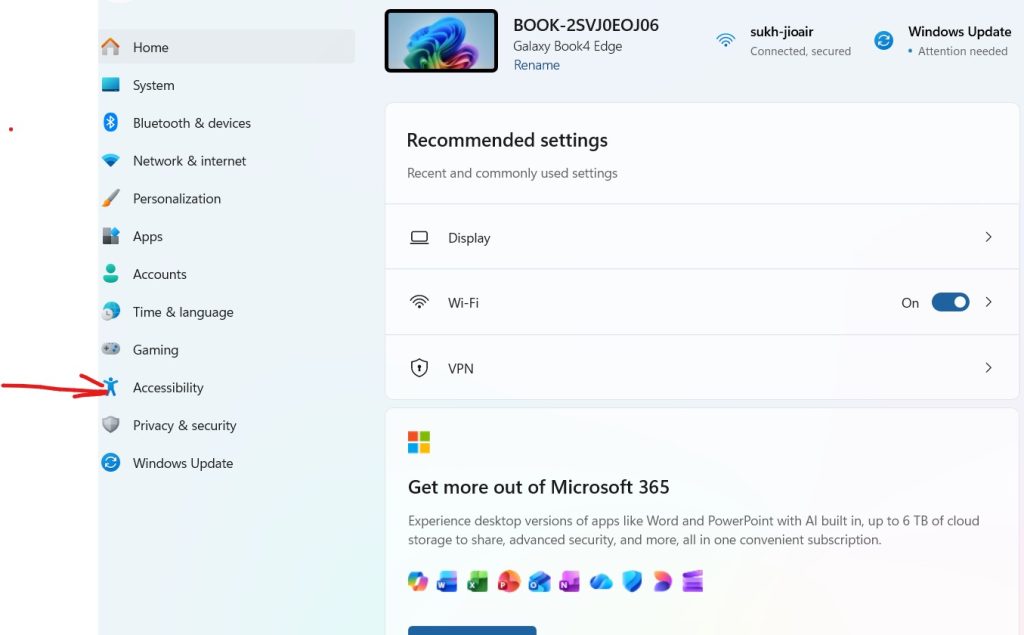
Click on Contrast themes under the Vision section.
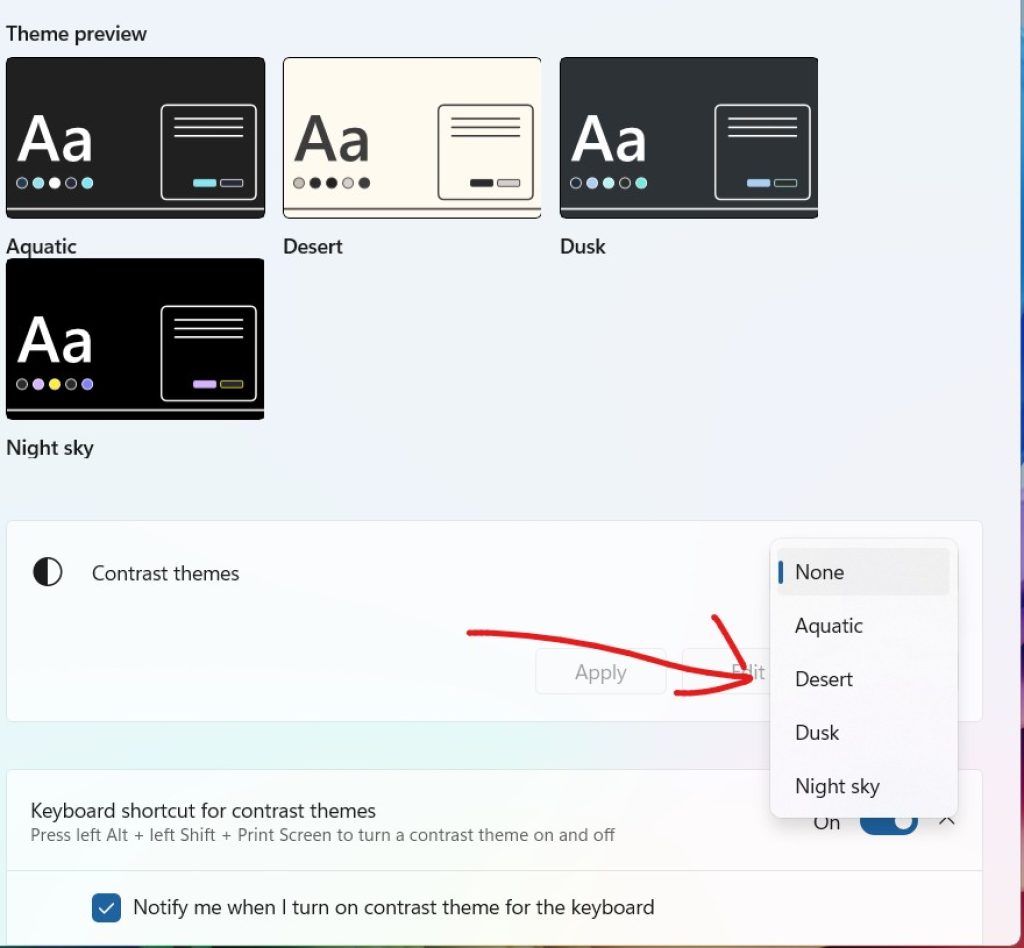
You’ll see four preset options:
- Aquatic
- Desert
- Dusk
- Night sky
Select a theme and click Edit to customize it.
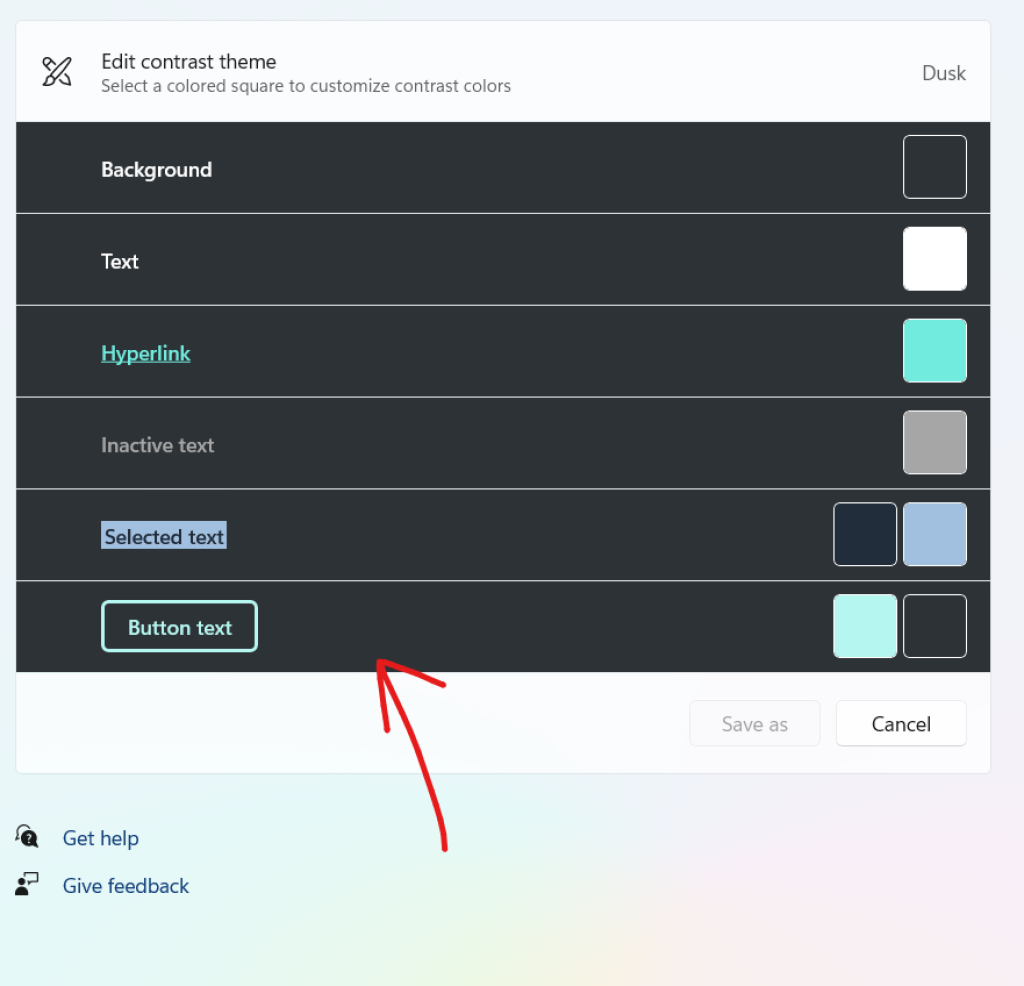
A new window will appear where you can change:
- Background
- Text
- Hyperlink
- Disabled text
- Selected items
- Button color
Choose your preferred text color that you want to appear on the taskbar.
Once you’re done, click Apply to activate the theme.
The changes take effect immediately, and you will see the taskbar text color update according to your chosen settings.
How High Contrast Themes Affect the Taskbar
High Contrast Themes transform the taskbar in several ways:
- The taskbar background becomes a solid color instead of transparent or blended.
- The text color becomes exactly what you choose—no automatic adjustments by Windows.
- Icons and notifications appear more prominent due to simplified design.
- The Start menu also adopts high contrast styling, making text more legible.
- Tooltips, right-click menus, and system tray popups change color for better readability.
Because the taskbar background becomes solid, any text color you choose stands out sharply, even if your wallpaper is busy or multicolored.
Examples of Popular Text and Background Combinations
Here are some working combinations that improve readability:
- White text + black background – Classic high contrast look
- Black text + pastel yellow background – Soft on the eyes
- Bright yellow text + dark blue background – High readability
- Cyan text + dark grey background – Modern and vibrant
- Red text + charcoal background – Strong contrast for alerts
- Green text + black background – Retro terminal style
The best part is that these combinations apply across the OS, including the taskbar.
Method 4: Change Wallpaper to Improve Taskbar Text Visibility
Windows 11 uses semi-transparent materials for the taskbar.
A bright wallpaper can make text look uncomfortable.
A dark wallpaper creates contrast for white text.
Tips:
- Use dark wallpapers for white text
- Use light wallpapers for black text
- Avoid solid neon or mixed-color backgrounds under the taskbar
This method doesn’t change text color directly but significantly improves readability.
Final Thoughts
Changing the taskbar text color in Windows 11 is not as straightforward as many users expect. Microsoft has limited UI customization to maintain consistent visual design across the system. However, with the right combination of Windows settings, theme adjustments, and third-party tools, you can achieve a visually appealing and highly readable taskbar.
If you want a simple solution, switching between light and dark mode or adjusting accent colors might be enough. For users who prefer maximum readability or have visibility needs, High Contrast themes provide the most control over text colors across the entire system. Advanced users looking for deep customization or classic Windows feel will find StartAllBack, ExplorerPatcher, TranslucentTB, and TaskbarX extremely helpful.
Each method has its own strengths, and choosing the right one depends on your needs—whether aesthetic, functional, or accessibility-oriented. With this complete 2500-word guide, you now have all the steps and techniques to modify the taskbar text color and enhance your Windows 11 experience.