Monitoring your CPU temperature is crucial for maintaining optimal computer performance and preventing hardware damage from overheating. While many users immediately think of downloading third-party monitoring software, there are several built-in methods available on both Windows and other operating systems that allow you to check CPU temperatures without installing additional programs.
Why Checking CPU Temperature Matters
Your computer’s CPU is the “brain” of the system, handling millions of calculations every second. Like any piece of hardware, it generates heat while working. If this heat isn’t managed properly, it can lead to a variety of issues ranging from performance slowdowns to permanent damage. That’s why keeping an eye on your CPU temperature is more important than most people realize.
- Prevents Overheating and Damage: When the CPU runs hotter than it should, it can overheat and cause sudden shutdowns. Prolonged exposure to high temperatures may also damage sensitive internal components, leading to costly repairs or even complete CPU failure.
- Improves System Performance: Modern CPUs are designed to automatically reduce their clock speeds (a process called throttling) when temperatures rise too high. While this protects the hardware, it also lowers performance. Monitoring CPU temperature helps ensure your system runs at its full potential without unnecessary slowdowns.
- Extends Hardware Lifespan: Consistently high heat shortens the lifespan of your processor and other nearby components such as the motherboard and RAM. Keeping the CPU within a safe temperature range allows your system to last longer and remain reliable.
- Helps Diagnose Issues: If your computer is lagging, crashing, or randomly restarting, high CPU temperatures could be the underlying cause. By checking the temperature, you can quickly determine whether heat is a factor and take corrective measures.
- Supports Safe Overclocking: For users who push their CPUs beyond factory settings, temperature monitoring is absolutely critical. Without keeping track of heat levels, overclocking can cause serious instability and permanent damage.
In short, monitoring CPU temperature is not just a technical task—it’s an essential part of maintaining performance, stability, and the overall health of your computer.
Method 1: Windows PowerShell and Command Prompt
Windows includes several native tools that can access temperature sensors, though Microsoft has limited direct temperature reporting in recent versions for security reasons.
Using PowerShell WMI Queries: Open PowerShell as administrator and try these commands:
Get-WmiObject -Namespace "root/OpenHardwareMonitor" -Class Sensor | where {$_.SensorType -eq "Temperature"}However, this method requires OpenHardwareMonitor to have been previously installed, which defeats our purpose.
Alternative PowerShell Approach: Some systems support:
Get-WmiObject MSAcpi_ThermalZoneTemperature -Namespace "root/wmi"This returns thermal zone temperatures in tenths of Kelvin, which you’ll need to convert (subtract 2732 and divide by 10 for Celsius).
Method 2: Windows Performance Monitor (PerfMon)
Windows Performance Monitor can sometimes display thermal information:
- Press Windows + R, type perfmon and hit Enter
- Navigate to Monitoring Tools → Performance Monitor
- Click the green plus sign to add counters
- Look for Thermal Zone Information or Power categories
- Add available temperature-related counters
This method’s effectiveness varies significantly depending on your motherboard and BIOS configuration.
Method 3: Windows Management Instrumentation (WMI)
Advanced users can access WMI directly through the command line:
wmic /namespace:\\root\wmi PATH MSAcpi_ThermalZoneTemperature get CurrentTemperatureResults appear in tenths of Kelvin and require conversion to meaningful temperature units.
Method 4: Checking CPU Temperature Through UEFI on Modern PCs
If you have a newer PC running UEFI (instead of classic BIOS), the process is more user-friendly.
- Go to Settings → Update & Security → Recovery.
- Under Advanced startup, click Restart now.
- Choose Troubleshoot → Advanced Options → UEFI Firmware Settings → Restart.
- Once inside, navigate to Hardware Monitor/Health Status.
You’ll see CPU temperature in real-time.
Method 5: Using Windows Task Manager (Indirect Method)
While Task Manager doesn’t directly show CPU temperature, it provides important details about CPU load and performance. High usage often correlates with higher temperatures, so it can give you an idea if your CPU might be overheating.
Steps:
- Press Ctrl + Shift + Esc to open Task Manager.
- Go to the Performance tab.
- Click on CPU.
Here, you’ll see CPU utilization, speed, cores, and threads. Although temperature isn’t displayed, if your CPU is under heavy load for long periods, it’s likely running hot.
Method 6: Registry Editor Method
Windows Registry contains some thermal information, though accessing it requires caution:
- Press Windows + R, type regedit
- Navigate to: HKEY_LOCAL_MACHINE\HARDWARE\DESCRIPTION\System\CentralProcessor\0
- Look for temperature-related entries
Warning: Modifying registry values can damage your system. Only read values, never edit them.
Tips to Keep CPU Temperature Under Control
Monitoring your CPU temperature is important, but prevention is the key to keeping your processor healthy and efficient. If your CPU often runs hot, it can cause throttling, random shutdowns, or even shorten the overall lifespan of your hardware. Thankfully, there are several practical ways to keep temperatures under control without spending much. Below are the most effective tips explained in detail.
1. Keep Your PC Clean
Dust is one of the most common causes of overheating. It clogs cooling fans, heatsinks, and vents, preventing proper airflow. Make it a habit to clean your computer every few months using compressed air or a soft brush. Pay special attention to the CPU cooler, case fans, and power supply vents. A clean system will always run cooler.
2. Improve Case Airflow
Good airflow inside the computer case is critical. Arrange internal cables neatly to avoid blocking airflow and ensure your fans are positioned for proper intake (front/bottom) and exhaust (rear/top). If your case supports it, consider adding extra fans to balance airflow. A well-ventilated case can drop CPU temps by several degrees.
3. Reapply Thermal Paste
Thermal paste is a thin layer applied between the CPU and its cooler to help transfer heat efficiently. Over time, this paste can dry out, reducing its effectiveness. Reapplying a high-quality thermal compound every 2–3 years can noticeably improve cooling performance.
4. Check Fans and Cooling Components
Always ensure your CPU fan and case fans are spinning properly. If you notice unusual noises or fans not working, replace them immediately. Upgrading to larger or higher-performance fans, or even liquid cooling (if necessary), can dramatically reduce CPU temperature.
5. Optimize Power Settings
Windows allows you to choose different power plans. If your CPU is constantly running at full performance, it will naturally produce more heat. Switching to a Balanced or Power Saver plan reduces unnecessary load, helping keep temperatures stable during everyday tasks.
6. Keep the Room Cool
The environment around your PC also matters. If your system is placed in a hot, poorly ventilated room, it will struggle to stay cool. Place your computer in a space with good airflow, avoid direct sunlight, and ensure the room temperature is comfortable.
7. Avoid Overclocking (Unless Properly Cooled)
Overclocking pushes the CPU beyond its default speed, generating extra heat. Unless you have advanced cooling solutions, it’s better to stick with default clock speeds to avoid overheating issues.
By combining these strategies, you can maintain safe CPU temperatures, improve system performance, and extend the lifespan of your hardware. Even small adjustments—like cleaning dust or changing power plans—can make a noticeable difference in how smoothly your computer runs.
Ideal CPU Temperature Ranges
To know if your CPU is running hot, here are some general guidelines:
- Idle (no apps running): 30°C – 50°C
- Normal use (browsing, office work): 40°C – 65°C
- Gaming or heavy load: 60°C – 85°C
- Danger zone: Above 90°C (risk of throttling or damage)
Conclusion
You don’t need third-party software to check your CPU temperature. Using built-in tools like BIOS/UEFI, PowerShell, or even system performance monitors can give you reliable insights into your CPU’s health. While BIOS provides the most accurate readings, PowerShell can be handy for quick checks inside Windows.
Regularly monitoring your CPU temperature not only ensures better performance but also extends the lifespan of your hardware. Combine this with good maintenance habits like cleaning your PC, ensuring proper airflow, and keeping your system updated, and you’ll enjoy smooth computing without overheating issues.