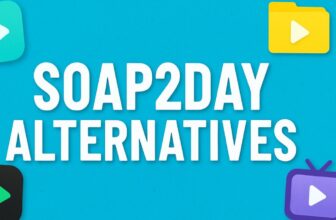Hardware virtualization is a powerful feature built into most modern processors from Intel (Intel VT-x) and AMD (AMD-V). It allows a single computer to run multiple operating systems at once through virtual machines. For example, you can run Linux inside Windows using software like VirtualBox, VMware, or Microsoft’s Hyper-V.
In Windows 11, hardware virtualization is particularly useful for developers, IT professionals, and even everyday users who want to test software safely in a sandboxed environment. However, some users may want to disable virtualization because it can interfere with certain applications, gaming anti-cheat systems, or performance issues.
This guide will walk you through everything you need to know about enabling or disabling hardware virtualization in Windows 11. We’ll cover how it works, why you might want to toggle it, and step-by-step methods for both enabling and disabling it.
What is Hardware Virtualization?
Hardware virtualization is a technology that allows a physical CPU to act like multiple independent CPUs. It uses features built into your processor to run guest operating systems more efficiently.
- Intel Virtualization Technology (VT-x) – Intel’s version of virtualization.
- AMD Virtualization (AMD-V) – AMD’s equivalent technology.
When virtualization is enabled, Windows can use tools like Hyper-V, Windows Sandbox, and Windows Subsystem for Android (WSA).
Prerequisites and System Requirements
Before attempting to modify hardware virtualization settings, ensure your system meets the following requirements:
Compatible Processor: Your CPU must support hardware virtualization technology
- Intel processors: Require VT-x (Virtualization Technology) support
- AMD processors: Require AMD-V (AMD Virtualization) capability
- Most processors manufactured after 2006 include this feature
- Verify compatibility through manufacturer specifications or system information tools
Administrative Access: Full administrator privileges on your Windows 11 system
BIOS/UEFI Access Knowledge: Know how to enter your system’s firmware settings
- Common access keys: F2, F12, Delete, or Esc (varies by manufacturer)
- Access key is typically displayed during system startup
- Check motherboard manual if uncertain about the correct key
Windows 11 System: Running a genuine copy of Windows 11
- All editions support hardware virtualization features
- System should be fully updated to latest version
- Sufficient system resources (RAM and storage) for intended virtualization use
System Stability: Ensure your system is running properly
- No major hardware or software issues
- Recent backup of important data recommended
- Antivirus software should be temporarily disabled during BIOS changes if necessary
Power Requirements: Stable power supply during configuration
- UPS recommended for desktop systems during BIOS modifications
- Laptop should have adequate battery charge or be plugged in
- Avoid making changes during unstable power conditions
Why Enable or Disable Hardware Virtualization in Windows 11?
Reasons to Enable Virtualization
- To run virtual machines (VMs) with Hyper-V, VMware, or VirtualBox.
- To use Windows Sandbox for testing unsafe apps.
- To run Windows Subsystem for Android (WSA) and install Android apps.
- To isolate apps in a secure environment for development or testing.
Reasons to Disable Virtualization
- Some anti-cheat systems in games (like Valorant or Fortnite) may block or cause crashes when virtualization is enabled.
- Older applications may not work properly with virtualization active.
- Disabling it may slightly improve system boot time or performance if you never use virtualization features.
How to Check if Virtualization is Enabled in Windows 11
Before enabling or disabling virtualization, you should check if it is currently active.
Method 1: Using Task Manager
- Press Ctrl + Shift + Esc to open Task Manager.
- Go to the Performance tab.
- Select CPU from the left side.
- Look at the bottom right – you’ll see Virtualization: Enabled or Disabled.
Method 2: Using Command Prompt
- Press Windows + R, type
cmd, and press Enter. - Run the command:
systeminfo - Look for Hyper-V Requirements in the output. If virtualization is enabled, it will show as available.
How to Enable Hardware Virtualization in Windows 11
Virtualization is controlled at the BIOS/UEFI firmware level, not inside Windows directly. Here’s how to enable it.
Step 1: Enter BIOS/UEFI Firmware Settings
- Click Start > Settings > System > Recovery.
- Under Advanced startup, click Restart now.
- Your PC will reboot into a blue screen. Select:
- Troubleshoot > Advanced options > UEFI Firmware Settings > Restart.
- The system will boot into the BIOS/UEFI interface.
(Alternatively, you can press the manufacturer’s BIOS key like F2, F10, Delete, or Esc during startup.)
Step 2: Enable Virtualization in BIOS/UEFI
Once inside BIOS/UEFI:
- Look for Advanced, CPU Configuration, or System Configuration menu.
- Find Intel Virtualization Technology (VT-x) or AMD-V.
- Change the setting to Enabled.
- Save and exit BIOS (usually by pressing F10).
Your computer will reboot, and virtualization will now be active.
How to Disable Hardware Virtualization in Windows 11
If virtualization is causing compatibility issues or you don’t need it, you can disable it easily.
Step 1: Enter BIOS/UEFI Firmware Settings
Follow the same steps as enabling:
- Go to Settings > System > Recovery > Advanced startup → Restart into UEFI.
- Or press F2, Delete, or Esc at boot.
Step 2: Disable Virtualization
- Navigate to Advanced Settings or CPU Configuration.
- Find Intel VT-x or AMD-V.
- Change the setting to Disabled.
- Save changes and exit BIOS.
Your PC will restart with virtualization disabled.
Common Issues When Enabling Virtualization in Windows 11
While enabling hardware virtualization is usually straightforward, some users may face errors or unexpected problems after turning it on. Below are the most common issues and how to fix them:
Virtualization Option Missing in BIOS/UEFI
- Cause: Some motherboards ship with virtualization disabled by default or hide the option entirely. Older BIOS versions may not expose the setting.
Fix:
- Update your BIOS/UEFI to the latest version from your motherboard or laptop manufacturer’s website.
- Check under different BIOS tabs like Advanced, CPU Configuration, or Security for Intel VT-x or AMD-V.
- If your CPU doesn’t support virtualization, you won’t see the option at all.
VMware or VirtualBox Failing to Start Virtual Machines
Cause: Hyper-V in Windows 11 may conflict with third-party virtualization software.
Fix:
- Disable Hyper-V, Virtual Machine Platform, and Windows Hypervisor Platform from Windows Features.
- Use the command:
bcdedit /set hypervisorlaunchtype offRestart your PC, and VirtualBox/VMware should work.
Games Not Launching or Crashing (Anti-Cheat Issues)
Cause: Many modern games use anti-cheat systems that detect virtualization as a potential exploit tool. This can prevent games like Valorant, Fortnite, or PUBG from running.
Fix:
- Temporarily disable virtualization in BIOS when gaming.
- Alternatively, disable Hyper-V features in Windows without turning off BIOS virtualization.
System Performance Drops After Enabling Virtualization
Cause: Features like Core Isolation, Memory Integrity, or other security services may use virtualization, consuming extra system resources.
Fix:
- Turn off unnecessary virtualization-based security features in Windows Security > Device Security.
- Allocate fewer resources to virtual machines if they are running slowly.
Windows Sandbox or WSA Not Running Despite Enabling Virtualization
Cause: Even if virtualization is enabled in BIOS, Hyper-V or related services may be disabled in Windows.
Fix:
Go to Windows Features and enable:
- Hyper-V
- Virtual Machine Platform
- Windows Hypervisor Platform
Restart your PC and try again.
Laptop Heating or Fan Noise Increases
Cause: Running multiple VMs or virtualization-based security increases CPU usage, which generates more heat.
Fix:
- Use virtualization only when needed.
- Ensure proper cooling and update power settings to balance performance.
Tips for Using Hardware Virtualization Safely
- Only enable it if you need virtualization features.
- Keep your BIOS firmware updated to avoid bugs.
- Use Windows Security’s Core Isolation > Memory Integrity feature only if required, as it uses virtualization.
- If you run multiple VMs, allocate enough RAM and CPU cores to prevent slowdowns.
Conclusion
Hardware virtualization is a powerful technology that enables numerous advanced features in Windows 11, from running virtual machines to enhancing security through isolation technologies. Whether you’re a developer needing to test applications across different environments, an IT professional managing virtual infrastructure, or a security-conscious user leveraging Windows’ built-in protection features, understanding how to properly configure hardware virtualization is essential.
The process of enabling or disabling hardware virtualization involves both BIOS/UEFI configuration and Windows feature management. While the steps may vary slightly depending on your specific hardware and motherboard manufacturer, the fundamental principles remain consistent. Always ensure you have administrative privileges, backup important data before making significant system changes, and verify that your processor supports the required virtualization extensions.