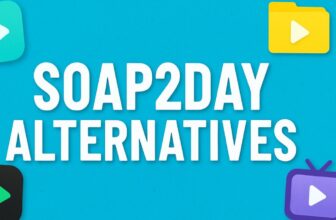Microsoft Silverlight is a discontinued web browser plugin that was officially ended support on October 12, 2021. While it may still be possible to install Silverlight on Windows 11, it’s crucial to understand that Microsoft no longer provides security updates, bug fixes, or technical support for this technology. Most modern web browsers have also removed support for Silverlight and other legacy plugins due to security concerns.
What is Microsoft Silverlight?
Microsoft Silverlight was a cross-browser, cross-platform plugin for delivering rich multimedia experiences and interactive applications for the web. It was Microsoft’s answer to Adobe Flash and was widely used for streaming video content, online applications, and interactive web experiences between 2007 and 2021.
Silverlight applications were built using .NET languages and XAML, making it attractive to developers already familiar with Microsoft’s development ecosystem. It powered many popular streaming services, including Netflix (in its early streaming days), and various enterprise web applications.
Why You Might Need Silverlight on Windows 11
Despite being discontinued, there are still legitimate reasons why you might need to install Silverlight on Windows 11:
Legacy Applications: Some organizations still maintain internal web applications built on Silverlight that haven’t been migrated to modern technologies.
Educational Content: Certain educational platforms and training materials may still rely on Silverlight-based content.
Archive Access: You might need to access archived content or applications that were built using Silverlight.
Testing Purposes: Developers might need Silverlight installed to test legacy applications or assist with migration projects.
System Requirements
Before attempting to install Silverlight on Windows 11, ensure your system meets these requirements:
- Operating System: Windows 11 (32-bit or 64-bit)
- Processor: 1.6 GHz or faster
- RAM: At least 512 MB (1 GB recommended)
- Hard Disk Space: 100 MB of available space
- Browser: A compatible web browser (Internet Explorer, older versions of Chrome, Firefox, or Edge Legacy)
Note that modern versions of Chrome, Firefox, and the new Microsoft Edge do not support Silverlight or any NPAPI/ActiveX plugins.
Pre-Installation Considerations
Browser Compatibility Issues
The biggest challenge with installing Silverlight on Windows 11 is browser compatibility. Modern web browsers have removed support for plugins like Silverlight due to security concerns and the push toward web standards. Here’s the current browser support status:
Internet Explorer 11: Still supports Silverlight, but IE is deprecated and will be completely removed from Windows 11 in future updates.
Microsoft Edge (Legacy): Supported Silverlight but is no longer available on Windows 11.
Chrome: Removed NPAPI plugin support in version 45 (September 2015).
Firefox: Removed NPAPI plugin support in version 52 (March 2017), except for Flash.
Safari: Removed plugin support entirely.
Security Considerations
Installing Silverlight on Windows 11 presents several security risks:
- No security updates since October 2021
- Potential vulnerability to exploits
- Outdated cryptographic standards
- No support for modern security protocols
Only install Silverlight if absolutely necessary and ensure your system has robust security measures in place.
Key Features of Silverlight
- Cross-browser compatibility (worked on Internet Explorer, Firefox, Safari, and initially Chrome)
- Rich multimedia support (audio/video streaming, vector graphics)
- .NET framework integration (developers could build apps with C# and XAML)
- Smooth streaming for adaptive bitrate video
However, by 2015–2017, most browsers had already phased out support for Silverlight. Chrome, Firefox, and Edge moved away from NPAPI plugin support, leaving Internet Explorer 11 as the only browser capable of running Silverlight.
Challenges of Using Silverlight on Windows 11
Installing Silverlight on Windows 11 isn’t impossible, but there are a few roadblocks:
- End of Support:
Microsoft no longer provides updates or official support. The installer still exists but is archived. - Browser Compatibility:
Silverlight only works in Internet Explorer 11. Modern browsers like Chrome, Firefox, and Edge don’t support it. - Security Risks:
Since Silverlight is outdated, using it online can expose you to security vulnerabilities. It’s best used offline for legacy apps. - Enterprise Dependency:
Many businesses still have internal tools built on Silverlight, so Windows 11 users might need it to access critical applications.
Step-by-Step Guide: How to Download and Install Silverlight on Windows 11
Here’s the detailed process:
Step 1: Check if Silverlight is Already Installed
Sometimes, Windows upgrades (from Windows 7/8/10 to Windows 11) may retain older components.
- Press Win + R, type
appwiz.cpl, and hit Enter. - Look for Microsoft Silverlight in the installed programs list.
If it’s there, you can skip the installation and move to testing Silverlight.
Step 2: Download Silverlight Installer
Since Microsoft has ended mainstream support, the download is not promoted on their site. However, the Silverlight installer is still available on Microsoft’s official download center.
- Go to the official Microsoft Silverlight download page:
https://www.microsoft.com/getsilverlight/ - Alternatively, search for Microsoft Silverlight Download in Bing and click the official Microsoft link.
- Click on Download to get the
Silverlight.exefile.
Step 3: Run the Installer
- Locate the downloaded
Silverlight.exefile in your Downloads folder. - Right-click the file and choose Run as administrator.
- Follow the installation wizard:
- Accept the license terms
- Choose installation path (default is recommended)
- Click Install
- Wait for the process to complete.
Step 4: Verify Installation
After installation:
- Go to Control Panel > Programs > Programs and Features.
- Confirm that Microsoft Silverlight appears in the list.
Step 5: Enable Silverlight in Internet Explorer 11
Silverlight only works in Internet Explorer 11, which is still included in Windows 11 (though hidden behind Microsoft Edge’s IE mode).
Option A: Use Internet Explorer Directly
- Press Win + S, type Internet Explorer, and open it.
- Navigate to a Silverlight-enabled website.
- If prompted, enable the Silverlight add-on.
Option B: Use IE Mode in Microsoft Edge
Since IE is gradually being phased out, Microsoft introduced IE Mode in Edge.
To enable:
- Open Microsoft Edge.
- Go to Settings > Default Browser.
- Under Internet Explorer compatibility, enable Allow sites to be reloaded in Internet Explorer mode.
- Restart Edge.
- Visit the legacy site and reload it in IE mode (right-click the tab > Reload in Internet Explorer mode).
Step 6: Test Silverlight
Visit the official Silverlight test page:
The page will confirm whether Silverlight is working in your browser.
Troubleshooting Common Installation Issues
Issue 1: “Installation Failed” Error
Solution:
- Ensure all browsers are completely closed
- Run the installer as administrator
- Temporarily disable antivirus software
- Clear Windows Installer cache
- Use the Microsoft Fix It tool for installation issues
Issue 2: Browser Doesn’t Recognize Silverlight
Solution:
- Verify you’re using a compatible browser (Internet Explorer)
- Check browser add-ons/plugins settings
- Enable ActiveX controls in Internet Explorer
- Restart the browser after installation
Issue 3: Windows 11 Blocks Installation
Solution:
- Disable Windows Defender SmartScreen temporarily
- Add installer to Windows Defender exclusions
- Use compatibility mode for older Windows versions
- Check Windows Update for any conflicting updates
Issue 4: Performance Issues After Installation
Solution:
- Update graphics drivers
- Adjust hardware acceleration settings
- Clear browser cache and temporary files
- Restart the computer after installation
Alternative Solutions and Modern Replacements
Given Silverlight’s discontinued status, consider these alternatives:
Web Technologies Replacement
- HTML5: Modern replacement for multimedia content
- WebAssembly: High-performance web applications
- Progressive Web Apps (PWAs): App-like web experiences
- JavaScript Frameworks: React, Angular, Vue.js for interactive content
Application Migration
- Blazor: Microsoft’s framework for building web apps with .NET
- Electron: Cross-platform desktop applications using web technologies
- .NET MAUI: Multi-platform app development framework
Content Conversion Services
Several services specialize in converting Silverlight applications to modern web technologies.
Security Best Practices When Using Silverlight
If you must use Silverlight on Windows 11:
Isolate Usage: Use a dedicated browser or virtual machine for Silverlight content only.
Regular Security Scans: Perform frequent malware scans on systems with Silverlight installed.
Network Segmentation: Isolate devices with Silverlight from critical network resources.
Monitor Activity: Keep detailed logs of Silverlight usage and monitor for suspicious activity.
Update Exit Strategy: Plan migration away from Silverlight-dependent applications.
Uninstalling Silverlight
If you need to remove Silverlight from Windows 11:
Method 1: Control Panel
- Open Settings > Apps > Installed apps
- Search for “Microsoft Silverlight”
- Click the three dots and select “Uninstall”
- Follow the uninstallation wizard
Method 2: Programs and Features
- Press Windows + R, type “appwiz.cpl”
- Find Microsoft Silverlight in the list
- Select it and click “Uninstall”
- Complete the removal process
Conclusion
While it’s technically possible to install Microsoft Silverlight on Windows 11, it’s important to understand the significant limitations and security risks involved. The lack of browser support means your options for actually using Silverlight content are extremely limited, primarily restricted to Internet Explorer, which itself is deprecated.
For most users, the best approach is to avoid installing Silverlight altogether and instead focus on migrating to modern web technologies. If you absolutely must access Silverlight content, consider using a virtual machine with an older operating system and browser combination, which can provide better isolation and security.
The technology landscape has moved far beyond what Silverlight offered, with modern web standards providing superior performance, security, and compatibility. HTML5, CSS3, JavaScript, and frameworks like React or Angular now provide all the functionality that Silverlight once offered, with better performance and universal browser support.
If you’re maintaining legacy applications that depend on Silverlight, now is the critical time to plan and execute a migration strategy to modern platforms. This investment will ensure your applications remain accessible, secure, and maintainable for years to come.