The Num Lock key is an essential feature for users who frequently work with numbers, spreadsheets, or data entry tasks. In Windows 11, managing the Num Lock functionality has become more streamlined, offering multiple methods to enable or disable this feature according to your preferences. Whether you’re a power user, accountant, or casual computer user, understanding how to control Num Lock settings can significantly improve your productivity and typing experience.
What Is Num Lock and Why Does It Matter?
Num Lock, short for “Number Lock,” is a toggle key found on most computer keyboards that controls the functionality of the numeric keypad. When Num Lock is enabled, the numeric keypad functions as a traditional number pad, allowing you to input numbers efficiently. When disabled, these same keys typically control cursor movement and other navigation functions.
The importance of Num Lock extends beyond simple number entry. For professionals working with financial data, statistical analysis, or any number-intensive tasks, having Num Lock automatically enabled can save valuable time and reduce errors. Conversely, users who primarily use their keyboards for gaming or general computing might prefer to keep it disabled to avoid accidental number inputs.
Method 1: Using the Physical Num Lock Key
The most straightforward way to toggle Num Lock is using the dedicated key on your keyboard.
Step-by-Step Instructions:
- Locate the Num Lock Key: Look for a key labeled “Num Lock,” “NumLk,” or similar on your keyboard. This key is typically located in the upper-left corner of the numeric keypad.
- Press the Num Lock Key: Simply press the Num Lock key once to toggle its state. You should see a visual indicator change on your keyboard or screen.
- Check the Status: Most keyboards have an LED indicator that lights up when Num Lock is active. Additionally, Windows 11 may display a brief notification in the corner of your screen.
- Test the Functionality: Press some keys on the numeric keypad to verify that Num Lock is working as expected. If enabled, you should see numbers appear; if disabled, the keys may move your cursor or perform other functions.
Troubleshooting Physical Key Issues:
If the physical Num Lock key isn’t responding, try these solutions:
- Check if your keyboard requires a function key combination (Fn + Num Lock)
- Ensure your keyboard drivers are up to date
- Try connecting a different keyboard to isolate hardware issues
- Restart your computer to reset any temporary software conflicts
Method 2: Using Windows 11 Settings
Windows 11 provides built-in options to manage Num Lock behavior through the Settings application.
Accessing Num Lock Settings:
- Open Windows Settings: Press Windows key + I to open the Settings app, or click the Start button and select the gear icon.
- Navigate to Accessibility: In the Settings window, click on “Accessibility” from the left sidebar menu.
- Select Keyboard Options: Under the Interaction section, click on “Keyboard” to access keyboard-related settings.
- Find Num Lock Settings: Scroll down to locate the “Use Num Lock” toggle switch.
- Toggle the Setting: Click the toggle switch to enable or disable Num Lock according to your preference.
- Apply Changes: The changes take effect immediately, but you may need to restart some applications for the setting to apply universally.
Additional Settings Configuration:
While in the Keyboard settings, you can also configure other useful options:
- Sticky Keys: Allows you to press key combinations sequentially instead of simultaneously
- Filter Keys: Ignores repeated keystrokes to prevent accidental multiple entries
- Toggle Keys: Provides audio feedback when Caps Lock, Num Lock, or Scroll Lock are pressed
Method 3: Using Registry Editor (Advanced Users)
For users comfortable with system-level modifications, the Windows Registry provides direct control over Num Lock behavior.
Important Warning:
Modifying the Windows Registry can cause system instability if done incorrectly. Always create a backup before making changes, and proceed only if you’re confident in your technical abilities.
Step-by-Step Registry Modification:
- Create a Registry Backup: Before making changes, export your current registry settings by opening Registry Editor (regedit) and selecting File > Export.
- Open Registry Editor: Press Windows key + R, type “regedit,” and press Enter. Click “Yes” when prompted by User Account Control.
- Navigate to the Correct Path: Go to
HKEY_CURRENT_USER\Control Panel\Keyboard - Locate the InitialKeyboardIndicators Value: Look for a DWORD value named “InitialKeyboardIndicators” in the right pane.
- Modify the Value: Double-click on “InitialKeyboardIndicators” and change the value:
- Set to “2” to enable Num Lock by default
- Set to “0” to disable Num Lock by default
- Apply Changes: Click OK and close the Registry Editor.
- Restart Your Computer: Log out and log back in, or restart your computer for changes to take effect.
Understanding Registry Values:
The InitialKeyboardIndicators value controls multiple keyboard states:
- 0: All indicators off
- 1: Caps Lock on
- 2: Num Lock on
- 3: Both Caps Lock and Num Lock on
Method 4: Using Group Policy Editor (Windows 11 Pro/Enterprise)
Users with Windows 11 Pro or Enterprise editions can use the Group Policy Editor for system-wide Num Lock management.
Accessing Group Policy Settings:
- Open Group Policy Editor: Press Windows key + R, type “gpedit.msc,” and press Enter.
- Navigate to User Configuration: Expand “User Configuration” > “Administrative Templates” > “Control Panel” > “Regional and Language Options.”
- Find Keyboard Settings: Look for policies related to keyboard behavior and Num Lock settings.
- Configure the Policy: Enable or disable the relevant policy and configure it according to your needs.
- Apply Group Policy: Close the editor and run “gpupdate /force” in Command Prompt to apply changes immediately.
Method 5: Using Third-Party Software Solutions
Several third-party applications provide enhanced Num Lock management capabilities beyond what Windows 11 offers natively.
Recommended Software Options:
NumLock Manager: A lightweight utility that provides advanced Num Lock control, including per-application settings and automatic toggling based on specific conditions.
SharpKeys: A registry-based key remapping tool that allows you to permanently change key behaviors, including Num Lock functionality.
AutoHotkey: A powerful scripting platform that can create custom Num Lock behaviors and automation rules.
Benefits of Third-Party Solutions:
- More granular control over Num Lock behavior
- Application-specific settings
- Advanced automation capabilities
- Enhanced visual feedback and notifications
- Backup and restore functionality for settings
Troubleshooting Common Num Lock Issues
Issue 1: Num Lock Doesn’t Stay Enabled
Solution Steps:
- Check BIOS/UEFI settings for Num Lock initialization
- Update keyboard drivers through Device Manager
- Verify that third-party software isn’t interfering
- Run Windows Update to ensure system compatibility
Issue 2: Num Lock Indicator Not Working
Solution Steps:
- Check keyboard LED functionality with other toggle keys
- Update or reinstall keyboard drivers
- Test with a different keyboard to isolate hardware issues
- Check Windows notification settings for toggle key feedback
Issue 3: Inconsistent Num Lock Behavior
Solution Steps:
- Reset keyboard settings to default in Windows Settings
- Clear keyboard-related registry entries (advanced users only)
- Disable conflicting third-party software
- Perform a clean boot to identify software conflicts
Best Practices for Num Lock Management
For Business Environments:
- Configure Num Lock settings through Group Policy for consistency across multiple computers
- Document standard settings for IT support teams
- Consider user preferences and job requirements when setting defaults
- Provide training on manual toggle methods for flexibility
For Personal Use:
- Set Num Lock defaults based on your primary computer usage patterns
- Learn multiple toggle methods for different scenarios
- Keep keyboard drivers updated for optimal functionality
- Consider ergonomic factors when choosing numeric input methods
Optimizing Your Workflow with Num Lock
Understanding when to enable or disable Num Lock can significantly impact your computing efficiency. Data entry professionals should typically keep Num Lock enabled for faster numeric input, while gamers might prefer it disabled to avoid accidental number inputs during gameplay. Writers and general users often benefit from having it disabled to use the numeric keypad for navigation.
Consider creating custom shortcuts or using automation tools to toggle Num Lock quickly based on the application you’re using. This approach provides the flexibility to optimize your keyboard functionality for different tasks without manual intervention.
Conclusion
Managing Num Lock in Windows 11 offers multiple approaches to suit different user needs and technical comfort levels. Whether you prefer the simplicity of the physical key toggle, the convenience of Settings app configuration, or the power of registry modifications, Windows 11 provides the flexibility to customize your numeric keypad experience.
Regular maintenance of your keyboard settings, combined with understanding these various methods, ensures optimal productivity and reduces frustration with unexpected numeric input behavior. Take time to experiment with different approaches to find the solution that best fits your workflow and technical preferences.
Remember that the best Num Lock configuration is one that supports your specific computing habits and requirements. By mastering these techniques, you’ll have complete control over this often-overlooked but important keyboard functionality in Windows 11.