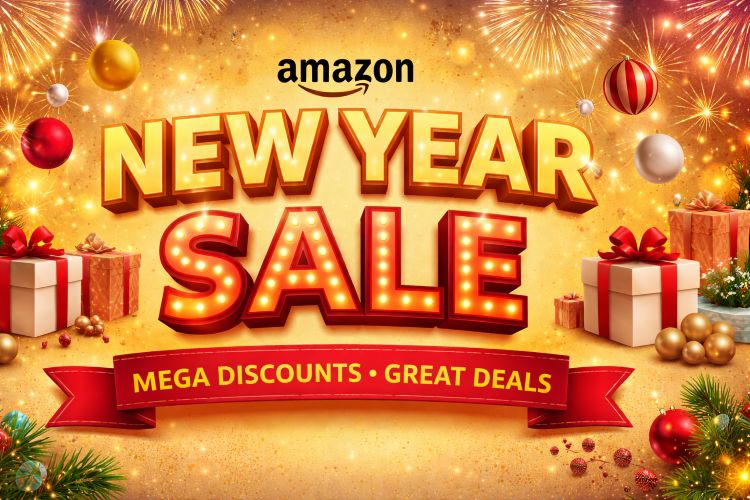Even though CDs and DVDs are not as common today as they once were, many people still rely on them for installing software, watching movies, listening to music, or accessing old backup files. Windows 11 supports CD and DVD drives, and opening the drive tray or accessing its contents is usually straightforward. However, with laptops and PCs getting sleeker, some users find it confusing when they want to open the CD/DVD drive physically or through the operating system.
This guide will walk you through all the possible methods of opening your CD drive in Windows 11. Whether you have a desktop computer with a standard optical drive, a laptop with a slimline DVD drive, or even an external USB-connected drive, you’ll find solutions here. We’ll cover simple hardware buttons, File Explorer options, Command Prompt methods, keyboard shortcuts, and even what to do if your drive refuses to open.
By the end, you’ll know exactly how to access your CD/DVD drive, troubleshoot common issues, and manage optical media effectively on Windows 11. Let’s begin by exploring the easiest method—using the physical eject button.
Method 1: Using the Physical Eject Button
The simplest way to open your CD or DVD drive in Windows 11 is by pressing the eject button on the drive itself.
- Locate your CD/DVD drive on your computer.
- On a desktop PC, it’s usually on the front of the CPU tower.
- On a laptop, it may be on the right or left edge of the device.
- On external drives, the eject button is often on the front panel.
- Press the eject button once.
- Wait for the drive tray to slide out.
- Insert or remove your disc, then gently push the tray back in or press the button again.
If you hear the drive spinning but the tray doesn’t come out, don’t force it. Instead, try one of the software-based methods explained below.
This method works even if your computer is turned off, as most drives are mechanically powered. However, some slim laptops with slot-loading drives don’t have a visible tray. In such cases, the operating system method is necessary.
Method 2: Opening CD Drive from File Explorer
Windows 11 makes it easy to open the CD/DVD drive through File Explorer.
Here’s how:
- Press Windows + E to open File Explorer.
- On the left-hand sidebar, click This PC.
- Look for your CD/DVD drive under the Devices and drives section.
- It might be labeled DVD RW Drive (D:) or CD Drive (E:) depending on your computer.
- Right-click the CD/DVD drive icon.
- Select Eject from the context menu.
The drive tray will pop out, allowing you to insert or remove a disc.
Why use this method?
- It works when the physical button is stuck or not functioning.
- It’s useful for external USB DVD drives that don’t have a dedicated eject button.
- You can quickly eject multiple drives if your system has more than one.
If you don’t see your CD/DVD drive in File Explorer, it could be disabled in BIOS, missing drivers, or physically disconnected. Don’t worry—we’ll cover troubleshooting later in this article.
Method 3: Opening CD Drive Using Command Prompt
For power users, Command Prompt provides a reliable way to open the CD/DVD tray.
Steps:
- Press Windows + S and type cmd.
- Right-click Command Prompt and select Run as administrator.
- Type the following command and press Enter:
powershell (New-Object -comObject shell.application).NameSpace(17).ParseName("D:").InvokeVerb("Eject")(Replace “D:” with your actual CD/DVD drive letter.) - Your drive tray should now open.
Why use this method?
- Works even when File Explorer freezes.
- Useful for scripting automated disc operations.
- Helps when dealing with headless systems (no mouse/GUI).
If you find yourself using this method often, you can save the command as a batch file for quick access.
Method 4: Using Keyboard Shortcuts
Windows 11 does not have a universal shortcut for ejecting CDs, but many laptops and desktop keyboards come with built-in multimedia keys.
Steps:
- Look at the top row of your keyboard (function keys F1–F12).
- Find a key with a disc tray or eject icon.
- Hold Fn + that key to open your CD/DVD drive.
For example, on Dell laptops, pressing Fn + F10 might eject the tray.
If your keyboard doesn’t have this function, you can create your own shortcut:
- Right-click your desktop → New → Shortcut.
- In the location box, paste the Command Prompt eject command.
- Name it Eject Drive.
- Assign a custom keyboard shortcut (like Ctrl + Alt + E).
This gives you a one-key solution to open your CD/DVD drive instantly.
Method 5: Opening External USB CD/DVD Drives
Since many modern laptops don’t come with built-in optical drives, external USB CD/DVD drives are a popular option.
To open an external drive:
- Check if your external drive has a physical eject button. Press it to open.
- If not, connect it to your PC and wait until it is recognized.
- Open File Explorer → This PC → right-click the drive → Eject.
- If it doesn’t respond, use the Command Prompt method mentioned earlier.
Some external drives only open when they’re powered via USB. Make sure the cable is properly connected and the port is working.
Method 6: Using Disk Management
Disk Management is a powerful Windows tool that can also help with ejecting optical drives.
Steps:
- Press Windows + X and select Disk Management.
- In the list of drives, locate your CD/DVD drive.
- Right-click the drive.
- Select Eject.
This method is especially useful when the drive doesn’t appear in File Explorer but is detected by Windows at a system level.
Troubleshooting: When the CD Drive Won’t Open
Sometimes, no matter what method you try, the CD drive refuses to open. Here are some common issues and fixes:
1. Check Power and Connection
- Ensure the drive is properly connected to the motherboard and power supply.
- For USB drives, try another port.
2. Use the Emergency Eject Hole
Most drives have a tiny pin-hole next to the eject button. Insert a straightened paperclip to manually pop the tray open.
3. Update or Reinstall Drivers
- Open Device Manager (Win + X → Device Manager).
- Expand DVD/CD-ROM drives.
- Right-click your drive → Update driver or Uninstall device (then restart).
4. Enable in BIOS/UEFI
If the drive isn’t detected, enter BIOS during startup (press F2, F10, or Del depending on your PC brand) and check if the optical drive is enabled.
5. Check for Hardware Damage
If your drive makes noises but doesn’t open, it may be mechanically faulty and require replacement.
Why CD/DVD Drives Are Still Useful in 2025
Even though cloud storage and USB drives dominate today, CD/DVD drives still serve many purposes:
- Installing legacy software that only comes on discs.
- Watching DVDs for those who still enjoy physical media collections.
- Listening to audio CDs for audiophiles who prefer lossless quality.
- Backup and archival since optical media can store data securely for years.
That’s why knowing how to open and manage your CD/DVD drive remains relevant even on modern Windows 11 PCs.
Conclusion
Opening a CD drive in Windows 11 can be as simple as pressing a button or as technical as running a command in Command Prompt. We’ve explored multiple methods: physical eject buttons, File Explorer, keyboard shortcuts, external drives, and even Disk Management.
If your drive refuses to open, troubleshooting steps such as using the emergency eject hole, updating drivers, or checking BIOS settings can resolve the issue.
Even in 2025, CD/DVD drives still hold value for software installations, movies, and archival purposes. Whether you’re using a built-in optical drive or an external USB drive, Windows 11 makes it easy to access your discs.
By following this guide, you now have every method at your disposal to open your CD/DVD drive smoothly and efficiently.
FAQs
1. How do I open my CD drive if the button is broken?
If the eject button is broken, you can use Windows methods such as File Explorer (right-click drive → Eject) or Command Prompt. You can also assign a desktop shortcut for quick access. If nothing works, use the small emergency eject hole on the drive by inserting a paperclip.
2. Why is my CD/DVD drive not showing up in Windows 11?
This usually happens if the drive is disabled in BIOS, disconnected, or missing drivers. Open Device Manager to check if it appears under DVD/CD-ROM drives. If it’s not there, enable it in BIOS or reconnect it physically. Updating or reinstalling the drivers can also fix the problem.
3. Can I open a CD drive without turning on my computer?
Yes, if the drive has a physical eject button. Pressing it will open the tray even when the PC is off, as long as the drive is powered. However, software methods like File Explorer or Command Prompt require Windows to be running.
4. Do external CD/DVD drives work the same way as internal ones?
Yes, they do. You can open them using the eject button if available, or through File Explorer on Windows 11. If your external drive doesn’t open, make sure it’s properly powered via USB and recognized by the system.