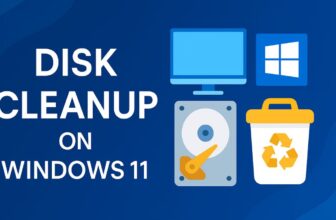Screenshots have become an essential part of our digital life. Whether you’re saving an error message for tech support, capturing a high score in a game, or sharing a snippet from a webpage, Windows 11 offers several ways to take screenshots, and one of the most straightforward is the Print Screen method.
The Print Screen key (often labeled PrtScn or PrtSc) is a built-in feature on virtually every keyboard that allows users to capture an image of their screen with a single press. With Windows 11, Microsoft has retained and refined the functionality of the Print Screen feature while integrating it with new tools like Snip & Sketch and Snipping Tool.
This guide will walk you through what the Print Screen key is, how it works, and how you can use it effectively to take screenshots in Windows 11. We’ll also provide some handy tips and tricks for enhancing your screenshot workflow.
What Is the Print Screen Key?
The Print Screen key, commonly abbreviated as PrtScn, PrtSc, or PrtScr, is a dedicated button found on most PC keyboards. It is traditionally located in the upper-right corner of your keyboard, often near the Scroll Lock and Pause/Break keys.
Originally, the Print Screen function was intended to send the current screen output directly to a printer. Over time, this function evolved. Now, instead of printing, the key allows you to capture an image of the screen and copy it to the clipboard. You can then paste that image into an image editor, document, email, or messaging app.
On modern Windows 11 systems, the Print Screen key can work in various ways depending on how it’s used—by itself or in combination with other keys like Alt or Windows.
How the Print Screen Key Works on Windows 11
When you press the Print Screen key in Windows 11, the operating system takes a snapshot of your screen and stores it in your clipboard. From there, you can paste it using Ctrl + V into applications like:
- Microsoft Word
- Microsoft Paint
- Adobe Photoshop
- Discord
- Email clients
- Social media platforms
However, pressing the key by itself doesn’t save the screenshot as a file—it just copies it to memory. You need to paste and save it manually unless you use a modified key combination to save it directly.
How to Take Screenshots Using the Print Screen Key in Windows 11
Here are the main ways to use the Print Screen key:
1. PrtScn (Print Screen)
- Action: Captures the entire screen.
- Where it goes: To the clipboard.
- How to use:
- Press PrtScn.
- Open an app like Paint or Word.
- Press Ctrl + V to paste.
- Save the file manually.
2. Alt + PrtScn
- Action: Captures the active window (the window currently in use).
- Where it goes: Clipboard.
- How to use:
- Click on the window you want to capture.
- Press Alt + PrtScn.
- Paste using Ctrl + V in your desired app.
- Save it.
3. Windows + PrtScn
- Action: Captures the entire screen and automatically saves it.
- Where it goes:
- Clipboard
- Saved automatically to:
Pictures > Screenshotsfolder
- How to use:
- Press Windows key + PrtScn.
- Your screen will dim briefly, indicating a screenshot has been taken.
- Open the Screenshots folder to access it.
4. Fn + PrtScn (on laptops)
- On laptops, you may need to press Fn + PrtScn due to keyboard layout constraints.
- The Fn (Function) key helps activate the secondary functions of dual-purpose keys.
- For example:
- Fn + PrtScn for full screen
- Fn + Alt + PrtScn for active window
- Fn + Windows + PrtScn for saving the screen to the Pictures folder
Tips and Tricks for Using the Print Screen Method
Use Snipping Tool for More Control
Though not part of the Print Screen method itself, the Snipping Tool enhances the Print Screen function. When enabled, pressing PrtScn opens the Snipping Tool overlay:
- Go to Settings > Accessibility > Keyboard
- Enable: “Use the Print screen button to open screen snipping”
Now, pressing PrtScn will bring up the screen snipping interface with four capture modes:
- Rectangular Snip
- Freeform Snip
- Window Snip
- Fullscreen Snip
Paste and Save Immediately
If you’re using PrtScn or Alt + PrtScn, remember to paste (Ctrl + V) immediately into Paint or another editor. Otherwise, copying something else will overwrite the clipboard.
Customize with Snip & Sketch
You can press Windows + Shift + S for enhanced snipping features, though this is not a pure Print Screen method. Once captured, you can annotate the screenshot using Snip & Sketch.
Third-Party Enhancements
If you take frequent screenshots and need additional features like annotations, auto-upload to cloud, or auto-saving, tools like:
- ShareX
- LightShot
- Greenshot
can boost your productivity while still using PrtScn as a hotkey.
Use Clipboard History
To access older screenshots (copied using PrtScn), enable Clipboard History:
- Open Settings > System > Clipboard
- Enable Clipboard History
- Use Windows + V to view history of copied screenshots.
Why Print Screen May Not Work — Troubleshooting Tips
If your Print Screen key isn’t working:
- Check if you need to use Fn: Some laptops require Fn + PrtScn
- Use On-Screen Keyboard: Search for “On-Screen Keyboard” and press PrtScn virtually
- Update Keyboard Drivers: Go to Device Manager > Keyboards > Update Driver
- Check for Background Apps: Some software may block or override PrtScn
- Verify Clipboard Functionality: Try copying text to ensure the clipboard is working
Conclusion
The Print Screen function remains one of the most reliable and fastest ways to capture your screen on Windows 11. Despite its age, it’s still extremely relevant and useful, especially when combined with newer tools like the Snipping Tool and clipboard history.
Whether you want to quickly copy your full screen to share in a chat, or save a specific window to your files, Print Screen key combinations offer multiple versatile options to get the job done. Best of all, you don’t need to install any extra software to start using it—just press a key and capture what you need.
Now that you know how the Print Screen key works, how to use it in different scenarios, and how to solve common issues, you’re better equipped to take efficient screenshots on your Windows 11 system. Whether you’re a casual user or a productivity power user, mastering the Print Screen key is a skill worth having.
FAQs
1. Where are Print Screen screenshots saved in Windows 11?
Screenshots taken with Windows + PrtScn are automatically saved to:This PC > Pictures > Screenshots.
If you use only PrtScn, the image goes to the clipboard and must be pasted manually into an image editor or document.
2. How do I change the function of the Print Screen key?
You can customize the Print Screen key to open the Snipping Tool:
- Go to Settings > Accessibility > Keyboard
- Toggle on: “Use the Print screen button to open screen snipping”
Now pressing PrtScn will open the screenshot overlay directly.
3. Why is my Print Screen key not working in Windows 11?
If the key isn’t responding:
- Check if Fn key is required (especially on laptops).
- Try using Windows + Shift + S instead.
- Use On-Screen Keyboard to simulate the key.
- Update your keyboard drivers.
- Make sure no software (e.g., screenshot tools, remote apps) is overriding the key.