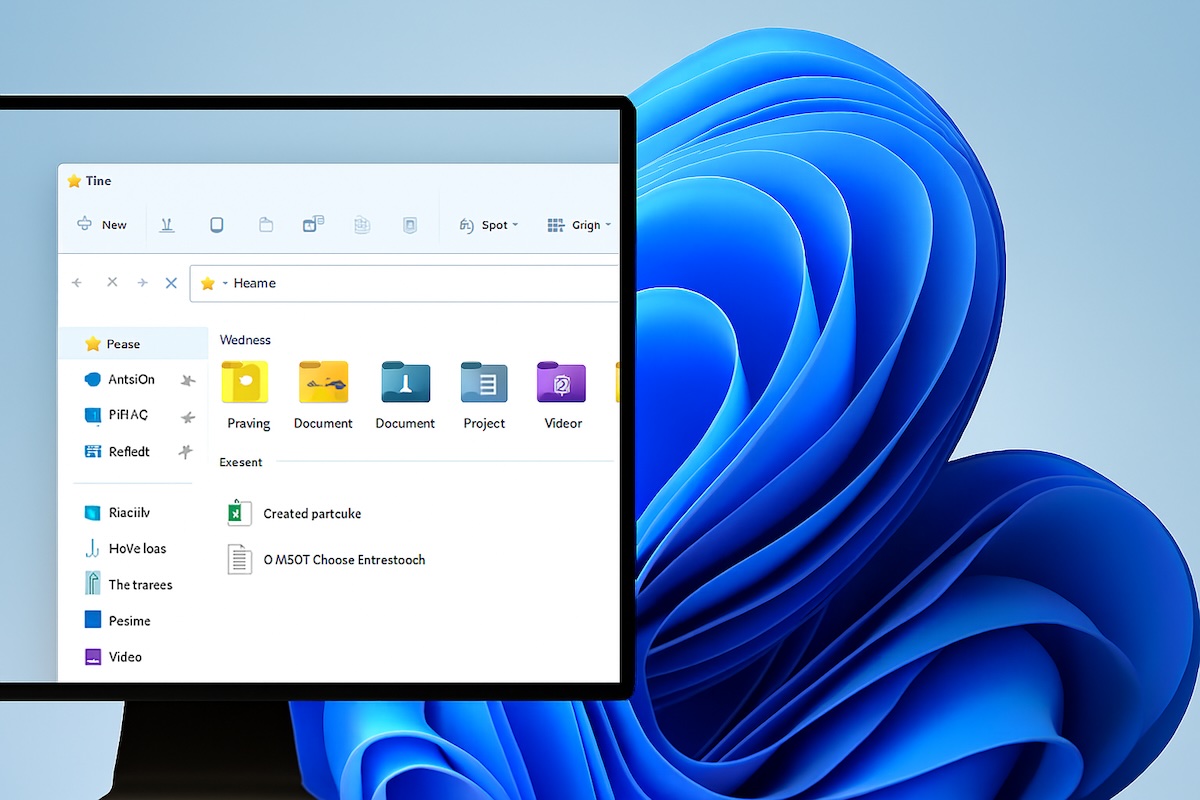
File Explorer in Windows 11 is one of the most essential tools you’ll use on your computer. It acts as a hub where you can browse files, folders, drives, and cloud storage locations like OneDrive. Whether you want to organize your documents, find downloaded files, or back up important photos, File Explorer is the place to go.
Windows 11 introduces a refreshed design for File Explorer with a simplified toolbar, rounded corners, modern icons, and better integration with Microsoft services. If you’re new to Windows 11 or want to master the file management experience, this guide will walk you through everything you need to know—step by step.
This article covers how to open File Explorer, understand its interface, manage files and folders, use advanced features, and customize it to fit your workflow. By the end, you’ll be able to confidently navigate and organize your digital workspace.
Introduction to File Explorer in Windows 11
File Explorer is the graphical interface that allows you to access and manage the files stored on your device. It provides a tree structure of directories, a navigation pane for quick access, and a detailed view of files and their properties.
In Windows 11, Microsoft has modernized File Explorer by:
- Updating the command bar with simple icons instead of the traditional ribbon.
- Adding support for rounded corners and Fluent Design.
- Improving OneDrive integration for cloud-based file management.
- Streamlining context menus for quick access to common actions.
Whether you’re a beginner browsing your Downloads folder or a power user searching for hidden system files, File Explorer is at the core of daily tasks.
How to Open File Explorer in Windows 11
There are several ways to open File Explorer:
Using the Taskbar
By default, File Explorer is pinned to the taskbar with a folder icon. Click the icon to open it instantly.
Keyboard Shortcut
Press Windows + E on your keyboard. This is the fastest way to open File Explorer.
Start Menu Search
- Click the Start button.
- Type File Explorer in the search bar.
- Press Enter or click the result.
Quick Access Menu
Press Windows + X and select File Explorer from the menu.
Run Command
Press Windows + R, type explorer, and hit Enter.
The File Explorer Interface Explained
When you first open File Explorer, you’ll see a modern and clean layout. Let’s break down each section:
1. Navigation Pane (Left Sidebar)
The navigation pane shows shortcuts to important locations, including:
- Quick Access: Recently used folders and pinned favorites.
- OneDrive: Cloud storage linked to your Microsoft account.
- This PC: Displays drives, partitions, and removable storage.
- Network: Shared files and devices on your local network.
You can expand and collapse sections using the small arrows next to folder icons.
2. Address Bar
Located at the top, the address bar displays your current location.
- You can click parts of the path to jump to that directory.
- Type a folder path or URL directly and press Enter to navigate.
3. Command Bar (Toolbar)
Windows 11 replaces the old Ribbon with a simplified command bar featuring icons like:
- New (create folder, text file, etc.)
- Cut, Copy, Paste
- Rename
- Share
- Delete
- Sort & View options
This clean design makes common actions more accessible.
4. Main Content Area
This is where files and folders are displayed. You can switch between different views (icons, list, details) depending on your preference.
5. Search Box
In the upper-right corner, the search bar lets you find files and folders within the current directory or drive.
Navigating Files and Folders
Moving through File Explorer is straightforward:
- Double-Click to Open: Double-click any folder or file to open it.
- Back and Forward Buttons: Use the arrows in the toolbar to move through browsing history.
- Up One Level: The up arrow moves you to the parent folder.
- Breadcrumb Navigation: Click sections of the address bar to jump back quickly.
Tip: Right-click in any blank space and select View → Options to adjust navigation settings.
Managing Files and Folders
Creating New Folders
- Right-click in a blank space → New → Folder.
- Or click the New Folder button in the command bar.
- Name the folder and press Enter.
Copying, Moving, and Deleting
- Copy/Move: Select files, right-click → choose Copy or Cut → go to the new location → Paste.
- Drag and Drop: Drag files to another folder or drive.
- Delete: Right-click and choose Delete (files go to the Recycle Bin). Use Shift + Delete for permanent removal.
Renaming Files
- Right-click a file → Rename.
- Or select it and press F2.
Selecting Multiple Files
- Hold Ctrl and click multiple files.
- Hold Shift to select a range.
- Press Ctrl + A to select all.
Searching in File Explorer
The built-in search function is powerful:
- Enter keywords in the search bar.
- Use filters like Date Modified, Type, or Size.
- Results show instantly as you type.
Pro Tip: Use advanced search operators like *.jpg (for all images) or date:>=01/01/2025.
Using Quick Access and Favorites
Quick Access is the top section of the navigation pane:
- Pin frequently used folders by right-clicking → Pin to Quick Access.
- Unpin by right-clicking → Unpin from Quick Access.
- Recently accessed files and folders appear automatically.
This saves time when accessing your most-used locations.
File Explorer Views and Sorting
You can display files in different layouts:
- Extra Large Icons: Great for photos.
- Details: Shows size, type, date modified.
- List or Compact View: Useful for directories with many files.
Sorting options include Name, Date Modified, Type, and Size. Use the command bar or right-click → Sort by.
Advanced Features in File Explorer
1. Tabs Support
Windows 11 now includes tabs in File Explorer (similar to a web browser). You can open multiple folders in a single window, making multitasking easier.
2. OneDrive Integration
- Files saved in OneDrive appear directly in File Explorer.
- You can choose which folders to sync.
- Cloud files show a small icon indicating whether they’re available offline or online-only.
3. Share Options
Select a file → click Share to email, copy link, or use Nearby Sharing.
4. Properties and Details
Right-click → Properties to view file details like size, type, location, and security permissions.
5. Hidden Files
Enable viewing hidden files:
- Go to the command bar → View → Show → Hidden items.
Customizing File Explorer
You can tailor File Explorer to your workflow:
- Change Default Folder: By default, it opens to Quick Access, but you can set it to open This PC.
- Navigation Pane Settings: Hide/show libraries, network, or expand folders automatically.
- Dark Mode: File Explorer follows system-wide light/dark theme preferences.
Keyboard Shortcuts for File Explorer
Here are some essential shortcuts:
- Windows + E: Open File Explorer.
- Ctrl + N: Open a new window.
- Ctrl + Shift + N: Create a new folder.
- Alt + Left/Right Arrow: Navigate back/forward.
- Alt + Up Arrow: Go up one folder level.
- Ctrl + L: Highlight the address bar.
- Ctrl + Shift + 2: Change to large icons view.
- Ctrl + W: Close the current tab.
Using shortcuts boosts efficiency when working with large file sets.
Troubleshooting File Explorer Issues
Sometimes File Explorer may freeze or not respond. Here are fixes:
- Restart Explorer
- Open Task Manager (Ctrl + Shift + Esc).
- Right-click Windows Explorer → Restart.
- Clear File Explorer History
- Open Options → General → Clear history.
- Check for Updates
- Go to Settings → Windows Update.
Tips for Efficient File Management
- Use Libraries: Organize documents, music, pictures, and videos across drives.
- Apply Tags/Properties: Add metadata for easier searching.
- Regular Cleanup: Delete unnecessary files and empty Recycle Bin.
- Backup with OneDrive: Sync important folders for safety.
Final Thoughts
File Explorer in Windows 11 has received a fresh design and useful updates, making file management smoother and more intuitive. From basic navigation to advanced features like tabs and OneDrive integration, it provides everything you need to keep your files organized.
Mastering File Explorer means you’ll spend less time searching and more time working efficiently. With the customization options, search filters, and keyboard shortcuts covered in this guide, you can truly make File Explorer work for you.
FAQs on Using File Explorer in Windows 11
Q1. Can I bring back the classic File Explorer ribbon in Windows 11?
Not officially. However, some third-party tools and registry tweaks can restore it.
Q2. How do I open File Explorer to This PC instead of Quick Access?
Go to Options → General → “Open File Explorer to” → Select This PC.
Q3. Why is File Explorer slow in Windows 11?
It may be due to too many recent files in Quick Access. Clearing history or disabling preview panes can help.
Q4. Can I use multiple tabs in File Explorer?
Yes, Windows 11 supports tabbed browsing within File Explorer, allowing you to open several folders in one window.





