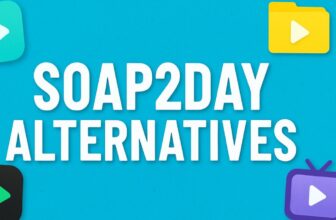Losing a device, whether a laptop, tablet, or desktop computer, can be a stressful experience. Important files, personal information, and sensitive data may be at risk if the device falls into the wrong hands.
Thankfully, Windows 11 and Windows 10 offer a feature called Find My Device, which can help locate a lost or stolen device.
This guide will explain in detail how to set up, use, and manage Find My Device, ensuring you have the tools to recover your device as quickly and safely as possible.
What is Find My Device?
Find My Device is a feature in Windows that allows you to track the location of your Windows device remotely. It works similarly to features on smartphones like Apple’s Find My iPhone or Google’s Find My Device. When activated, Windows periodically sends your device’s location to your Microsoft account, allowing you to view it online.
Some key points about Find My Device include:
- It works on Windows laptops, tablets, and desktops that support location services.
- The device must be signed in with a Microsoft account.
- It uses Wi-Fi, GPS, and IP address data to estimate the device’s location.
- You can lock your device remotely to prevent unauthorized access.
How to Set Up Find My Device
Before you can use Find My Device to locate a lost device, you must first enable it. This can be done quickly in Windows 11 or Windows 10.
Step 1: Sign in With Your Microsoft Account
Find My Device requires a Microsoft account. If you haven’t already, sign in with your Microsoft account on your device.
- Click the Start button.
- Go to Settings > Accounts > Your Info.
- If you are not signed in with a Microsoft account, select Sign in with a Microsoft account instead and follow the instructions.
Using a Microsoft account allows your device to report its location securely to Microsoft servers.
Step 2: Turn on Location Services
Find My Device relies on location services to determine the approximate location of your device. You need to ensure that location services are enabled.
- Open Settings.
- Navigate to Privacy & Security > Location.
- Make sure Location services is turned on.
- Scroll down and ensure that Let apps access your location is enabled.
This ensures that Windows can track your device’s location accurately.
Step 3: Enable Find My Device
After enabling location services, you need to turn on Find My Device:
- Open Settings.
- Go to Update & Security > Find My Device.
- Click Change under Find My Device and turn it on.
Once enabled, your device will periodically update its location and store it in your Microsoft account.
How to Use Find My Device to Locate a Lost Device
If your device goes missing, you can locate it using another device or browser. The process is straightforward.
Step 1: Sign in to Your Microsoft Account
Use any computer, tablet, or smartphone with internet access to sign in to your Microsoft account. Go to https://account.microsoft.com/devices and log in.
Step 2: Locate Your Device
Once signed in, you will see a list of all devices associated with your account.
- Find the device that is lost.
- Click Find My Device.
- Microsoft will show the last known location of your device on a map.
The map provides an approximate location based on GPS, Wi-Fi, or IP address information. You can zoom in to get a closer view of the area.
Step 3: Take Action
After locating your device, you have several options to protect it or recover it:
- Lock your device remotely – This prevents anyone else from accessing your files and apps. You can add a message and a phone number that will appear on the lock screen so that anyone who finds it can contact you.
- Sign out of your Microsoft account – If you think the device may be stolen, signing out remotely helps prevent unauthorized access to your accounts.
- Contact authorities – Do not try to retrieve a stolen device on your own. Provide the location information to law enforcement.
Additional Features and Tips
Find My Device has some additional features and tips that can make recovering your device easier and safer.
Track Multiple Devices
If you own multiple Windows devices, you can track each of them from the same Microsoft account. Simply select the device you want to locate from the list, and the map will show its current or last known location.
Keep Location Updated
The more frequently your device reports its location, the better chance you have of recovering it. Make sure your device is connected to the internet and has battery power so it can send location updates.
Use Lock Screen Messages
When locking your device remotely, add a clear message on the lock screen. Include a contact number or email so that anyone who finds it can reach you. This increases the chance of getting your device back safely.
Check Location History
Microsoft sometimes provides a location history for your device. You can see past locations, which may help if the device has been moved around. This feature is particularly useful if you are unsure exactly where the device was last used.
Troubleshooting Find My Device
Sometimes, Find My Device may not work as expected. Here are common issues and solutions:
Location Not Updating
If your device is not showing an updated location:
- Make sure location services are enabled.
- Ensure the device is connected to the internet.
- Restart the device if possible.
- Check battery levels; if the device is turned off, it cannot update its location.
Device Not Listed
If your lost device is not showing up in your Microsoft account:
- Ensure the device is signed in with the same Microsoft account.
- Verify that Find My Device is enabled on the device.
- Check that the device is running a supported version of Windows.
Privacy Considerations
Find My Device tracks the location of your device, which may raise privacy concerns. Microsoft uses encrypted communication to protect your location information. Only you or authorized parties can view the device location through your Microsoft account.
Using Find My Device on Different Platforms
You can access Find My Device from:
- Web Browser – Go to https://account.microsoft.com/devices from any device.
- Mobile Devices – Use the browser on your smartphone or tablet to log in to your Microsoft account and locate your device.
This flexibility ensures that you can track your device even if you do not have another Windows device available.
Preventive Measures for the Future
While Find My Device is helpful, it is best to take steps to prevent losing a device or make it easier to recover:
- Always use a Microsoft account on your Windows devices.
- Enable location services and Find My Device immediately after setting up a new device.
- Regularly back up important files to cloud storage or an external drive.
- Use strong passwords or PINs to secure your device.
- Keep the device connected to the internet whenever possible.
Final Thoughts
Losing a Windows device can be stressful, but Find My Device provides an effective way to locate and secure your device. By enabling location services and keeping your Microsoft account active, you increase the chances of recovering your lost device. Always remember to take preventive measures such as backing up files, using strong passwords, and keeping your device updated.
By following the steps outlined in this guide, you can confidently use Find My Device to protect your digital life and retrieve a lost device.
Frequently Asked Questions
Can Find My Device work if the device is offline?
No. The device must be connected to the internet to report its location. If it is offline, you will see the last known location.
Is Find My Device available for all Windows versions?
Find My Device is available on Windows 10 and Windows 11, but it requires a Microsoft account and location services.
Can someone bypass Find My Device?
If someone resets your device and removes your Microsoft account, they may bypass Find My Device. However, locking and protecting your device remotely reduces this risk.
Do I need a paid Microsoft account for Find My Device?
No. A free Microsoft account is sufficient to use Find My Device.