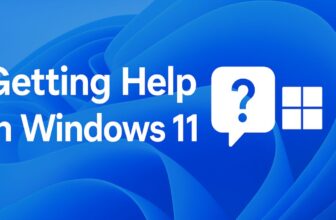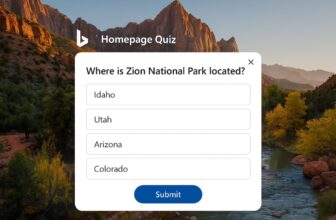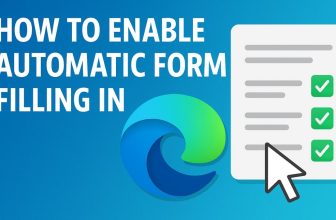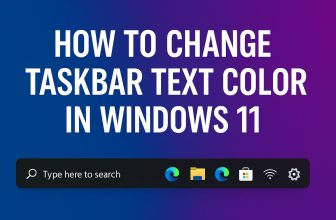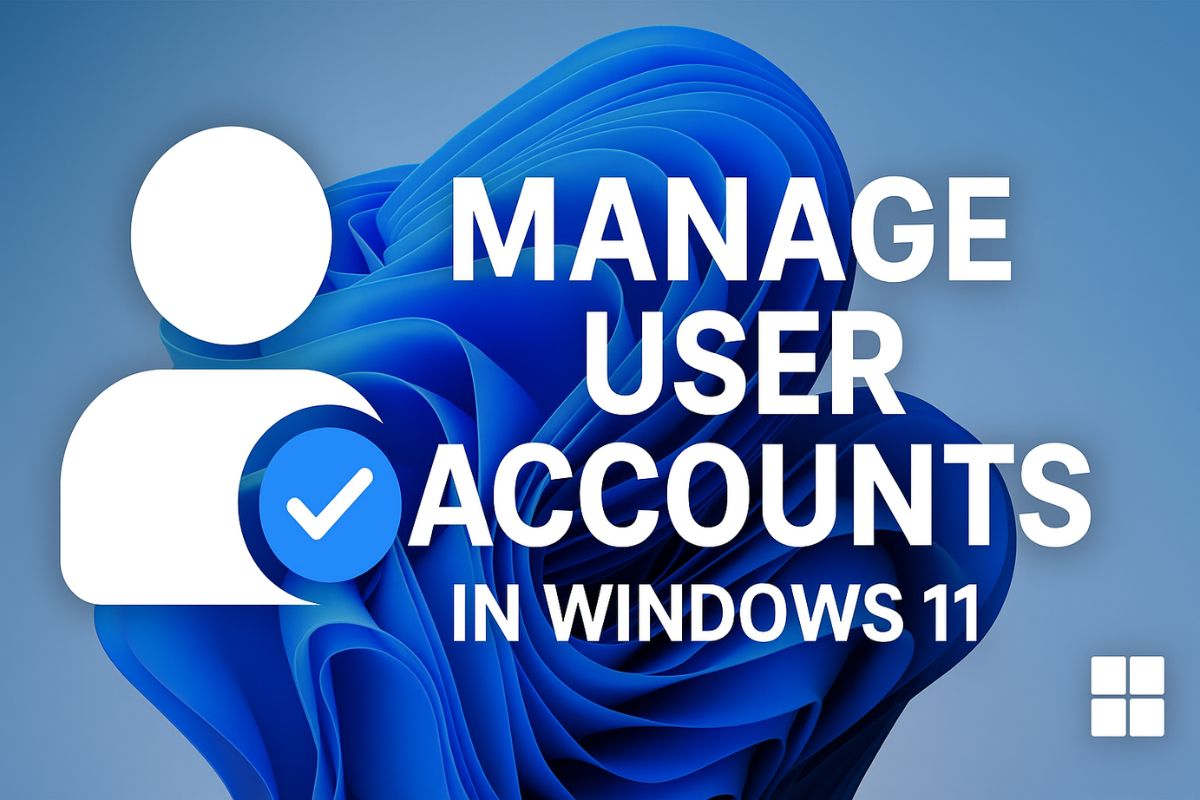
User account management is a critical aspect of using any modern operating system, especially in a shared environment or on personal devices that require different levels of access and privacy. Windows 11, Microsoft’s sleek and performance-focused operating system, offers a wide range of features for creating, editing, and controlling user accounts. Whether you’re a home user trying to manage family access or a small business administrator maintaining multiple profiles, understanding how user accounts work is essential for security and convenience.
From setting up new local or Microsoft accounts to adjusting account types, passwords, and parental controls, Windows 11 provides tools that make these processes straightforward and effective. This guide delves deep into the different methods to manage user accounts in Windows 11, ensuring that you can tailor account settings to your specific needs. With clear steps, detailed explanations, and security tips, you’ll be able to optimize your Windows experience for every user who accesses your device.
Understanding User Accounts in Windows 11
Before diving into management techniques, it’s important to understand the types of user accounts available in Windows 11. There are primarily two main types of accounts:
- Local Accounts
- Microsoft Accounts
Each type has its own pros and cons:
- Local Account: This is a basic account not linked to the internet. It’s ideal for privacy-focused users but lacks cloud synchronization, access to Microsoft Store, and cross-device features.
- Microsoft Account: This is an online-based account that allows access to OneDrive, Microsoft Store, Xbox, and syncing of settings across devices.
In addition to account types, accounts can have different permission levels:
- Administrator Account: Can install software, change security settings, and access all files.
- Standard User Account: Can use software and change basic settings but cannot install apps or make system-level changes.
Creating a New User Account
Using the Settings App
- Open Settings: Press
Win + Ito launch Settings. - Navigate to Accounts > Family & other users
- Under Other users, click Add account.
- You’ll be prompted to sign in using a Microsoft account. You can either:
- Enter an existing Microsoft email.
- Click I don’t have this person’s sign-in information to create a new one.
- Or choose Add a user without a Microsoft account to create a local user.
- Provide a username and password (optional).
- Click Next to complete the setup.
Via Control Panel
Though Microsoft is de-emphasizing the Control Panel, you can still manage users from it:
- Open Control Panel > User Accounts > Manage another account.
- Click Add a new user in PC settings.
- This redirects you to the Settings interface.
Changing Account Type
To give a user administrative privileges or downgrade an admin to a standard user:
- Go to Settings > Accounts > Family & other users.
- Select the user account under Other users.
- Click Change account type.
- In the drop-down, select either:
- Administrator
- Standard User
- Click OK.
Only an administrator can make these changes.
Switching Between Accounts
To switch accounts without logging off:
- Press
Ctrl + Alt + Deland choose Switch user. - Or click on the Start Menu > User Icon > Sign out, then log in as another user.
Windows 11 allows multiple users to be signed in simultaneously. However, running many accounts in parallel may consume memory and resources.
Managing User Accounts via Control Panel
- Open Control Panel.
- Navigate to User Accounts > User Accounts > Manage another account.
- You can:
- Change account name.
- Change password.
- Delete the account.
- Set parental controls.
- Change account type.
Note: Deleting an account via the Control Panel prompts you to either keep or delete the user’s files.
Using Computer Management (Advanced)
If you’re on Windows 11 Pro or Enterprise:
- Right-click Start > Computer Management.
- Go to System Tools > Local Users and Groups > Users.
- Right-click to:
- Create a new user.
- Set password policies.
- Enable/disable accounts.
- Add users to groups.
This is useful for power users and system admins.
Password Management
Change a Password
- Go to Settings > Accounts > Sign-in options.
- Under Password, click Change.
- Enter current password, then new one.
Remove a Password
- Available only for local accounts.
- Under Sign-in options, select Password > Remove.
- You’ll be warned about security risks.
Reset Password
For local accounts:
- Use password hint or recovery disk (if created).
For Microsoft accounts:
- Use online recovery at https://account.live.com/password/reset
Add or Remove PIN and Biometric Sign-In
Windows 11 supports Windows Hello:
- PIN
- Fingerprint
- Face Recognition
Set up via Settings > Accounts > Sign-in options.
These are more secure and faster than traditional passwords. However, they require compatible hardware.
Managing Accounts for Family Members
Windows 11 offers Family Safety tools:
- Go to Settings > Accounts > Family & other users.
- Click Add a family member.
- You can:
- Create a child account.
- Monitor screen time.
- Set app/game restrictions.
- Manage web browsing.
You can manage these settings at https://family.microsoft.com.
Deleting a User Account
To permanently delete an account:
- Go to Settings > Accounts > Family & other users.
- Under “Other users,” select the account.
- Click Remove.
- Choose whether to delete or retain files.
Alternatively, in Control Panel, go to User Accounts > Manage another account, then select Delete the account.
Caution: Deleting an account without backing up important data is irreversible.
Using Netplwiz for Advanced Control
The Netplwiz tool offers legacy user management features.
- Press
Win + R, type netplwiz, and press Enter. - Uncheck Users must enter a user name and password to enable auto-login.
- You can add, remove, or change user properties here.
This is useful for auto-login setups or troubleshooting account access issues.
Command-Line User Management
For tech-savvy users or script automation, use Command Prompt or PowerShell.
Add New User:
net user Username Password /add
Make Administrator:
net localgroup administrators Username /add
Delete User:
net user Username /delete
Disable Account:
net user Username /active:no
Always run the command line as Administrator.
Creating Guest Accounts
Windows 11 does not offer a dedicated Guest account, but you can create a limited access user:
- Use
net user guestaccount /add - Then run:
net localgroup users guestaccount /addnet localgroup administrators guestaccount /delete
This user will have no access to admin-level features, files, or settings.
Syncing Settings Across Devices
Microsoft accounts allow syncing preferences across devices:
- Go to Settings > Accounts > Windows backup.
- Turn on:
- Remember my apps
- Remember my preferences
- Remember my passwords
This allows seamless transition between PCs for the same user.
Managing User Groups
User groups define what privileges a user has:
- Open Computer Management > Local Users and Groups > Groups.
- Double-click on a group (e.g., Administrators, Users).
- Click Add to include a user.
This is helpful in business or multi-user setups where multiple users require similar permissions.
Troubleshooting User Account Issues
Common issues and fixes:
- Can’t sign in: Use password reset options or Safe Mode.
- Corrupt profile: Create a new user and transfer files.
- Missing account: Use System Restore or boot into recovery to revert changes.
Backup your system before modifying user accounts to avoid data loss.
Best Practices for Managing Accounts
- Use Standard Accounts for daily use to reduce risk of malware.
- Limit Admin Access to trusted users only.
- Enable Two-Factor Authentication on Microsoft Accounts.
- Keep Passwords Strong and Unique.
- Regularly Review Active Accounts, especially in shared environments.
Conclusion
Effectively managing user accounts in Windows 11 is essential for maintaining system security, performance, and user satisfaction. Whether you’re handling a single PC or multiple users on a shared device, understanding the different types of accounts, their permissions, and the various tools at your disposal can greatly enhance your control and flexibility. From setting up local and Microsoft accounts to using advanced features like biometric login and parental controls, Windows 11 makes user management both robust and user-friendly.
Employing best practices like limiting administrative access and enabling account protection features ensures your system remains secure. Furthermore, the ability to troubleshoot and automate tasks via command-line tools gives power users deeper control over the OS. By mastering user account management, you’re not just organizing who can use your PC—you’re also safeguarding your data, streamlining access, and optimizing your computing experience for every scenario.