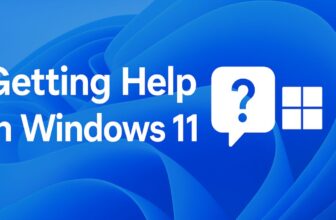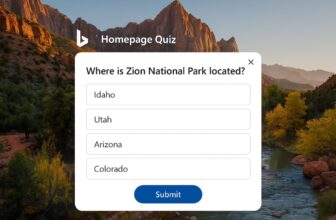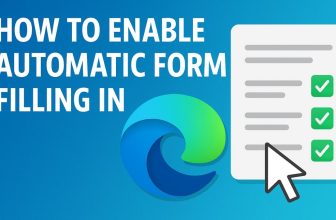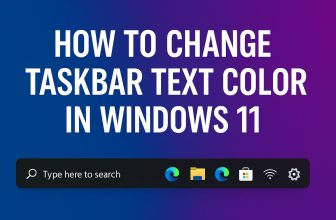Taking notes is no longer just about pen and paper. With the power of cloud-based tools like Microsoft OneNote, you can organize your thoughts, ideas, and tasks across all your devices. Whether you’re a student, a professional, or someone managing daily life, OneNote helps you capture information easily.
Before you start using OneNote, the first step is logging in to your account. This article is a complete guide to help you log in to Microsoft OneNote successfully. We’ll also cover what you need beforehand, how to access it from various devices, common problems users face, and how to stay safe and secure.
What is Microsoft OneNote?
Microsoft OneNote is a digital notebook that lets you write, organize, and store notes. You can type, draw, add images, insert links, record audio, and more. It saves everything to the cloud, so you can access your notes from anywhere.
But to use OneNote fully and keep your content backed up, you need to log in with a Microsoft account.
Step-by-Step: How to Login to Microsoft OneNote
Here’s a simple breakdown of how you can log in to OneNote, whether you’re using the desktop app, mobile app, or web browser.
Create or Use a Microsoft Account
Before you log in, make sure you have a Microsoft account. This could be:
- Outlook.com email
- Hotmail.com email
- Live.com email
- Office 365 business/school account
If you don’t have one yet, follow these steps:
To create a new Microsoft account:
- Visit https://signup.live.com
- Choose your email (you can also use a Gmail or Yahoo address)
- Set a secure password
- Fill in basic personal information
- Complete the verification steps
- Click Create Account
Once done, you can use this email and password to log in to any Microsoft service, including OneNote.
Login to OneNote on Windows Desktop App
If you’re using Windows, OneNote is either pre-installed or you can download it for free from the Microsoft Store.
Steps to log in:
- Open OneNote from your Start Menu or desktop shortcut
- On the welcome screen, click Sign In
- Enter your Microsoft email and click Next
- Type your password and click Sign In
- If prompted, choose whether to stay signed in
After login, OneNote will load your notebooks from the cloud (OneDrive). You can open old notebooks or create new ones.
Login to OneNote on the Web (Browser Version)
You can also use OneNote without installing anything.
Steps to access OneNote online:
- Go to https://www.onenote.com
- Click the Sign In button at the top right
- Enter your Microsoft email and password
- Click Sign In
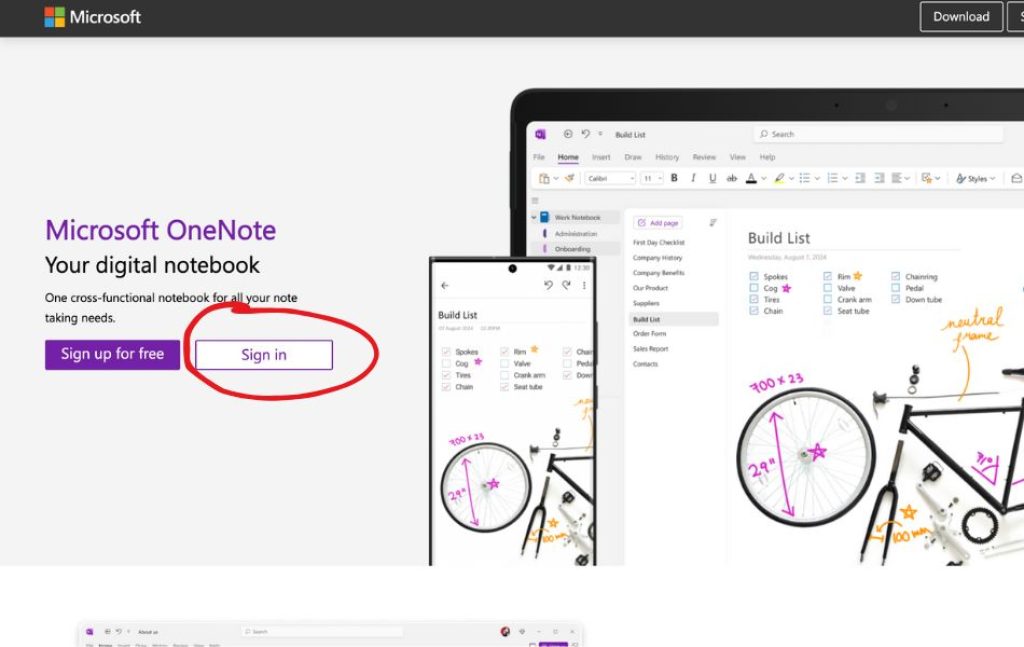
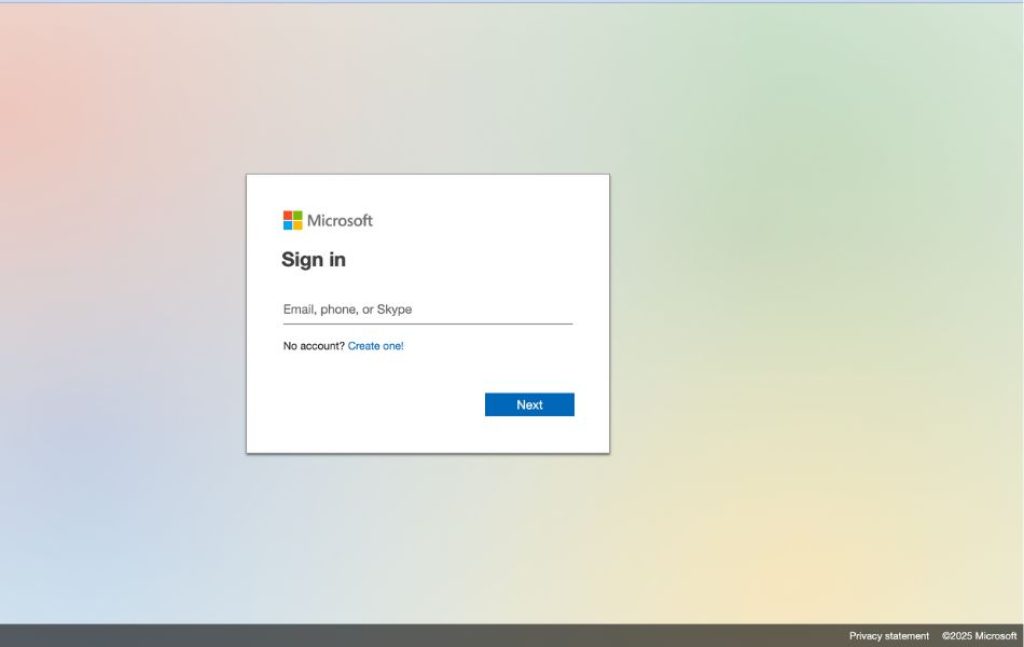
You’ll be taken to the OneNote web app, where you can create, edit, and manage your notebooks. Everything you do here is saved automatically to your Microsoft cloud storage.
Login to OneNote on Android or iOS (Mobile App)
Want to use OneNote on your phone or tablet? Follow these steps.
Steps to log in on Android or iOS:
- Download the Microsoft OneNote app from the Google Play Store or Apple App Store
- Open the app after installation
- Tap Sign In
- Enter your Microsoft account details
- Once logged in, your synced notebooks will appear
The app supports offline notes as well, and it syncs whenever you’re back online.
Switching Accounts in OneNote
You can be logged into multiple accounts on OneNote. This is useful if you have both a personal and work/school account.
To switch or add an account:
- Go to Settings (gear icon)
- Tap or click Accounts
- Choose Add Account
- Enter your other Microsoft credentials
You can now switch between accounts as needed and access separate notebooks.
Common Login Problems and How to Fix Them
Sometimes, logging into OneNote might not go as smoothly as expected. Here are common problems and their solutions:
Wrong Password or Email
- Double-check that there are no typos
- Try logging in at https://account.microsoft.com to verify your credentials
Two-Step Verification Issues
- If you’ve enabled two-factor authentication, make sure your phone or authenticator app is nearby
- If you lost access to your second verification method, follow Microsoft’s account recovery steps
App Not Syncing After Login
- Try closing and reopening OneNote
- Sign out and sign back in
- Ensure your internet connection is stable
- Make sure your Microsoft account is properly synced under system settings (especially on mobile devices)
Stuck on “Signing in” Screen
- Restart your device
- Clear app cache (on mobile)
- Update the OneNote app
Tips for a Smooth Login Experience
Logging into Microsoft OneNote is usually quick and easy, but small issues can sometimes slow you down or interrupt your workflow. To ensure a seamless experience, here are some useful tips that can help you avoid common login problems and keep everything running smoothly:
1. Keep Your Microsoft Account Information Updated
Always make sure your email address, phone number, and recovery options are current in your Microsoft account. This helps you recover your account quickly if you forget your password or face login issues.
2. Use a Password Manager
Managing multiple passwords can be tricky. A password manager securely stores your Microsoft account credentials and autofills them when needed. This saves time and reduces the risk of typos during login.
3. Enable Two-Factor Authentication (2FA)
Add an extra layer of security by enabling two-step verification. This helps prevent unauthorized access, especially if someone gets your password. Use the Microsoft Authenticator app or your mobile number for verification.
4. Stay Logged In on Trusted Devices
If you’re using a personal or home computer, check the “Stay signed in” box during login. This saves you from re-entering your password every time. However, avoid this on public or shared computers for safety.
5. Keep Your Device Time & Date Correct
Incorrect system time or date can cause sign-in errors with OneNote and other Microsoft services. Always let your device sync time automatically or set it manually to the correct timezone.
6. Update Your App Regularly
Whether you’re on Windows, Android, iOS, or Mac, always keep the OneNote app updated. Microsoft frequently releases bug fixes and performance improvements that can fix login glitches.
7. Clear Cache if Login Fails
If OneNote hangs during sign-in or loads a blank screen, try clearing your app’s cache (on mobile) or signing out and restarting the app (on desktop).
8. Use Reliable Internet Connection
Login requires access to Microsoft’s servers, so a strong, stable internet connection is essential. Avoid logging in over slow or unreliable Wi-Fi networks.
9. Check Microsoft Service Status
Sometimes login problems come from Microsoft’s end. Visit https://status.office.com to check if OneNote or Microsoft account services are experiencing issues.
10. Restart If All Else Fails
When login fails repeatedly, simply restart your device. This can fix background processes that might be interfering with the sign-in process.
Is it Safe to Stay Signed In?
When OneNote asks if you want to stay signed in, it means your login info will be remembered for faster access. This is fine on personal devices. But if you’re using a shared or public computer, it’s safer to log out after use.
Benefits of Logging In to OneNote
Once you’re signed in, you unlock the full power of OneNote:
- Sync across devices – notes saved automatically to OneDrive
- Real-time collaboration – share notebooks with others
- Access from anywhere – mobile, web, or desktop
- Recover notes anytime – even if you lose your device
What If You Forget Your Microsoft Password?
Don’t worry! Microsoft makes it easy to reset your password.
To reset your password:
- Visit https://account.live.com/password/reset
- Choose “I forgot my password”
- Enter your email or phone number
- Follow the verification steps
- Set a new password
Once reset, use the new password to log into OneNote.
Final Thoughts
Logging into Microsoft OneNote is the first and most important step to unlocking a powerful digital notebook that goes with you wherever you go. Whether you’re on a laptop, phone, or using a browser, the login process is simple and secure if you follow the right steps.
By using your Microsoft account, you gain access to a wide range of features—like syncing, backups, sharing, and cloud storage—that make OneNote a must-have tool for productivity.
Just remember to use a strong password, enable two-factor authentication for extra security, and always sign out on shared devices. With this guide, you’re now ready to log in to OneNote and start organizing your life one page at a time!

![How to Login to Microsoft OneNote [A Complete Guide for Beginners]](https://www.geeksdigit.com/wp-content/uploads/thumbs_dir/remote-desktop-windows-11-r8pfk4gipmumvbjo5fvlps6vesrqtz7ixzyenj2wjg.jpg)
![How to Login to Microsoft OneNote [A Complete Guide for Beginners]](https://www.geeksdigit.com/wp-content/uploads/thumbs_dir/IMPROVE-BATTERY-OF-LAPTOP-qx58xx1uue84a0o9oh183hgqrlkrjq007jnz3olb98.webp)