Security is one of the most important aspects of using a computer. With the rise of malware, phishing attacks, and ransomware, keeping your Windows 11 PC safe is essential. Fortunately, Microsoft provides an all-in-one built-in solution called Windows Security, which offers powerful protection features like Virus & threat protection, Firewall & network protection, and Account protection — all for free.
In some cases, Windows Security may be turned off or not running properly. Maybe another antivirus was installed earlier, or the settings were changed unintentionally. Whatever the reason, it’s important to reactivate and configure Windows Security correctly to ensure complete protection. This detailed guide explains every step of the process — from checking the current security status to enabling real-time protection, running scans, and managing advanced settings. By the end of this article, you’ll know exactly how to activate and use Windows Security effectively in Windows 11.
What Is Windows Security?
Windows Security is the default antivirus and protection app built into Windows 11. It replaces the older Windows Defender and provides multiple layers of protection against both online and offline threats.
Here’s what it includes:
- Virus & threat protection: Scans your PC for viruses, spyware, and ransomware.
- Account protection: Keeps your identity and login secure using features like Windows Hello.
- Firewall & network protection: Blocks unauthorized access to your device or network.
- App & browser control: Protects you from malicious downloads and unsafe websites.
- Device security: Ensures your hardware integrity and helps enable secure boot.
- Device performance & health: Monitors system updates and health reports.
- Family options: Provides parental control and screen time settings.
Windows Security is lightweight, fast, and deeply integrated into the Windows 11 operating system — meaning it doesn’t slow your PC like some third-party antivirus tools might.
Why You Should Activate Windows Security
Activating Windows Security ensures your computer is constantly monitored for suspicious activities. Here are a few key reasons why it’s essential:
- Real-time protection: It continuously scans your device for threats and prevents malware from executing.
- Automatic updates: Windows Security automatically updates virus definitions via Windows Update.
- Firewall protection: It blocks harmful inbound or outbound connections.
- Ransomware protection: Includes features like Controlled Folder Access to safeguard your files.
- System integrity: Protects core system processes from being tampered with.
- Free and built-in: No subscription or installation needed — it’s already part of Windows 11.
- Compatibility: Designed specifically for Windows, ensuring maximum system stability.
Now, let’s go step-by-step through the process of activating Windows Security.
1. Open Windows Security App
The first step is to open the Windows Security interface. You can do this in several ways:
Method 1: Using the Start Menu
- Click on the Start button or press the Windows key.
- Type Windows Security in the search box.
- Select Windows Security from the results.
Method 2: Using Settings
- Press Windows + I to open Settings.
- Go to Privacy & security → Windows Security.
- Click Open Windows Security.
Method 3: From Taskbar
- Look at the system tray in the lower-right corner.
- Click the shield icon to open Windows Security directly.
Once open, you’ll see the main dashboard showing different protection areas such as “Virus & threat protection,” “Firewall & network protection,” etc.
2. Check the Protection Status
After opening Windows Security, check whether it’s active.
- On the home screen, you’ll see green checkmarks next to each protection area if everything is active.
- If you see a yellow warning, it means some features are turned off or need attention.
- A red warning means protection is off and immediate action is required.
Click on each section to view details and enable the necessary protections.
3. Enable Virus & Threat Protection
This is the core antivirus feature of Windows Security. To activate it:
- Open Windows Security → Virus & threat protection.
- If you see the message “Threat service has stopped”, click Restart now.
- Scroll down to Virus & threat protection settings.
- Click Manage settings.
- Ensure the following options are turned On:
- Real-time protection
- Cloud-delivered protection
- Automatic sample submission
- Tamper protection
These settings ensure your PC gets real-time scanning, cloud-based analysis, and protection from unauthorized changes.
4. Turn On Firewall & Network Protection
A firewall acts as a barrier between your computer and the internet, blocking suspicious connections.
- In Windows Security, go to Firewall & network protection.
- You’ll see three network profiles:
- Domain network
- Private network
- Public network
- For each profile:
- Click on the profile name.
- Make sure Microsoft Defender Firewall is turned On.
- Return to the main screen — all three should show Active.
5. Enable App & Browser Control
This feature protects you from malicious apps and websites.
- Go to App & browser control.
- Under Reputation-based protection, click Turn on (if it’s off).
- Click Reputation-based protection settings.
- Turn on:
- Check apps and files
- SmartScreen for Microsoft Edge
- Potentially unwanted app blocking
This ensures unsafe downloads or suspicious websites are automatically blocked.
6. Turn On Device Security
Device Security ensures your hardware supports secure boot and core isolation.
- In Windows Security, go to Device security.
- Check if Core isolation and Secure Boot are enabled.
- If Core isolation is off, click Core isolation details, then toggle Memory integrity to On.
Note: You may need to restart your PC for these changes to take effect.
7. Check for Updates
To keep your protection up to date, ensure Windows and Windows Security receive the latest updates.
- Open Settings → Windows Update.
- Click Check for updates.
- Download and install any available updates.
Alternatively, you can update virus definitions manually:
- Go to Windows Security → Virus & threat protection.
- Under Virus & threat protection updates, click Check for updates.
8. Run a Quick or Full Scan
After activating protection, you should scan your system.
- Go to Virus & threat protection.
- Click Quick scan to check common threat locations.
- For a deeper scan, click Scan options, then choose:
- Full scan – checks all files and programs.
- Custom scan – select specific folders.
- Microsoft Defender Offline scan – restarts your PC to scan deeply for hidden malware.
Running scans regularly helps ensure your PC stays clean.
9. Enable Ransomware Protection
Ransomware encrypts files and demands payment to unlock them. To prevent this:
- In Virus & threat protection, scroll to Ransomware protection.
- Click Manage ransomware protection.
- Turn on Controlled folder access.
- Optionally, click Protected folders to add custom folders you want to secure.
- Click Allow an app through Controlled folder access if you need to whitelist trusted programs.
10. Re-enable Windows Security If It’s Disabled by Another Antivirus
If you’ve used a third-party antivirus before, it may have disabled Windows Security.
To fix this:
- Uninstall the third-party antivirus:
- Open Settings → Apps → Installed apps.
- Find the antivirus, click Uninstall.
- Restart your PC.
- Open Windows Security — it should automatically reactivate.
- If it doesn’t, open Services:
- Press Windows + R, type
services.msc, and press Enter. - Locate Windows Defender Antivirus Service.
- Right-click it → Properties → Set Startup type: Automatic, then click Start.
- Press Windows + R, type
11. Use Group Policy or Registry (Advanced Users)
If Windows Security is disabled by policy or registry changes, you can restore it manually.
Using Group Policy Editor
- Press Windows + R, type
gpedit.msc, and press Enter. - Navigate to:
Computer Configuration → Administrative Templates → Windows Components → Microsoft Defender Antivirus - Double-click Turn off Microsoft Defender Antivirus.
- Select Disabled → Click Apply → OK.
- Restart your computer.
Using the Registry Editor
- Press Windows + R, type
regedit, and press Enter. - Navigate to:
HKEY_LOCAL_MACHINE\SOFTWARE\Policies\Microsoft\Windows Defender - Find DisableAntiSpyware and set its value to 0.
- Restart your PC.
Caution: Editing the Registry can cause issues if done incorrectly. Always back it up first.
12. Verify Windows Security Is Active
To confirm that Windows Security is active:
13. Schedule Regular Scans
You can use Task Scheduler to automatically scan your PC.
- Open Start → Search Task Scheduler → Open it.
- Go to:
Task Scheduler Library → Microsoft → Windows → Windows Defender - Right-click Windows Defender Scheduled Scan → Select Properties.
- Under Triggers, click New, then set your preferred schedule.
- Click OK to save.
This ensures regular automatic scans without manual intervention
14. Manage Notifications and Security Reports
Windows Security regularly sends notifications about threats, scans, and updates.
- Open Windows Security → Settings (gear icon in the bottom-left).
- Click Notifications.
- Turn on Virus & threat protection notifications, or customize as needed.
You can also view the Protection history in Virus & threat protection to check previous actions and quarantined threats.
15. Restore Default Security Settings
If none of the above methods work or you’ve made many changes, you can restore all security settings to default.
- Open Windows Security → Virus & threat protection.
- Scroll down → Click Manage settings → Restore settings to their default values.
- Restart your PC.
This resets all Defender-related features and ensures clean activation.
Conclusion
Activating Windows Security in Windows 11 is essential to protect your PC from threats without needing extra antivirus software. It’s free, efficient, and deeply integrated with the operating system — offering comprehensive protection against viruses, ransomware, and other cyberattacks. By following the steps in this guide, you can make sure all the essential features like real-time protection, firewall, and ransomware protection are properly turned on.
Remember to keep your system updated, run regular scans, and use Windows’ built-in security tools wisely. Windows Security continues to evolve, providing cloud-based threat detection and proactive protection mechanisms that help you stay safe online. Once it’s activated, you can rest assured your Windows 11 PC is secured and performing at its best.
Frequently Asked Questions (FAQs)
1. Do I need another antivirus if I have Windows Security?
No, Windows Security provides full protection for most users. However, you may choose a third-party antivirus if you need specialized business features or VPN integration.
2. How do I know if Windows Security is running?
Open the Windows Security app. If you see green checkmarks and “No actions needed,” it’s active and working properly.
3. Can I turn off Windows Security temporarily?
Yes. Go to Virus & threat protection → Manage settings → Real-time protection, then toggle it off. It will automatically turn back on after some time or restart.
4. How often should I run virus scans?
Windows Security runs scans automatically, but it’s good to manually run a Full scan once a week for extra safety.