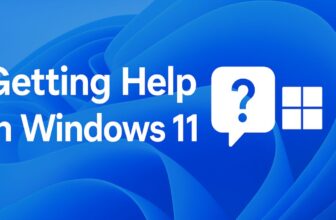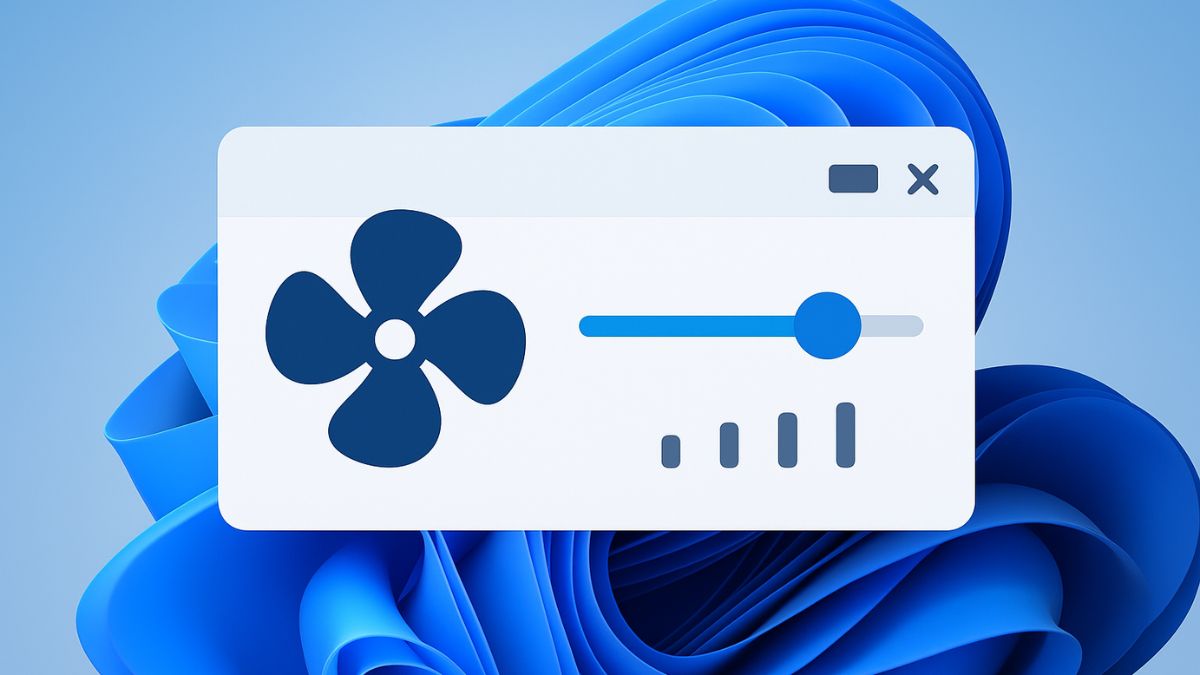
Controlling fan speeds in Windows 11 is crucial for maintaining optimal system performance while managing noise levels and preventing overheating. Excessive fan noise can be distracting during work or gaming sessions, while inadequate cooling can lead to thermal throttling and reduced component lifespan.
Windows 11 offers several built-in options for fan management, from simple power plan adjustments to advanced system configurations. Additionally, third-party software provides granular control over individual fans, allowing you to create custom cooling curves based on temperature thresholds.
Whether you’re using a laptop with a single CPU fan or a desktop with multiple case fans and GPU cooling, understanding these control methods will help you achieve the perfect balance between cooling efficiency, system performance, and acoustic comfort for your specific computing needs.
Understanding Fan Control Basics
Before diving into the methods, it’s important to understand that fan control in Windows 11 works through several layers. Most modern computers have fans controlled by the BIOS/UEFI firmware, which automatically adjust speeds based on temperature sensors. However, Windows 11 provides several ways to influence these settings through built-in tools and third-party software.
Method 1: Using Windows 11 Power Options
The most straightforward approach to fan control involves adjusting your system’s power settings, which indirectly affects fan behavior.
Step 1: Access Power Options
- Right-click on the Start button or press
Windows + X - Select “Power Options” from the context menu
- Alternatively, go to Settings > System > Power & battery
Step 2: Modify Power Mode
- In the Power Options window, locate the “Power mode” dropdown
- Choose from three options:
- Best power efficiency: Reduces fan speeds to minimize power consumption
- Balanced: Maintains moderate fan speeds for optimal performance-temperature balance
- Best performance: Allows higher fan speeds for maximum cooling performance
Step 3: Advanced Power Settings
- Click on “Additional power settings” at the bottom of the Power Options page
- Select “Change plan settings” next to your active power plan
- Click “Change advanced power settings”
- Expand “Processor power management”
- Adjust “System cooling policy”:
- Passive: Reduces processor speed before increasing fan speed
- Active: Increases fan speed before reducing processor performance
Method 2: BIOS/UEFI Configuration
For more direct control over fan speeds, accessing your computer’s BIOS/UEFI settings provides the most comprehensive options.
Step 1: Access BIOS/UEFI
- Restart your computer
- During startup, press the appropriate key (usually F2, F12, DEL, or ESC)
- The exact key depends on your manufacturer and will be displayed during boot
Step 2: Navigate to Fan Settings
- Look for sections labeled “Hardware Monitor,” “PC Health Status,” or “Fan Control”
- These sections are typically found under “Advanced” or “Monitor” tabs
- Different manufacturers use varying terminology
Step 3: Configure Fan Curves
- Locate fan speed settings for each connected fan (CPU fan, case fans, etc.)
- Choose between control modes:
- Auto/Smart: Automatic temperature-based control
- Manual/PWM: Custom speed curves
- Full Speed: Maximum speed at all times
- If available, set custom temperature thresholds and corresponding fan speeds
- Save settings and exit BIOS/UEFI
Method 3: Using SpeedFan (Third-Party Software)
SpeedFan is a popular free utility that provides detailed fan control capabilities.
Step 1: Download and Install SpeedFan
- Visit the official SpeedFan website
- Download the latest version compatible with Windows 11
- Run the installer with administrator privileges
- Follow the installation wizard prompts
Step 2: Initial Setup
- Launch SpeedFan as an administrator
- Allow the program to scan your hardware (this may take a few minutes)
- The main interface will display current temperatures and fan speeds
Step 3: Configure Fan Control
- Click the “Configure” button in the main window
- Navigate to the “Fan Control” tab
- Check “Advanced fan control” to enable manual control
- Select individual fans from the list
- Set minimum and maximum speed percentages for each fan
- Define temperature sources that will control each fan
Step 4: Create Custom Fan Curves
- In the Fan Control tab, select a fan
- Click “Set FanX” (where X is the fan number)
- Create temperature points and corresponding fan speeds
- Typical curve might be: 30°C = 30%, 50°C = 60%, 70°C = 100%
- Apply settings and monitor system behavior
Method 4: MSI Afterburner (For Graphics Card Fans)
MSI Afterburner specifically targets GPU fan control and is compatible with most graphics cards.
Step 1: Install MSI Afterburner
- Download MSI Afterburner from the official MSI website
- Install the software with default settings
- Launch the application
Step 2: Enable Custom Fan Curve
- Click the “Settings” button (gear icon)
- Navigate to the “Fan” tab
- Check “Enable user defined software automatic fan control”
- The fan curve graph will become editable
Step 3: Customize GPU Fan Behavior
- Click and drag points on the fan curve graph
- Set temperature thresholds (X-axis) and fan speeds (Y-axis)
- Add more control points by clicking on the curve line
- Click “Apply” to activate the new fan curve
- Monitor GPU temperatures to ensure adequate cooling
Method 5: Manufacturer-Specific Software
Many computer manufacturers provide their own fan control utilities optimized for their hardware.
Dell Command Power Manager
- Download from Dell’s support website
- Install and launch the application
- Navigate to “Thermal Management”
- Choose between “Optimized,” “Cool,” “Quiet,” and “Ultra Performance” modes
ASUS AI Suite
- Install ASUS AI Suite from the official website
- Open the Fan Xpert utility within the suite
- Select tuning modes or create custom fan curves
- Apply settings and save profiles
HP Command Center
- Install HP Command Center from the Microsoft Store
- Access “Thermal Profile” settings
- Choose between performance modes that affect fan behavior
Method 6: Registry Modifications (Advanced Users)
Advanced users can modify Windows Registry settings to influence fan behavior, though this method requires extreme caution.
Step 1: Access Registry Editor
- Press
Windows + Rto open Run dialog - Type “regedit” and press Enter
- Navigate to:
HKEY_LOCAL_MACHINE\SYSTEM\CurrentControlSet\Control\Power\PowerSettings
Step 2: Locate Power Settings
- Find subkeys related to processor power management
- Look for “System cooling policy” entries
- Modify values carefully (backup registry first)
Warning: Registry modifications can cause system instability. Always create a system restore point before making changes.
Troubleshooting Common Issues
Fans Not Responding to Software Control
- Ensure software is running with administrator privileges
- Check if BIOS/UEFI has fan control enabled
- Verify that fans are PWM-controlled, not voltage-controlled
- Update motherboard chipset drivers
Overheating Despite Fan Control
- Clean dust from fans and heat sinks
- Verify thermal paste application on CPU/GPU
- Check for proper case ventilation
- Consider hardware limitations of your cooling solution
Software Conflicts
- Use only one fan control application at a time
- Disable conflicting Windows power management features
- Check for motherboard utility conflicts
Best Practices and Safety Considerations
When controlling fan speeds in Windows 11, follow these essential guidelines:
- Monitor Temperatures: Always keep an eye on CPU, GPU, and motherboard temperatures
- Gradual Changes: Make small adjustments and test stability before major modifications
- Backup Settings: Save working configurations before experimenting
- Safety Margins: Never set fan curves that could allow dangerous temperatures
- Regular Maintenance: Clean fans and components regularly for optimal performance
Conclusion
Controlling fan speeds in Windows 11 offers multiple approaches, from simple power plan adjustments to advanced BIOS configurations and third-party software solutions. The method you choose depends on your technical comfort level, hardware compatibility, and specific cooling requirements. Start with basic Windows power settings, then progress to more advanced solutions as needed. Remember that proper cooling is essential for system longevity, so always prioritize component safety over noise reduction or power savings.
Regular monitoring and maintenance, combined with appropriate fan control strategies, will help you achieve the optimal balance between system performance, noise levels, and component temperatures in your Windows 11 setup.