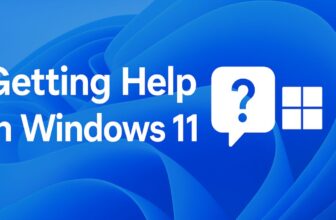Sound is one of the most important aspects of a smooth computing experience, whether you’re watching movies, playing games, attending online meetings, or producing music. But sometimes, users experience sound delays, lags, or audio latency in Windows 11. This problem can cause your audio to play a fraction of a second behind the video or your microphone to have a noticeable delay during calls.
If you are facing this frustrating issue, don’t worry—Windows 11 provides several tools and settings that you can use to fix it. In this detailed guide, we’ll cover the causes of audio latency, troubleshooting steps, and permanent fixes so you can enjoy seamless sound.
What Causes Audio Delay or Latency in Windows 11?
Audio lag in Windows 11 can be caused by several factors. Understanding the root cause makes troubleshooting easier:
- Outdated or corrupted audio drivers – If your sound drivers are not updated, they may conflict with Windows 11.
- High system latency (DPC latency) – Drivers or background tasks may interrupt audio processing.
- Bluetooth connectivity issues – Wireless headphones often have more latency compared to wired ones.
- Incorrect sound settings – Wrong audio format, sample rate, or exclusive mode can cause delays.
- Background processes – Too many apps running in the background can overload your CPU, leading to lag.
- Windows updates – Sometimes, updates introduce compatibility issues with audio hardware.
Quick Checks Before Troubleshooting
Before diving into detailed fixes, try these quick checks:
- Restart your PC – A simple restart can clear temporary glitches.
- Reconnect your audio device – Unplug headphones or speakers and reconnect them.
- Switch ports or connections – If using wired headphones, try a different 3.5mm jack or USB port.
- Check Bluetooth signal – If using wireless headphones, move closer to your PC.
If the issue persists, let’s move on to step-by-step solutions.
Step 1: Update Audio Drivers
Outdated or corrupted audio drivers are the primary cause of latency issues. Start by updating your audio drivers through multiple methods:
Method A: Device Manager Update Open Device Manager by right-clicking the Start button and selecting “Device Manager.” Expand the “Sound, video and game controllers” section, right-click your audio device, and select “Update driver.” Choose “Search automatically for drivers” and let Windows find the latest version. Restart your computer after the update completes.
Method B: Manufacturer’s Website Visit your audio device manufacturer’s website (Realtek, Intel, AMD, or your sound card manufacturer) to download the latest drivers directly. This often provides newer versions than Windows Update. Uninstall the current driver from Device Manager, restart your computer, then install the downloaded driver package.
Method C: Windows Update Open Settings, navigate to “Windows Update,” and click “Check for updates.” Install any available audio-related updates, including optional driver updates that may appear under “Advanced options” > “Optional updates.”
Method 2: Run the Windows Audio Troubleshooter
Windows 11 includes a built-in troubleshooter that can detect and fix sound problems automatically.
- Open Settings with Windows + I.
- Go to System → Troubleshoot → Other troubleshooters.
- Find Playing Audio and click Run.
- Follow on-screen instructions to fix detected issues.
Method 3: Adjust Sound Settings and Formats
Sometimes, audio formats and enhancements create delays.
Disable Audio Enhancements:
- Right-click the sound icon on the taskbar and select Sound settings.
- Choose your output device → click Properties.
- Under Enhancements, toggle Disable all enhancements.
Change Default Format:
- In the same Properties window, go to the Advanced tab.
- Change the sample rate and bit depth (e.g., 16 bit, 44100 Hz).
- Test different settings until the lag disappears.
Method 4: Check Bluetooth Audio Settings
Bluetooth headphones often suffer from high latency. To minimize this:
- Go to Settings → Bluetooth & devices.
- Remove and re-pair your headphones.
- Ensure your device supports aptX Low Latency or AAC codecs, as they reduce lag.
- Keep your headphones charged and close to the PC.
If possible, use wired headphones or speakers for zero-latency audio.
Method 5: Reduce DPC Latency
Deferred Procedure Call (DPC) latency occurs when drivers delay audio processing. High DPC latency often causes clicks, pops, and delays.
Steps to Fix:
- Update all critical drivers (network, graphics, and chipset).
- Disable unnecessary startup programs:
- Press Ctrl + Shift + Esc to open Task Manager.
- Go to Startup apps and disable unused apps.
- Run
msconfigand perform a clean boot to identify problematic drivers.
Method 6: Set Windows Power Plan to High Performance
Windows power-saving features can throttle CPU performance, leading to audio lag.
- Open Control Panel → Power Options.
- Select High performance or Ultimate performance.
- Restart your PC.
Method 7: Turn Off Exclusive Mode
Exclusive Mode allows apps to take full control of audio devices, but sometimes it causes conflicts.
- Right-click the sound icon → Sound settings.
- Open your device properties.
- Under the Advanced tab, uncheck:
- Allow applications to take exclusive control of this device
- Give exclusive mode applications priority
Click Apply and test again.
Method 8: Update Windows 11
Microsoft frequently releases patches to fix audio and driver issues.
- Open Settings → Windows Update.
- Click Check for updates.
- Install all available updates and restart your PC.
Method 9: Use Audio Troubleshooting Tools for Professionals
If you’re working with audio production, use tools like LatencyMon to measure system latency. This helps identify which drivers or processes cause audio delays. Once identified, you can update or disable those drivers.
Method 10: Reset or Reinstall Windows Audio Services
Audio services manage playback and recording. Restarting them may resolve delays.
- Press Windows + R, type
services.msc, and hit Enter. - Find these services:
- Windows Audio
- Windows Audio Endpoint Builder
- Right-click each → Restart.
If restarting doesn’t help, set them to Automatic and restart your PC.
Method 11: Use an External Sound Card (Optional)
If built-in sound chips fail to deliver, consider using an external USB sound card or DAC (Digital-to-Analog Converter). These devices handle audio processing better, reducing latency significantly.
Additional Tips to Reduce Audio Lag
- Keep your system free of malware by running regular scans.
- Disable background apps when gaming or streaming.
- Use wired peripherals whenever possible.
- Check if your headphones or speakers have a firmware update.
Frequently Asked Questions (FAQs)
Why does my Bluetooth headset have audio delay in Windows 11?
Bluetooth headphones naturally have some latency, but outdated drivers, poor codecs, or weak signals can worsen it. Using wired headphones or aptX Low Latency-enabled devices helps.
How do I test audio latency on Windows 11?
You can use third-party tools like LatencyMon or simply play a video while recording your reaction on a microphone to notice delay between video and sound.
Can gaming mode in Windows 11 reduce audio lag?
Yes, enabling Game Mode prioritizes system resources for games and can help reduce latency when paired with updated drivers.
Final Thoughts
Experiencing sound delays, audio lags, or latency in Windows 11 can be frustrating, especially when you rely on your PC for gaming, meetings, or music production. Thankfully, most issues can be solved by updating drivers, tweaking sound settings, or running built-in troubleshooters.
If you are still facing problems after trying all solutions, the issue might be hardware-related. In that case, switching to a high-quality sound card or professional audio interface may be the ultimate fix.
By following this guide step by step, you can enjoy smooth, lag-free, and synchronized audio in Windows 11.