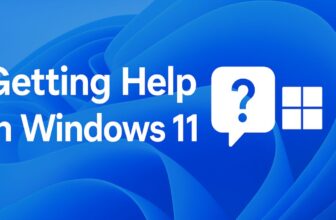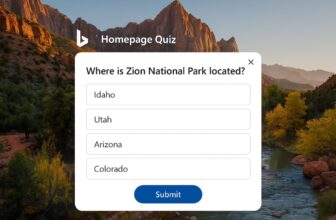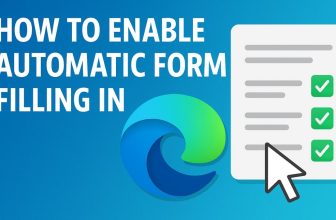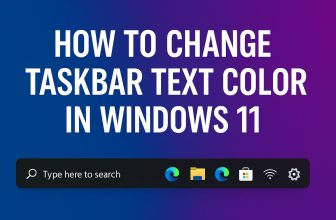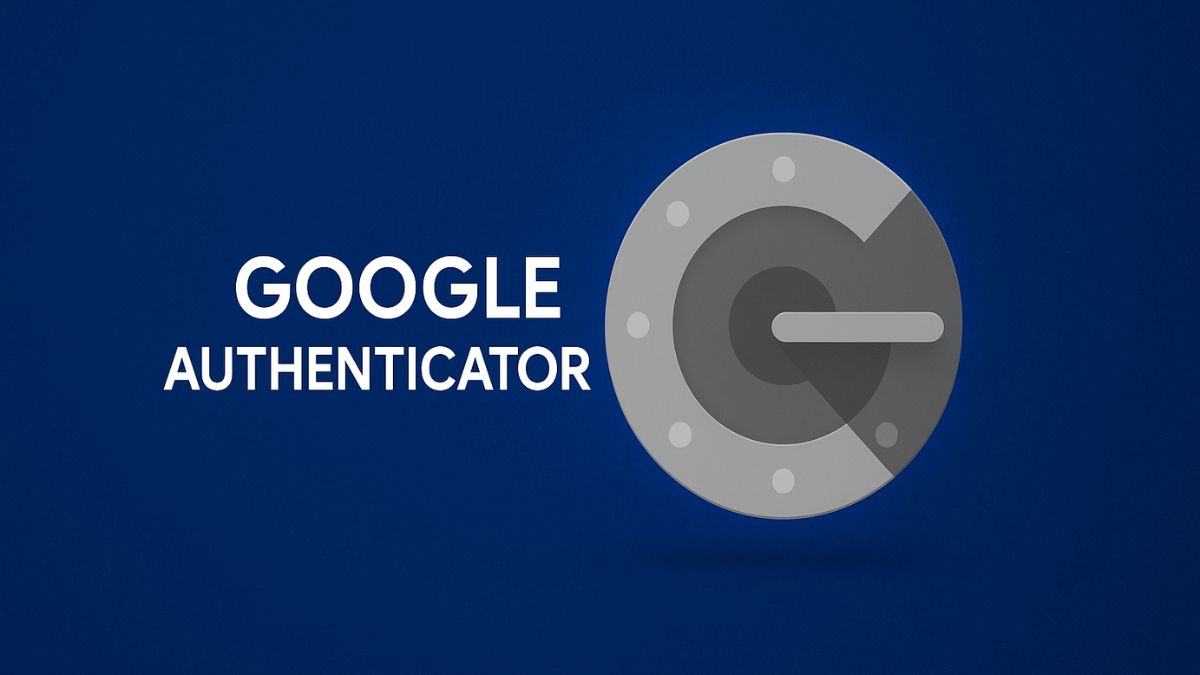
In today’s digital world, protecting your online accounts has never been more important. While passwords are your first line of defense, they’re no longer enough on their own. That’s where two-factor authentication (2FA) comes in—and Google Authenticator is one of the most trusted tools to provide it. This simple yet powerful mobile app generates time-based one-time passcodes (TOTP) that you use in addition to your regular login credentials. Whether you’re securing your email, social media, or cloud storage, Google Authenticator adds an essential extra layer of protection.
Setting up and using Google Authenticator is surprisingly easy, and it’s compatible with a wide range of services like Google, Facebook, Dropbox, and more. In this guide, we’ll walk you through everything you need to know—from installation to everyday usage and backup strategies—so you can take control of your digital security with confidence.
What is Google Authenticator?
Google Authenticator is a free app developed by Google that provides two-step verification codes. It supports the Time-based One-Time Password (TOTP) and HMAC-based One-Time Password (HOTP) algorithms. These are industry-standard protocols for generating temporary login codes, often valid for just 30 seconds.
Instead of relying solely on a password (something you know), 2FA adds a second factor (something you have). Google Authenticator generates a 6-digit code every 30 seconds. This means even if someone has your password, they won’t be able to access your account without the code generated on your phone.
Setting Up Google Authenticator for a Service
Let’s walk through setting up Google Authenticator with a generic service (like Gmail or Dropbox). The process is similar for most platforms that support TOTP.
Step 1: Install Google Authenticator
- Android: Open the Google Play Store, search for Google Authenticator, and tap Install.
- iPhone (iOS): Go to the App Store, search for Google Authenticator, and tap Get.
Step 2: Open the Service’s 2FA Settings
- Log in to the website or app of the service you want to secure (e.g., Gmail, Facebook, Dropbox).
- Go to Account Settings > Security > Two-Factor Authentication or 2-Step Verification.
- Choose the “Authenticator App” as your preferred 2FA method.
Step 3: Start the Setup Process
- The service will typically show a QR code and/or a manual key (alphanumeric string).
- You’ll be prompted to scan the QR code or enter the key manually.
Step 4: Open the Google Authenticator App
- Launch the Google Authenticator app on your device.
- Tap the “+” icon (usually at the bottom right).
- Choose:
- “Scan a QR code” (preferred and faster), OR
- “Enter a setup key” if the QR option isn’t available.
Step 5: Add the Account
- If scanning a QR code: Point your camera at the QR code shown on your computer or other device screen.
- If entering manually: Type in the account name and the secret key, then choose Time-based (TOTP) as the code type.
Step 6: Verify the Setup
- The app will now generate a 6-digit time-based code that refreshes every 30 seconds.
- Enter the code from Google Authenticator into the service’s website to verify.
- Click “Verify”, “Next”, or “Finish” depending on the service.
Adding Accounts Manually
If your device can’t scan a QR code, you can add the account manually:
- Tap the plus icon (+).
- Choose Enter a setup key.
- Type the account name and key provided by the website.
- Choose Time-based or Counter-based (usually time-based).
- Tap Add.
This is helpful for services that give you a setup key instead of a QR code.
How to Use Google Authenticator
Using the app daily is straightforward:
- Log in to a service that supports 2FA.
- Enter your username and password.
- You’ll be asked for a 2FA code.
- Open Google Authenticator.
- Find the matching account in the app.
- Enter the 6-digit code before it expires.
Codes refresh every 30 seconds. Even if someone steals your phone, they can’t access the codes without your phone’s screen lock.
Using Google Authenticator on Multiple Devices
Google Authenticator is device-specific, meaning codes are tied to the device used during setup. There’s no automatic sync between devices. However, you can use these workarounds:
Option 1: Scan the Same QR Code on Multiple Devices
During initial setup, scan the QR code with both your phone and tablet simultaneously.
Option 2: Export/Import Accounts
Google Authenticator includes an export feature:
- Open the app on your old phone.
- Tap the three dots > Transfer accounts > Export accounts.
- Use your new device to scan the displayed QR code.
- Your accounts will be moved to the new device.
Backup and Recovery Tips
Google Authenticator does not automatically back up your data. If you lose your phone, you’ll lose access to your 2FA codes. Here’s how to prevent that:
1. Keep Backup Codes
Most services provide backup codes during 2FA setup. Save them in a secure place (e.g., password manager or offline document).
2. Use Authenticator Apps with Backup
Alternatively, consider apps like Authy, which sync across devices and store encrypted backups.
3. Export Your Accounts
Before switching devices, always export your Google Authenticator accounts.
What Happens If You Lose Access?
Losing your device with Google Authenticator can be frustrating, but not all is lost:
- Use Backup Codes: These can usually bypass 2FA once.
- Contact Support: Services like Google and Facebook allow you to verify identity.
- Use Device Transfer: If you have the old phone, export accounts to a new device.
Alternatives to Google Authenticator
If you’re looking for features like cloud sync or biometric protection, try:
- Authy – Cloud backup and multi-device support.
- Microsoft Authenticator – Excellent for Windows users.
- 1Password / LastPass Authenticator – Great if you already use a password manager.
Frequently Asked Questions (FAQs)
Is Google Authenticator safe to use?
Yes, it’s a highly secure tool that works offline and doesn’t transmit your data. However, because it doesn’t back up automatically, it’s crucial to export or store backup codes.
Can I use Google Authenticator on more than one device?
Not natively. However, you can scan the same QR code during setup on multiple devices or use the export feature to transfer accounts.
What happens if I delete Google Authenticator or reset my phone?
You’ll lose access to all your 2FA codes unless you exported your accounts or saved recovery codes. Always prepare for this by backing up.
Can Google Authenticator be used without internet access?
Yes. It works completely offline by using time-based algorithms. No network connection is required to generate codes.
Conclusion
Google Authenticator is one of the simplest and most reliable tools to safeguard your online accounts with two-factor authentication. While it may lack some features like cloud sync or biometric lock, its offline functionality and broad compatibility make it a strong choice for anyone serious about security. By understanding how to install, use, and back up your authenticator codes, you significantly reduce the risk of unauthorized access—even if your password is compromised.
Still, remember that Google Authenticator requires some responsibility. Losing your device without a backup could lock you out of accounts. Always store recovery codes and consider using it alongside a password manager or secure cloud backup tool. In an age where digital threats are evolving daily, a simple app like Google Authenticator can make a huge difference in keeping your data and identity safe.