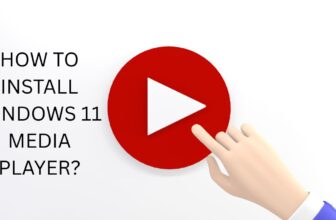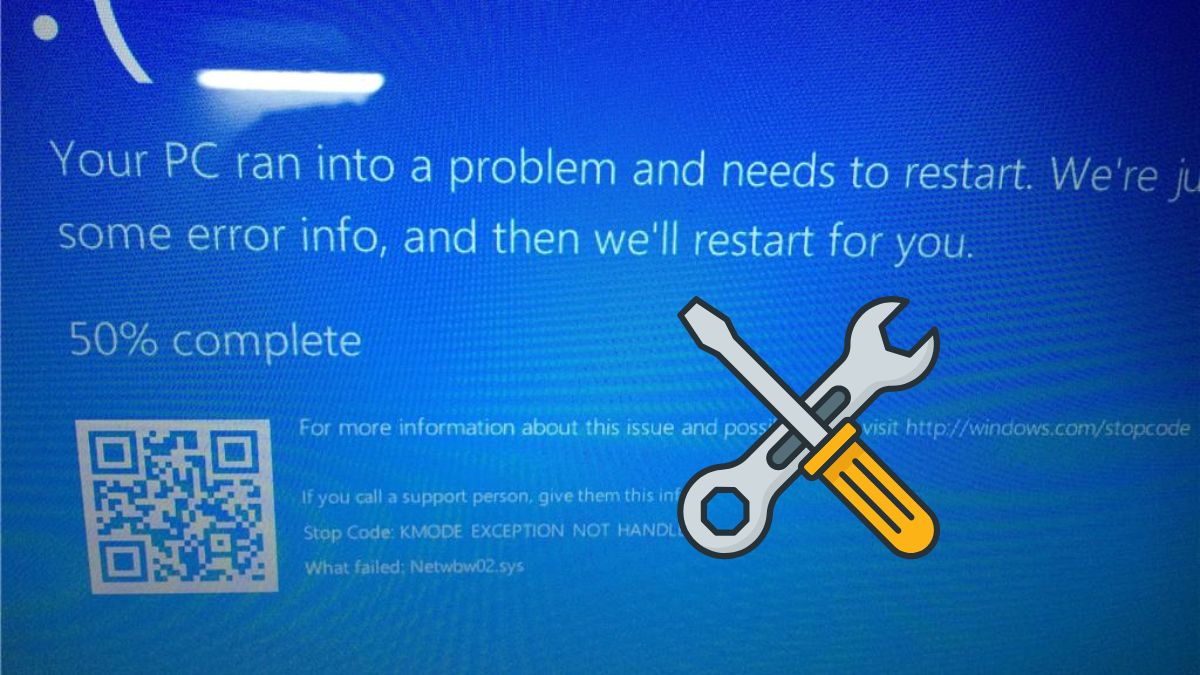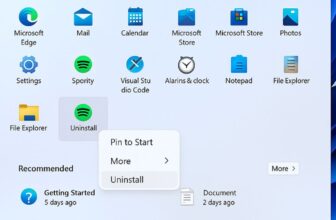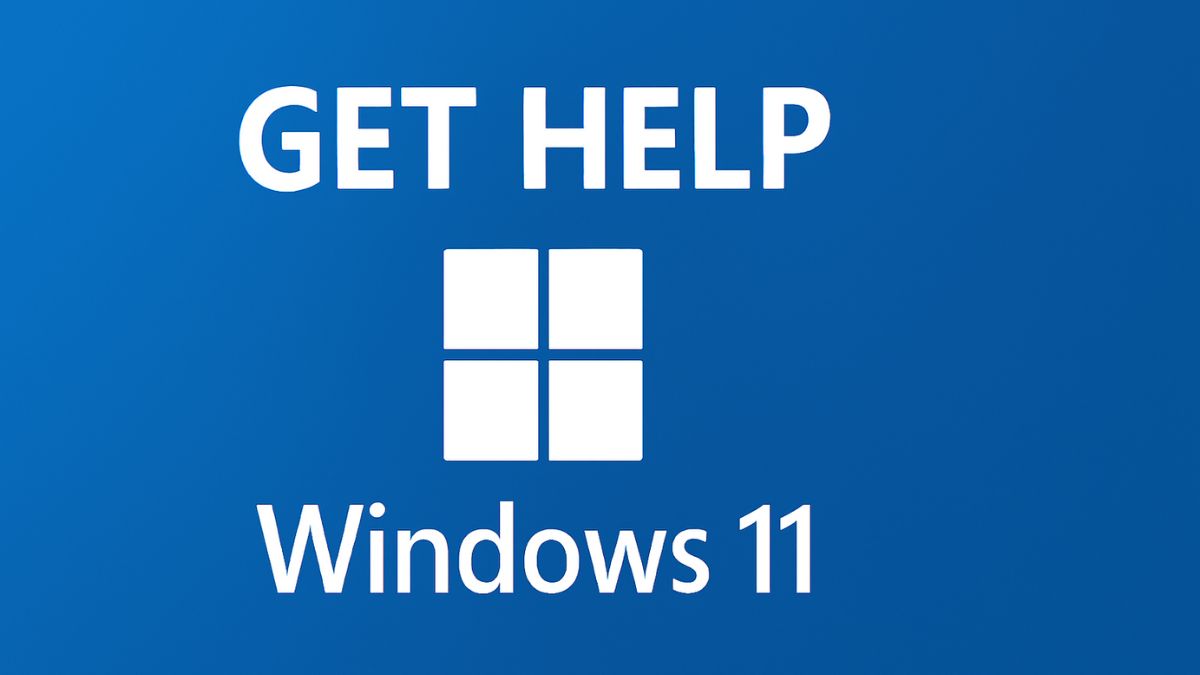
Windows 11, the latest operating system from Microsoft, is packed with modern features, a streamlined interface, and new productivity tools. However, even with these improvements, users may encounter issues, get confused with updates, or need assistance navigating unfamiliar settings. Fortunately, Windows 11 offers a variety of built-in and online support options to help users resolve problems efficiently. Whether you’re experiencing a technical glitch, need guidance on settings, or simply want to learn how to use a feature, Microsoft has made sure help is never too far away.
From the Get Help app to integrated troubleshooters, community forums, and Microsoft’s virtual support agents, Windows 11 users have multiple avenues to find answers and support. This guide will walk you through all the official and third-party methods to get help in Windows 11, ensuring that no matter your technical expertise level, you will know exactly where to go when you need assistance.
1. Use the Get Help App
Windows 11 comes pre-installed with the Get Help app, a streamlined application designed to connect users with Microsoft support services.
How to Open Get Help
- Press
Windows + Sto open Search. - Type Get Help and select the app.
- Alternatively, press
F1from the desktop or File Explorer (if configured) to open the app directly.
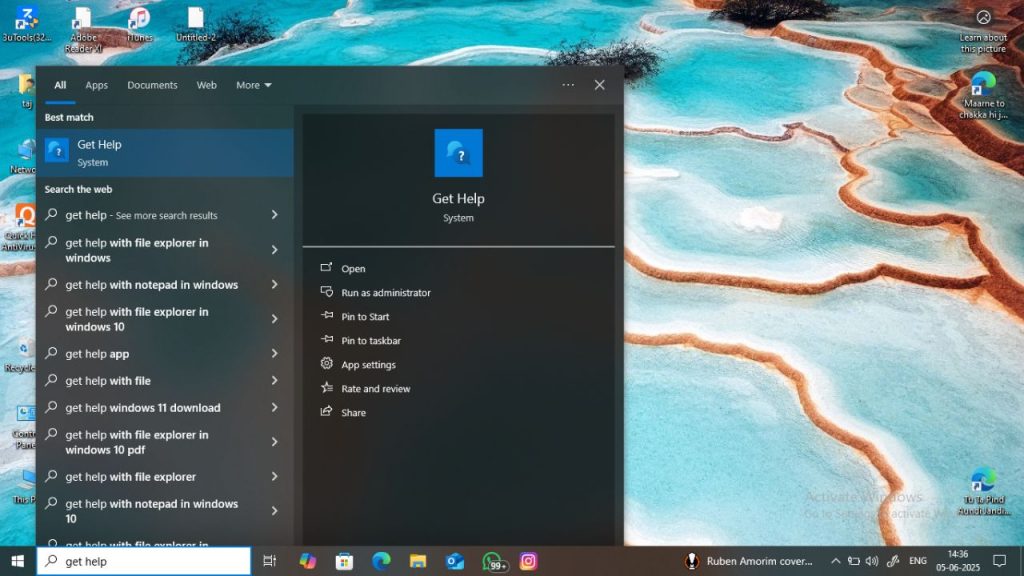
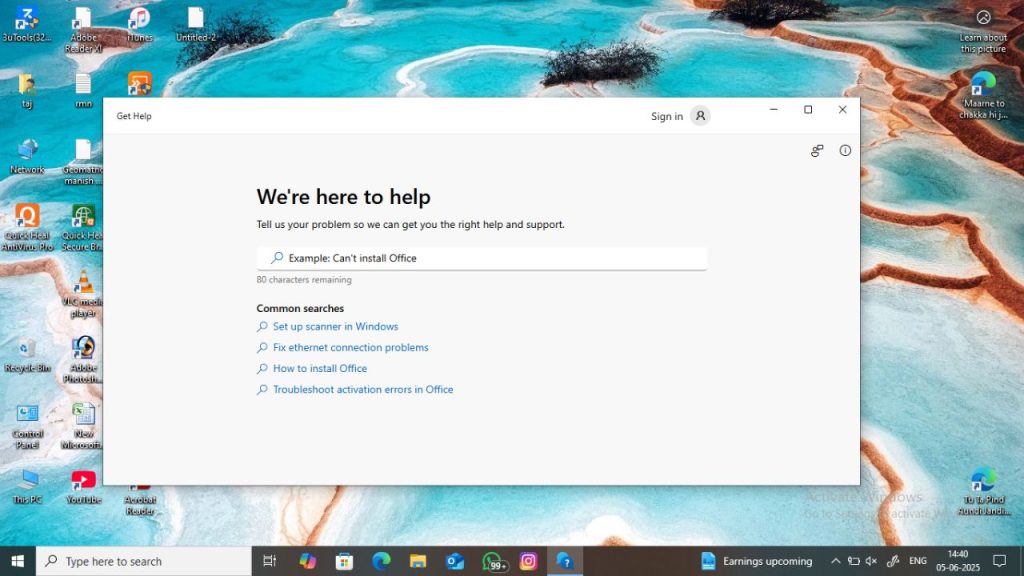
What You Can Do with the App
- Type your question or problem in the search bar.
- Get instant suggestions and solutions from Microsoft’s official documentation.
- Chat with a virtual agent or request a callback from a live support representative (for eligible accounts or subscriptions like Microsoft 365).
The Get Help app is ideal for quickly resolving problems such as:
- Microsoft account issues
- Activation problems
- Printer connectivity
- Windows updates
2. Use Windows Search and Cortana
Windows 11’s Search feature is smarter than ever. It not only helps you find files and apps but also offers access to Microsoft’s help content.
Steps to Use Search for Help
- Click on the Start Menu or press
Windows + S. - Type your issue like “how to change wallpaper” or “fix sound problem”.
- You’ll see links to Settings, Control Panel, and sometimes quick answers via Bing-powered tips or Microsoft support pages.
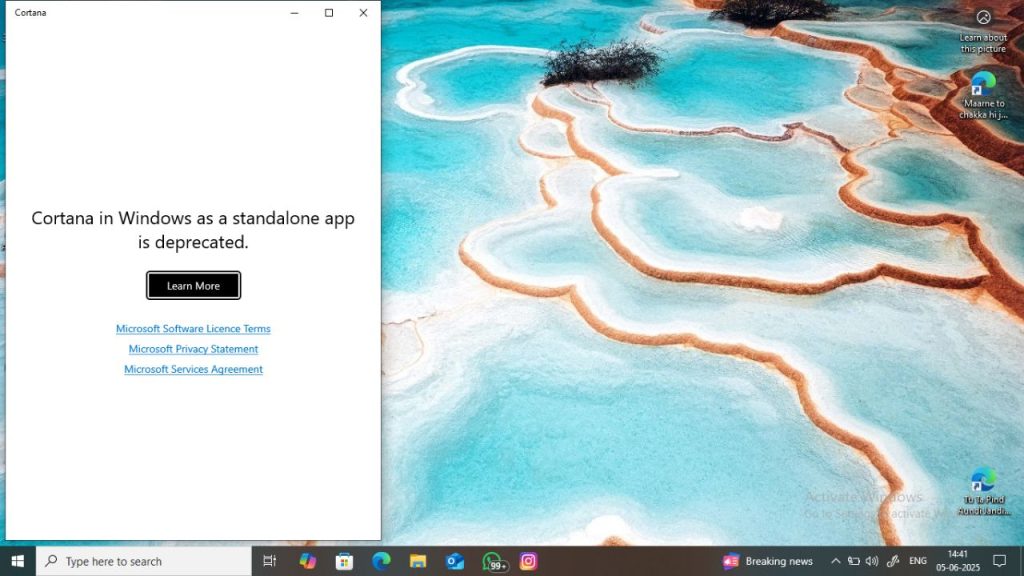
Although Cortana has been phased out as a productivity assistant, search still integrates AI-based answers when connected to the internet. It’s especially helpful for basic guidance and definitions.
3. Built-in Troubleshooters
Windows 11 includes numerous built-in troubleshooters designed to diagnose and automatically fix common issues.
Accessing Troubleshooters:
- Go to Settings > System > Troubleshoot > Other troubleshooters.
- Choose a relevant troubleshooter (e.g., Internet Connections, Audio, Printer, Windows Update).
- Click Run and follow the on-screen instructions.
Popular Troubleshooters
- Internet Connections: Fixes Wi-Fi and Ethernet issues.
- Playing Audio: Identifies audio driver or hardware issues.
- Windows Update: Resolves update installation failures.
- Bluetooth & Devices: Fixes pairing or connection issues with external devices.
Troubleshooters are especially useful for users with minimal technical knowledge, offering automated problem-solving without external help.
4. Use the Tips App
The Tips app is an underrated tool in Windows 11, packed with tutorials, quick tips, and feature highlights.
How to Access Tips:
- Open the Start Menu.
- Search for Tips.
- Browse through the categories such as Productivity, Gaming, Customization, etc.
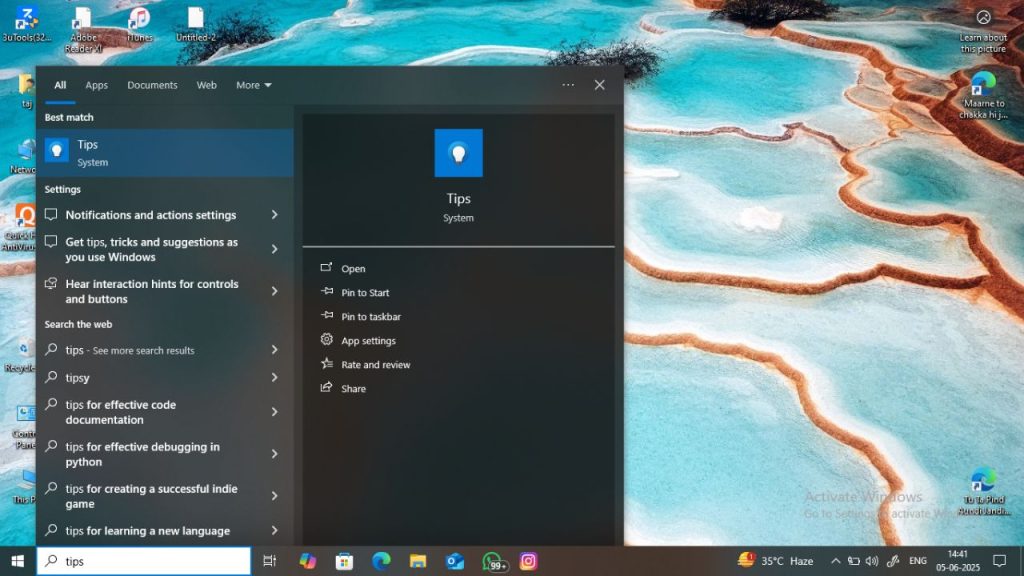
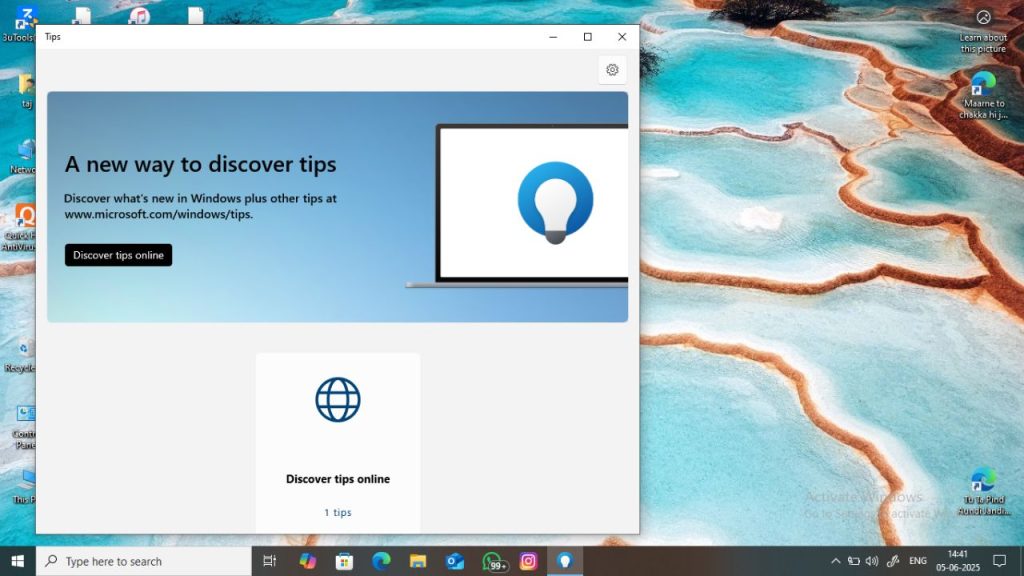
This app is ideal for users who want to explore new features and learn shortcuts or customization techniques. While it doesn’t offer technical troubleshooting, it’s a great help resource for self-learners.
5. Use Microsoft’s Official Support Website
Microsoft maintains a massive online support portal at https://support.microsoft.com.
What You Can Find There:
- Step-by-step guides
- Downloadable tools and utilities
- Software-specific documentation
- Update changelogs
- Video tutorials
- Forums
Use the search bar to look up errors like “0x80070005” or general questions like “how to reset Windows 11.” Articles are often written in plain language, with screenshots and instructions.
Users can also:
- Access the Virtual Agent
- Schedule a support callback
- Chat live with a support technician
This site is often the most reliable source of technical help because it’s maintained directly by Microsoft.
6. Contact Microsoft Support Directly
For personalized help, especially with paid products, Microsoft allows users to contact support.
How to Reach Microsoft Support:
- Visit https://support.microsoft.com/contactus.
- Sign in with your Microsoft account.
- Choose a product and describe your issue.
- Options such as chat support, call back, or scheduling an appointment will appear.
Note: Some advanced support may be limited to users with valid product subscriptions like Microsoft 365.
Direct support is ideal for:
- Activation errors
- License or billing problems
- Inaccessible user accounts
- Windows crashing or BSOD errors
7. Use the Feedback Hub
If you’re facing a bug or want to suggest a feature, the Feedback Hub is the official place to report it.
How to Use the Feedback Hub:
- Press
Windows + For search Feedback Hub. - Sign in with your Microsoft account.
- Select Report a problem or Suggest a feature.
- Choose the category (e.g., Start Menu, Settings, Windows Update).
- Submit detailed info with screenshots or logs.
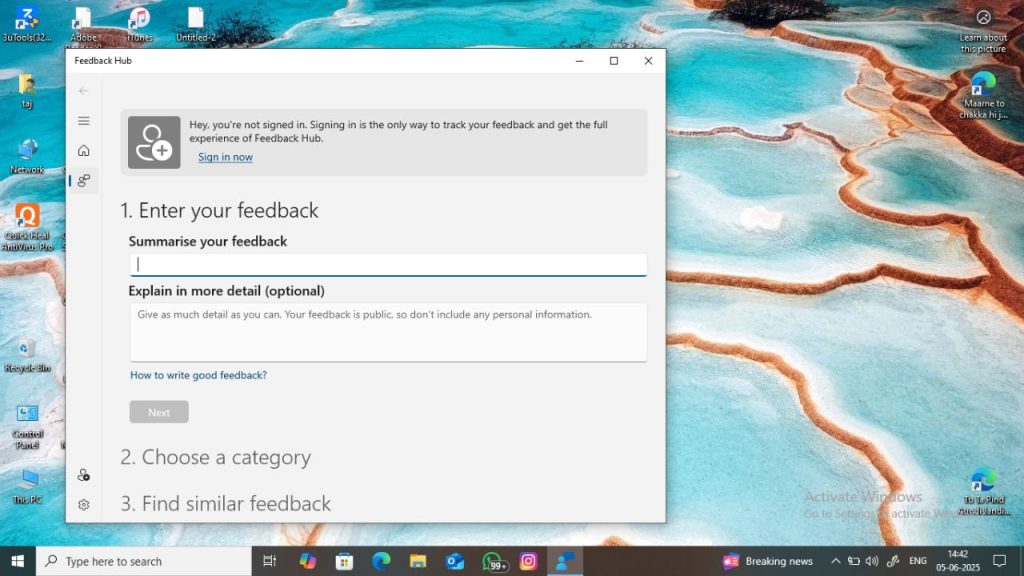
This tool not only sends reports to Microsoft but also lets you upvote existing feedback, helping popular issues gain visibility.
8. Check Windows Community Forums
Microsoft Community forums (https://answers.microsoft.com) host thousands of questions and answers from users and experts.
Why Use Community Forums?
- Get help for rare or specific errors.
- Find workarounds not documented officially.
- Engage with Microsoft MVPs (certified community experts).
These forums can be particularly helpful for non-critical issues or for resolving application-specific bugs.
9. Use Social Media Support Channels
Microsoft provides help via their official social media handles:
- Twitter/X: @MicrosoftHelps
- Reddit: r/Windows11 and r/WindowsHelp
- YouTube: Official Microsoft Windows channel
Social platforms are great for:
- Checking outage updates
- Getting direct responses
- Finding video guides or real-world tips
However, always verify you’re interacting with official Microsoft accounts to avoid scams.
10. Use Third-party Tech Websites
Numerous reputable tech websites provide tutorials, reviews, and fixes:
- How-To Geek
- Windows Central
- Digital Trends
- TechRadar
- Tom’s Hardware
These sources offer community-trusted advice, alternative solutions, and insights that sometimes go beyond Microsoft’s documentation.
Just ensure the information is recent and from a verified tech publisher to avoid outdated or misleading content.
11. Contact Your PC Manufacturer
If your issue relates to hardware (e.g., touchpad, battery, BIOS, driver compatibility), contact your OEM like:
- Dell Support
- HP Support
- Lenovo Support
- ASUS Customer Care
Many PC brands have their own diagnostic tools built into Windows or accessible from their websites.
12. Use AI Copilot in Windows 11 (New Feature)
If your version of Windows 11 supports Copilot, this integrated AI assistant can answer questions, adjust settings, and provide help.
Access Copilot:
- Click the Copilot icon on the taskbar or press
Windows + C. - Ask questions like:
- “How do I turn on night mode?”
- “Troubleshoot microphone.”
- “What’s new in the latest Windows update?”
Copilot can:
- Adjust Windows settings
- Explain features
- Perform web searches
It is a convenient, fast help source, especially for users comfortable with conversational interfaces.
13. Check Event Viewer or Reliability Monitor
For users facing frequent crashes or errors:
Reliability Monitor:
- Search “Reliability Monitor” in Start.
- View stability index and error logs.
Event Viewer:
- Press
Windows + X> Event Viewer. - Check system logs for warnings, errors, or crash reports.
These tools help advanced users diagnose issues themselves or share detailed logs when contacting support.
Final Thoughts
Getting help in Windows 11 is easier and more intuitive than ever before. Whether you prefer a DIY approach through built-in tools like troubleshooters and the Get Help app, or you need hands-on support from Microsoft agents, there are numerous options tailored to different user skill levels.
Microsoft has invested heavily in making support more accessible through AI tools like Copilot, real-time chat, and a rich online knowledge base. Even for highly technical or hardware-related issues, users can find assistance through manufacturer support or diagnostic tools like Reliability Monitor. Knowing where to look and how to describe your problem is often half the battle.
By following this guide, you will be equipped to handle both simple and complex issues, ensuring your Windows 11 experience remains smooth and productive. When in doubt, remember that help is just a few clicks or keystrokes away—Microsoft has made sure of that.
FAQs
1. What is the fastest way to get help in Windows 11?
The fastest method is to use the Get Help app or press F1 (if mapped) on your keyboard. Alternatively, you can use Copilot (if enabled) or type your issue into the Start Menu to get instant suggestions.
2. Can I get free support from Microsoft for Windows 11?
Yes. Microsoft provides free support for general troubleshooting via the Get Help app, Microsoft Support site, and community forums. Some advanced support (e.g., for business users or Microsoft 365) may require a subscription.
3. How do I report a bug or error to Microsoft?
You can report bugs using the Feedback Hub app. Open it, click “Report a problem,” choose a category, and submit your feedback. You can attach screenshots or logs to help engineers identify the issue.

![How to Get Help in Windows 11/10 [13 Ways]](https://www.geeksdigit.com/wp-content/themes/rehub-theme/images/default/noimage_70_70.png)
![How to Get Help in Windows 11/10 [13 Ways]](https://www.geeksdigit.com/wp-content/uploads/thumbs_dir/bing-entertainment-quiz-thumbnail-r71fnr9v4k8wpx08ptnuebxb9g03jptp3puwyl7x30.jpg)