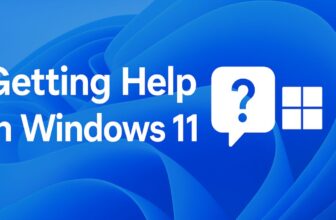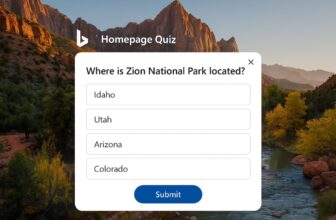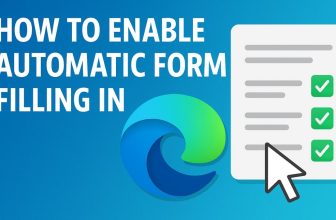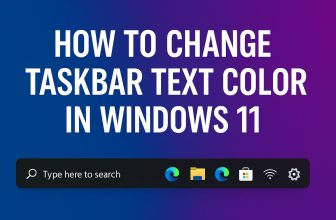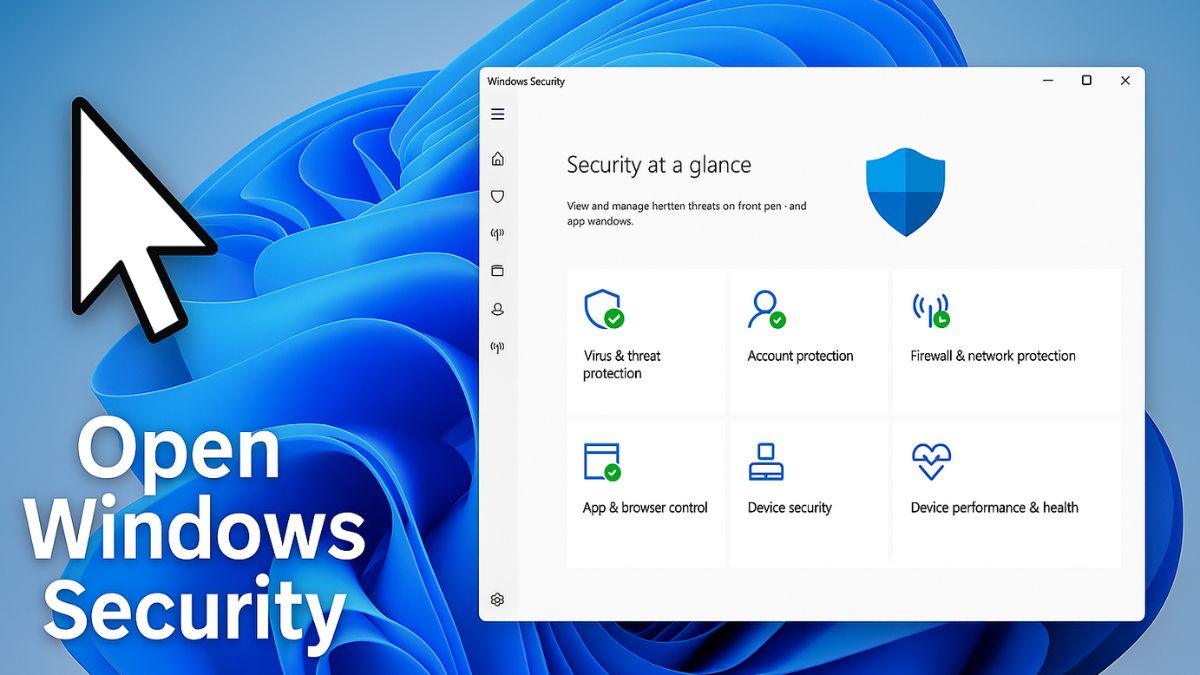
Windows Security is a critical component of Windows 11, designed to protect your computer from viruses, malware, ransomware, phishing attacks, and other online threats. Formerly known as Windows Defender, this built-in tool offers robust protection features such as real-time virus scanning, firewall management, device health monitoring, and app control.
While it runs quietly in the background by default, there are times when you may need to access it manually, whether to perform a quick scan, adjust settings, or review security alerts. Fortunately, Windows 11 offers several easy ways to open the Windows Security app, each suited to different user preferences, from basic to advanced. Whether you’re a beginner or a tech-savvy user, learning these access methods ensures that you can quickly respond to any security issues and maintain the health of your system.
In this guide, we’ll walk you through all the methods to open Windows Security—step by step, clearly explained.
What Is Windows Security in Windows 11?
Windows Security is Microsoft’s built-in protection suite in Windows 11 that safeguards your system against a wide range of threats, such as viruses, malware, spyware, ransomware, phishing, and other potentially harmful software. Formerly known as Windows Defender, this tool has evolved into a full-featured security platform that provides real-time protection without the need for third-party antivirus software.
It comes pre-installed and automatically runs in the background, delivering continuous monitoring and intelligent threat detection. Integrated tightly with the Windows operating system, Windows Security is lightweight, efficient, and frequently updated through Windows Update, ensuring your PC is always protected with the latest threat definitions.
Key Features of Windows Security:
- Virus & Threat Protection – Scans your system and files for viruses and malicious software.
- Account Protection – Secures sign-in options like Windows Hello and two-factor authentication.
- Firewall & Network Protection – Manages network security and blocks unauthorized access.
- App & Browser Control – Uses Microsoft Defender SmartScreen to block dangerous apps and websites.
- Device Security – Enables hardware-level protection such as Secure Boot and Core Isolation.
- Device Performance & Health – Monitors system health, storage, and update issues.
- Family Options – Provides parental controls and activity monitoring for connected accounts.
Windows Security operates seamlessly with minimal user input, but it also allows advanced users to tweak settings for customized protection. It’s especially useful because it requires no additional cost, unlike many third-party security solutions, and it doesn’t slow down your PC with heavy background processes.
Overall, Windows Security in Windows 11 offers a balanced combination of performance, usability, and strong security, making it a reliable first line of defense for most home and office users.
How to Open Windows Security in Windows 11 (Easiest Method)
The easiest and most beginner-friendly way to open Windows Security in Windows 11 is through the Start Menu Search. This method is fast, reliable, and doesn’t require using commands or navigating complex settings. Follow the detailed steps below:
Step 1: Click the Start Menu
- Locate the Start button on your taskbar (Windows logo at the bottom-left corner of the screen).
- Click it to open the Start menu.
Step 2: Type “Windows Security”
- As soon as the Start menu opens, start typing “Windows Security” using your keyboard.
- You don’t need to click anywhere—just type, and Windows will automatically begin searching.
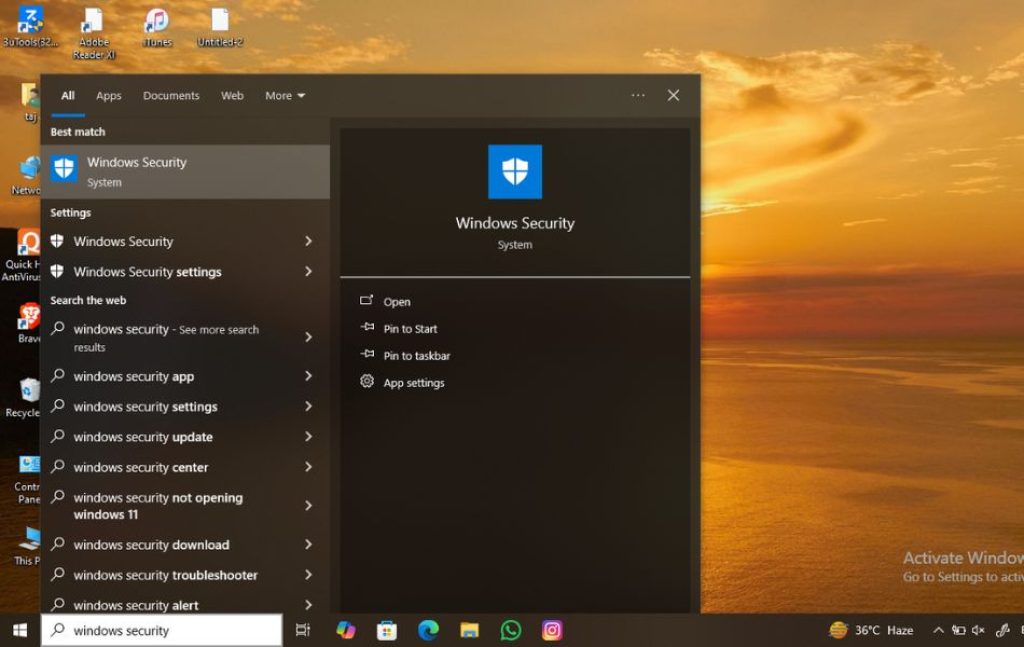
Step 3: Select the App
- In the search results, you’ll see the Windows Security app listed—typically with a shield icon.
- Click on it once to open.
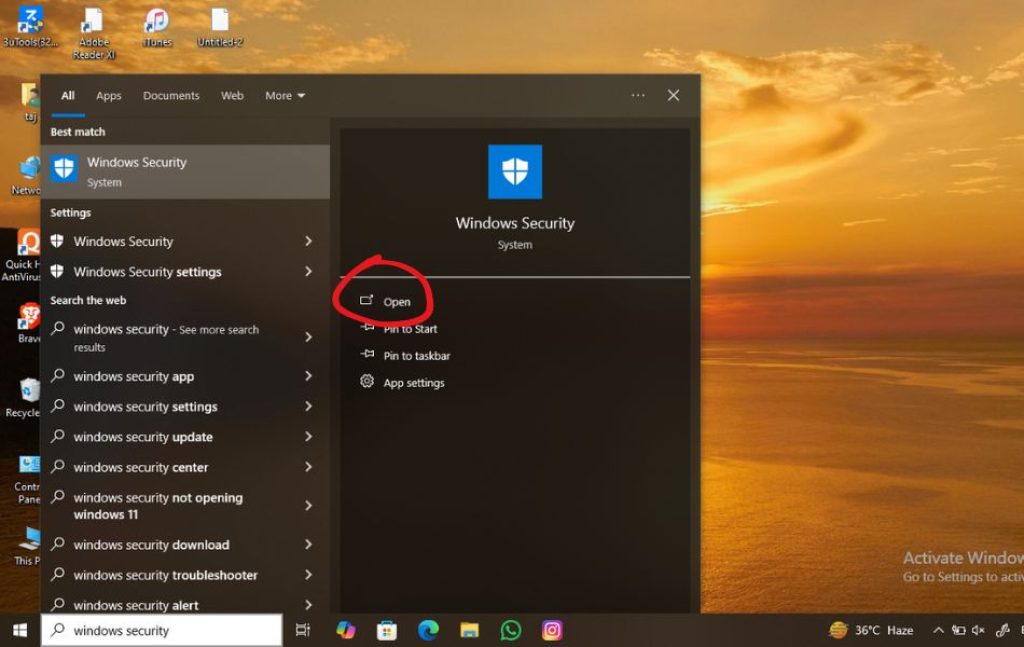
And that’s it! You’ll be taken straight to the Windows Security dashboard, where you can:
- Run a Quick Scan to check for viruses
- View Firewall status
- Adjust Device Security settings
- Monitor system health
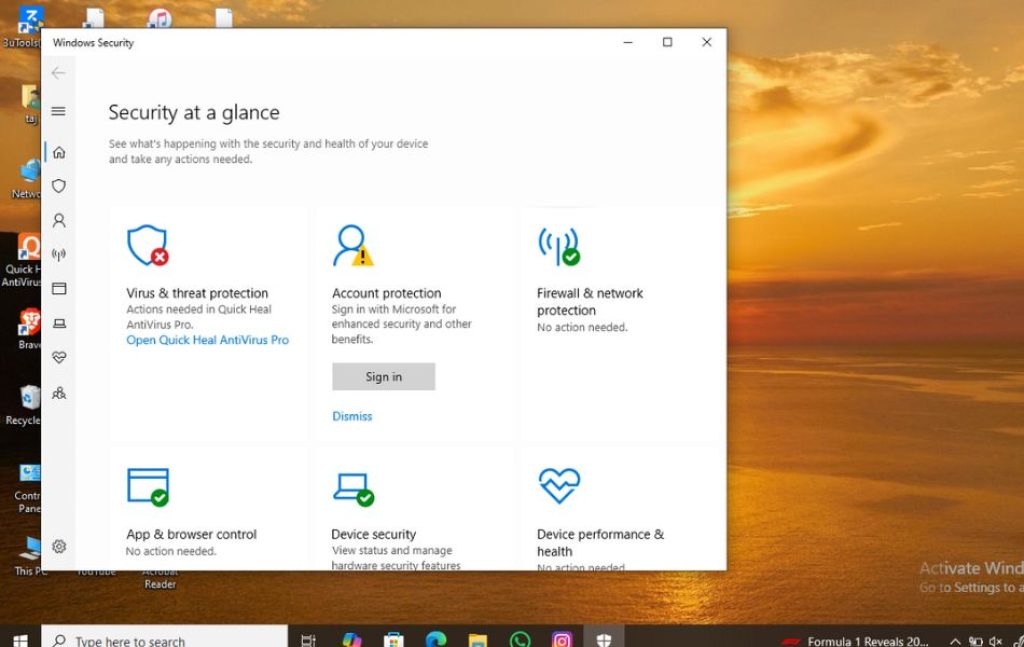
Pro Tip: If you use Windows Security often, you can right-click the app in the search results and choose:
- “Pin to Start” – adds it to the main Start menu
- “Pin to Taskbar” – adds it to the taskbar for one-click access
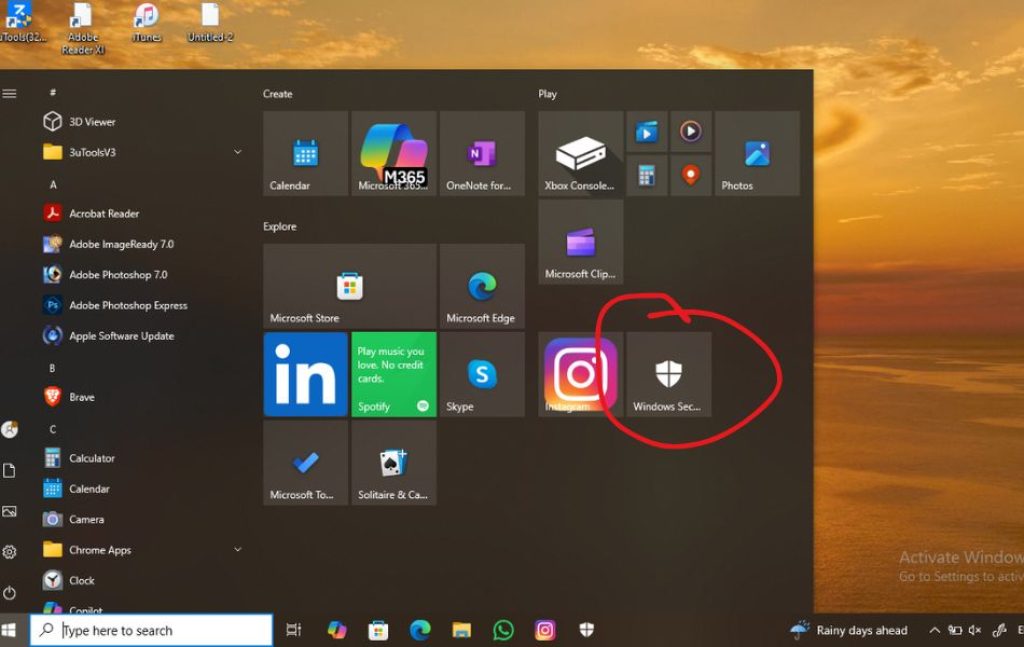
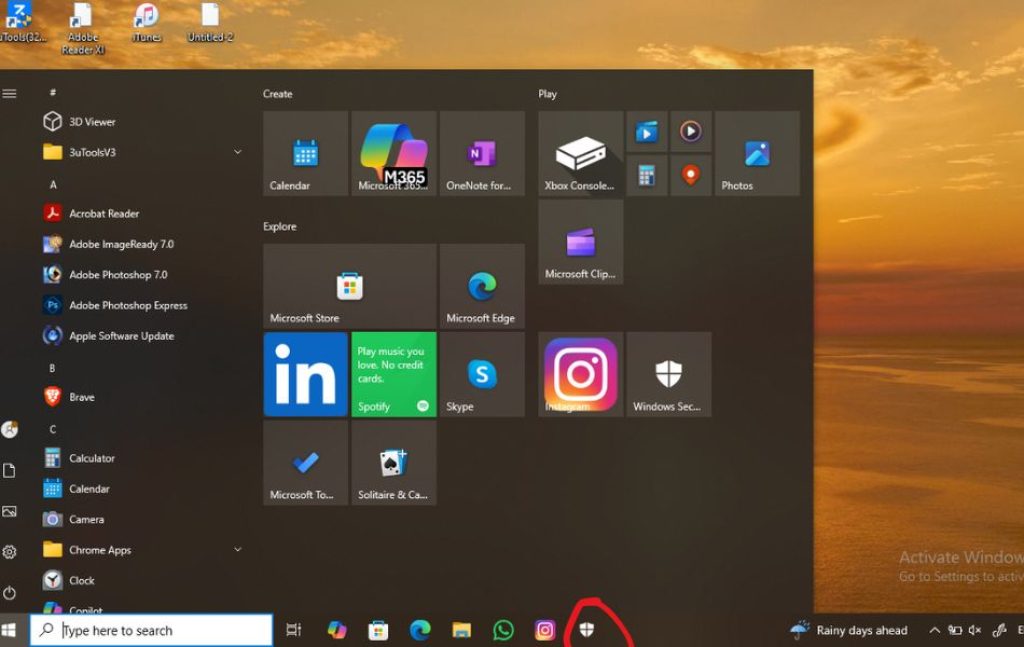
Alternative Method: Open Windows Security from the Settings App
If you’re already in the Settings menu—for example, checking privacy settings, updating your system, or managing user accounts—then accessing Windows Security directly from there is a smooth and efficient option.
Here’s how to do it:
Step 1: Open the Settings App
- Press Windows + I on your keyboard.
(This is the quickest shortcut to open Settings.)
OR - Click the Start button and select Settings (gear icon) from the pinned apps or search bar.
Step 2: Go to “Privacy & Security“
- In the left-hand sidebar of the Settings window, you’ll see multiple categories.
- Click on Privacy & Security or Update & Security.
(It’s usually located below “Network & internet” and above “Windows Update.”)
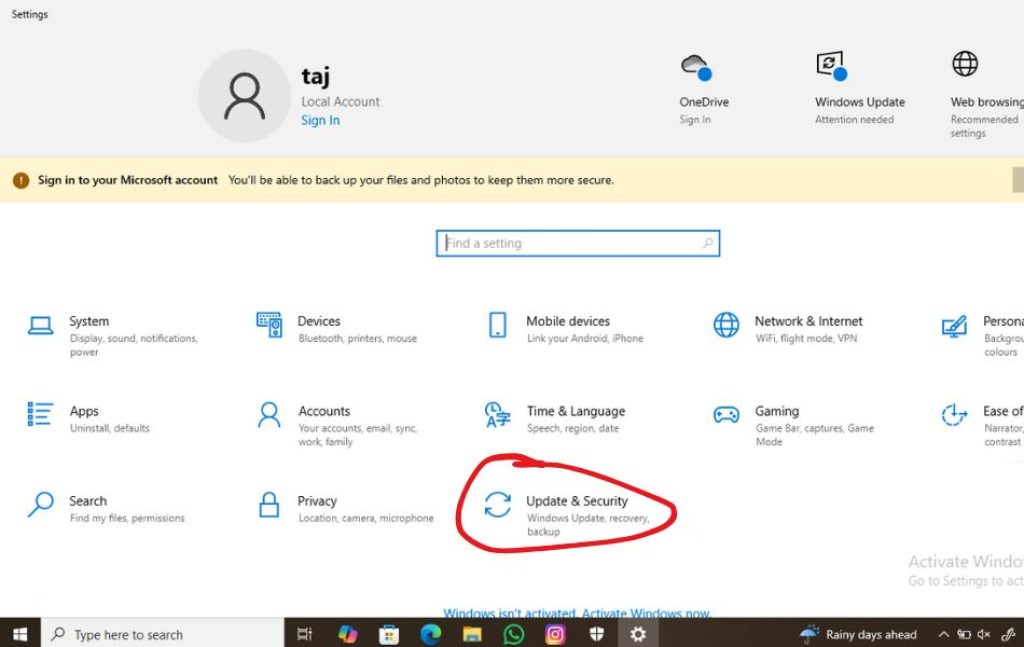
Step 3: Scroll to and Click “Windows Security“
- Once you’re in the Update & Security section, scroll down a bit until you find Windows Security under the Security section.
- Click on “Windows Security.”
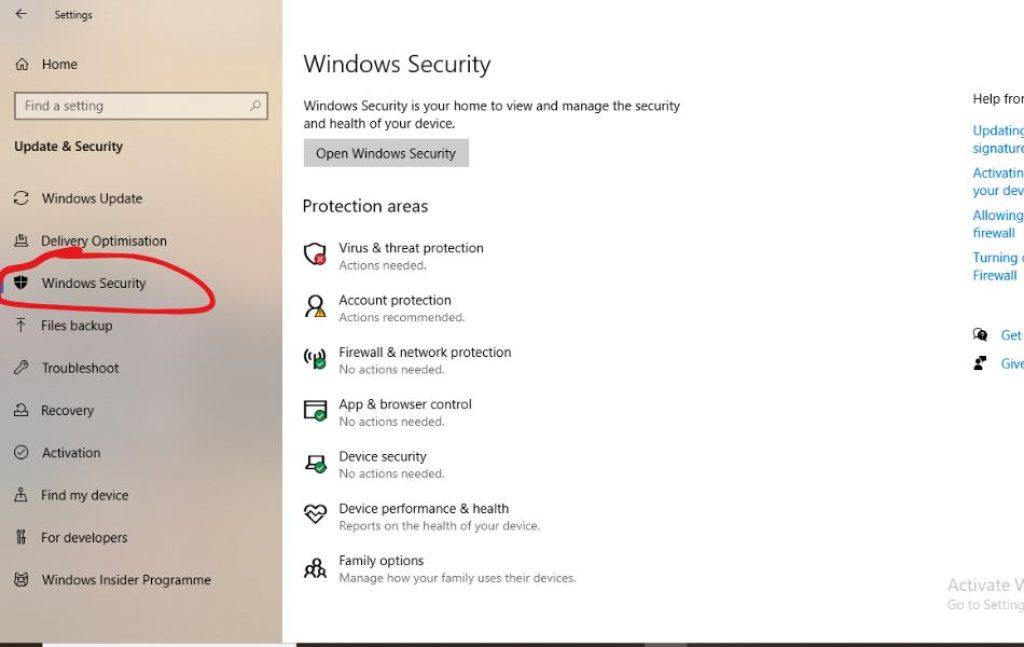
Step 4: Click “Open Windows Security“
- After clicking, you’ll see a brief description and a button labeled Open Windows Security.
- Click this button.
You’ll now be taken to the full Windows Security dashboard, where you can:
- Check virus protection status
- Review firewall and network settings
- Access device health reports
- Enable or disable various security features
Tips for Using Windows Security Effectively
- Keep it updated: Windows Security depends on virus definitions. Make sure Windows Update is enabled to keep it current.
- Use Quick Scans regularly: Run a quick scan every few days to ensure nothing sneaky has bypassed your defenses.
- Check Firewall settings: Go to Firewall & network protection and ensure the firewall is enabled on all networks.
- Enable Core Isolation: Turn on Memory integrity under Device Security for an extra layer of hardware-based protection.
- Review App & Browser Control: Ensure settings like SmartScreen for Microsoft Edge are turned on to prevent phishing or malware attacks from websites.
- Monitor Device Health: Check for storage issues, battery performance, and Windows updates in Device performance & health.
Troubleshooting: What to Do If Windows Security Won’t Open
If you find that Windows Security is not opening or is behaving unusually, try these steps:
1. Restart your PC
Simple, but it works. Rebooting often fixes temporary glitches.
2. Run System File Checker (SFC)
- Open Command Prompt as Admin.
- Type:
sfc /scannow - Press Enter and wait for it to scan and fix issues.
3. Check for Windows Updates
Outdated system files can break Windows Security. Go to Settings > Windows Update and check for updates.
4. Reset Windows Security App
- Go to Settings > Apps > Installed apps.
- Find Windows Security, click the three dots > Advanced Options.
- Click Reset.
5. Check for third-party antivirus conflicts
If you have Norton, McAfee, or any third-party antivirus installed, it might disable parts of Windows Security. Either configure them to allow coexistence or uninstall one.
Frequently Asked Questions (FAQs)
Is Windows Security enough, or should I install a third-party antivirus?
For most users, Windows Security provides solid protection, especially when combined with safe browsing habits. However, advanced users may prefer third-party tools for features like VPNs or identity protection.
Why is the Windows Security app missing or not opening?
This can happen due to system file corruption, interference from other antivirus programs, or a disabled service. Try running sfc /scannow or resetting the app via Settings.
How often should I scan my PC with Windows Security?
Run a Quick Scan every few days, and a Full Scan every couple of weeks or after installing new software from unknown sources.
Does Windows Security work in real-time?
Yes, Windows Security offers real-time protection that scans new files, running processes, and downloads in real-time to protect your PC.
Final Thoughts
Windows Security is a powerful, built-in security suite in Windows 11 that most users overlook—until something goes wrong. By learning multiple ways to open and manage it, you put yourself in control of your PC’s safety.
Whether you’re running a quick virus scan, checking firewall settings, or setting up parental controls, being comfortable with navigating Windows Security can help protect your personal data, files, and system integrity.
This guide has equipped you to open Windows Security and provided plenty of tips to keep your system safe. Don’t wait until there’s a virus warning—open it today and make sure everything is running smoothly.