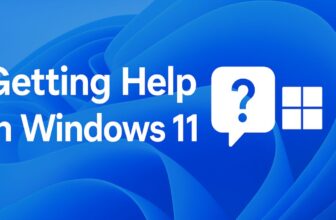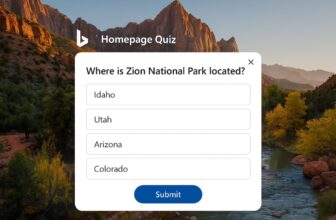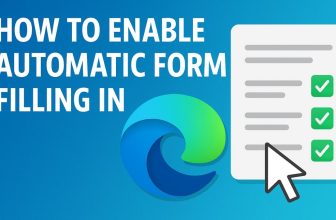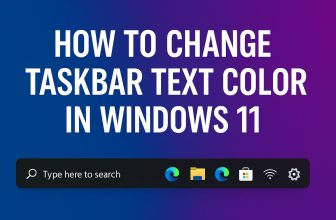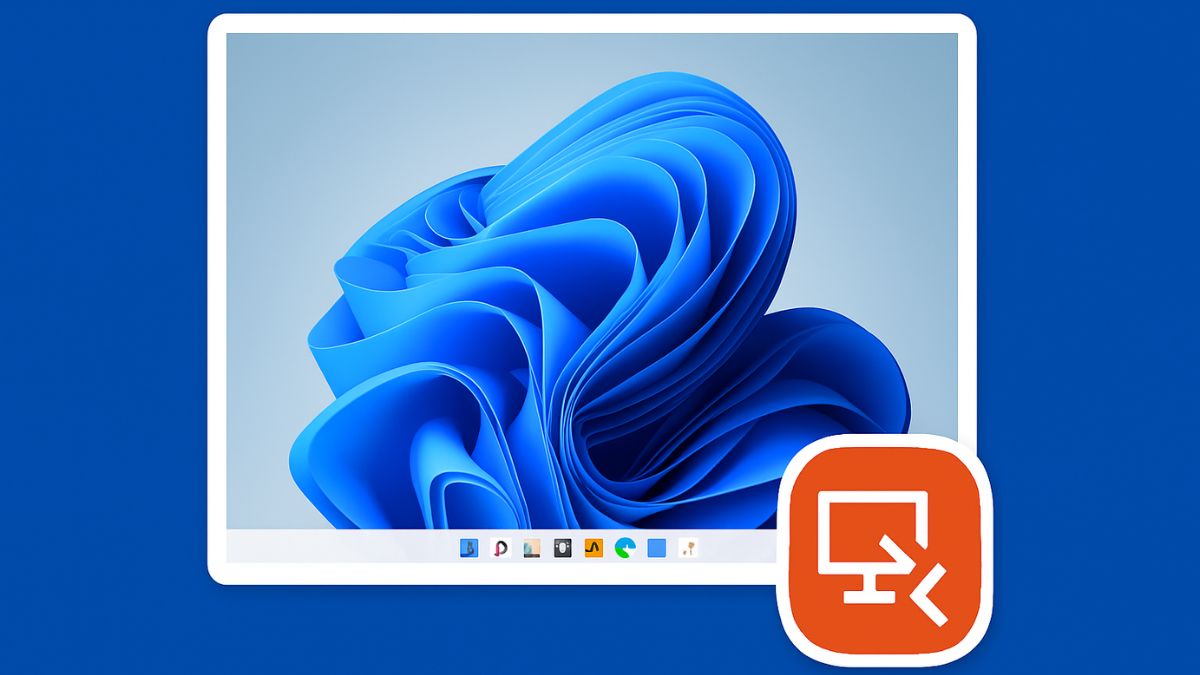
Remote Desktop is a powerful feature built into Windows 11 that allows users to connect to and control another PC over a network or the internet. Whether you’re an IT administrator needing access to a server, a student accessing school resources remotely, or simply someone who wants to manage a work or home PC from afar, Remote Desktop offers a convenient and secure solution.
In this detailed guide, we’ll walk you through the process of setting up and using Remote Desktop in Windows 11, covering everything from enabling the feature and configuring settings to connecting from other devices and troubleshooting common issues. We’ll also discuss important security practices, advanced tips, and answer frequently asked questions to ensure you have a seamless remote experience.
What is Remote Desktop in Windows 11?
Remote Desktop is a Microsoft technology that allows users to log into and interact with a Windows device from another computer or device remotely. Using the Remote Desktop Protocol (RDP), this tool replicates the user interface of the target machine, providing full control as if you were physically in front of it. It is commonly used for technical support, telecommuting, system administration, and accessing resources from different locations.
System Requirements for Using Remote Desktop
Before setting up Remote Desktop, it’s important to make sure both your local and remote systems meet the necessary requirements. Notably, Remote Desktop is only available on Windows 11 Pro, Enterprise, and Education editions. The Home edition does not support acting as a host, although it can still be used as a client to connect to other devices.
Here’s what you’ll need:
- Windows 11 Pro or higher on the host (remote) machine
- Network connectivity on both devices
- A valid Microsoft account (optional but recommended)
- Remote Desktop client on the device used to connect (Windows, macOS, iOS, Android, etc.)
How to Enable Remote Desktop in Windows 11
Step 1: Open Settings
Begin by enabling the Remote Desktop feature on the PC you want to access remotely.
- Click the Start menu and select Settings.
- Go to System > Remote Desktop.
- Toggle the switch to Enable Remote Desktop.
A confirmation dialog will appear—click Confirm to continue.
Step 2: Verify PC Name
To connect to the computer remotely, you’ll need its name:
- Under the Remote Desktop settings, scroll down and note the PC name.
- You can also find it by navigating to Settings > System > About, where it’s labeled as Device name.
This is the address you’ll use when initiating a remote connection.
Step 3: Adjust Firewall Settings (Optional)
Windows Firewall usually configures itself when enabling Remote Desktop, but to verify:
- Open Windows Defender Firewall.
- Click Allow an app or feature through Windows Defender Firewall.
- Ensure Remote Desktop is checked for both Private and Public networks.
Configuring Remote Access Permissions
By default, only users with administrator privileges can access the machine via Remote Desktop. To add other users:
- Go to Settings > System > Remote Desktop.
- Click on Remote Desktop users.
- In the Remote Desktop Users window, click Add.
- Enter the username of the person you want to grant access to and click OK.
Make sure the users have passwords set on their accounts—Remote Desktop doesn’t work with local accounts that have no passwords.
Connecting to a Remote PC Using Remote Desktop
Now that Remote Desktop is enabled on the target PC, you can connect from another Windows 11 (or earlier) computer.
Step 1: Open Remote Desktop Connection
- Press Win + S and type Remote Desktop Connection.
- Launch the app.
- In the Computer field, enter the PC name or IP address of the remote machine.
- Click Connect.
You’ll be prompted to enter the credentials (username and password) for the remote PC. Upon successful authentication, the session will begin.
Step 2: Use the Remote Desktop App (Optional)
Microsoft also offers a modern Remote Desktop app from the Microsoft Store:
- Open Microsoft Store and search for Remote Desktop.
- Install and launch the app.
- Click + Add, then PC.
- Enter the PC name and configure settings like display resolution, local resources, etc.
- Click Save, then select the entry and click Connect.
Connecting from Non-Windows Devices
You can access a Windows 11 PC using Remote Desktop from other operating systems as well:
On macOS:
- Download Microsoft Remote Desktop from the Mac App Store.
- Add a new desktop with the PC name or IP.
- Enter credentials and connect.
On Android/iOS:
- Install the Microsoft Remote Desktop app from the Play Store or App Store.
- Launch the app and tap the + icon.
- Select Add PC, enter the PC name, and sign in.
- Tap the saved entry to begin the remote session.
Optimizing Performance During Remote Sessions
Performance can vary depending on network speed, device specs, and settings. Here are tips to improve responsiveness:
- Lower display quality: Set display resolution and color depth to lower settings.
- Disable animations: Uncheck features like desktop background and menu animations in the Remote Desktop settings.
- Use wired connections: A wired Ethernet connection offers greater stability than Wi-Fi.
- Close unused apps: Both on the host and client systems to free up memory and processing power.
Remote Desktop Over the Internet
To access a PC from a different network (e.g., from your office to your home):
Option 1: Port Forwarding (Manual)
- Access your router settings via a web browser.
- Set up port forwarding for TCP port 3389 to your PC’s internal IP.
- Determine your public IP address from https://whatismyipaddress.com.
- Use this public IP to connect from the client device.
Note: This method has security risks. Use strong passwords, change the RDP port, and ideally use a VPN.
Option 2: Use a VPN
Connecting through a VPN is much safer:
- Set up a VPN server on the remote network.
- Connect to the VPN from your client device.
- Once on the same virtual network, use the Remote Desktop client to connect as if you’re on the local network.
Security Best Practices
When using Remote Desktop, security is a top concern. RDP has been targeted by malware and hackers in the past, so consider these precautions:
- Use strong passwords and avoid using default or simple ones.
- Enable Network Level Authentication (NLA) for additional protection.
- Keep Windows updated with the latest patches.
- Disable Remote Desktop when not in use to minimize attack surface.
- Use two-factor authentication (2FA) via VPN or third-party tools.
- Change the default RDP port (3389) to a custom port for added obscurity.
Advanced Settings and Features
Remote Desktop also includes advanced options for professional users:
- Drive redirection: Access your local drives in the remote session.
- Clipboard sharing: Copy/paste between local and remote machines.
- Printer redirection: Print documents on your local printer from the remote desktop.
- Audio redirection: Play audio from the remote PC on your local device.
These options can be configured from the Remote Desktop Connection app under Show Options > Local Resources tab.
Troubleshooting Common Issues
If you’re having trouble connecting, here are some common fixes:
- Ensure the host PC is powered on and not asleep or hibernating.
- Verify the firewall isn’t blocking Remote Desktop.
- Double-check the PC name or IP address you’re using.
- Ensure you’re using the correct user credentials (including domain name if needed).
- Try connecting via IP address instead of computer name.
- Make sure Remote Desktop is enabled and the user is authorized.
Restarting both devices and the router often resolves most connectivity issues.
Frequently Asked Questions (FAQs)
Can I use Remote Desktop in Windows 11 Home?
No. Windows 11 Home can connect to other devices via Remote Desktop, but it cannot act as a host. To host Remote Desktop sessions, you must use Windows 11 Pro or higher. You can upgrade via the Microsoft Store.
Is Remote Desktop free to use?
Yes. Remote Desktop is a built-in feature in Windows and does not require a separate purchase or subscription, although it’s only available on certain Windows editions. The Microsoft Remote Desktop apps for mobile and macOS are also free.
Can I wake a remote PC from sleep to use Remote Desktop?
Generally, a PC must be awake to accept RDP connections. Some devices support Wake-on-LAN (WoL), which lets you power on the PC remotely, but it requires specific hardware and BIOS settings to be enabled.
Is Remote Desktop secure over the Internet?
By itself, RDP is encrypted but not entirely immune to attacks. It is strongly recommended to use a VPN when accessing a PC over the internet. You should also enable Network Level Authentication, keep your system updated, and use strong credentials.
Final Thoughts
Remote Desktop in Windows 11 is a powerful tool that brings convenience, flexibility, and productivity to your fingertips. Whether you’re troubleshooting a friend’s PC from miles away or accessing your office workstation from home, Remote Desktop simplifies remote access in a secure and intuitive way. While setup may seem daunting at first—especially when configuring internet access or VPNs—once established, it offers a reliable and robust connection experience.
By following best practices for security, optimizing performance settings, and understanding your system’s limitations, you can harness the full power of Remote Desktop without compromising usability or safety. If you need more advanced or user-friendly features beyond Windows’ built-in capabilities, numerous third-party alternatives can fill the gap. In any case, mastering Remote Desktop is an essential skill for the modern digital age.