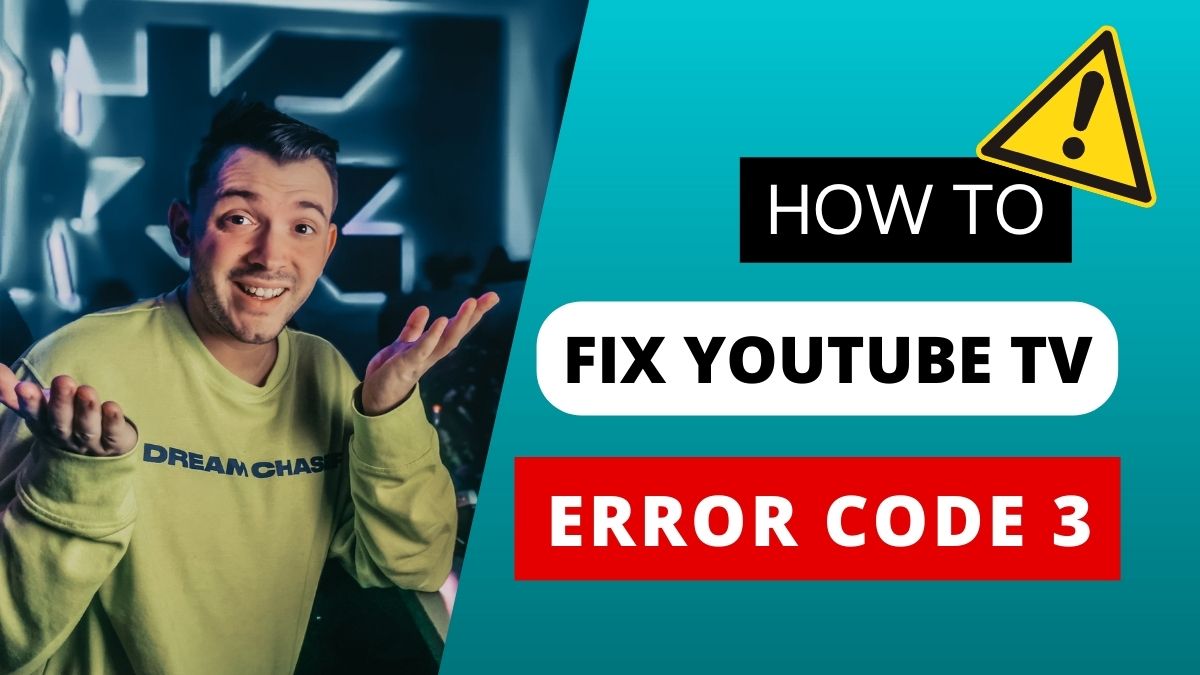Windows 11 is a sleek, powerful operating system that builds on the strengths of Windows 10 while introducing new design elements and productivity features. However, like any software, it can sometimes run into problems—whether from software conflicts, faulty updates, or unintended user actions. Fortunately, Microsoft provides a handy feature known as System Restore, which allows users to roll back their computer to a previous state—also called a restore point. This can be invaluable when troubleshooting issues like system crashes, performance slowdowns, or driver problems that developed after installing a new application or update.
System Restore doesn’t affect your personal files such as documents, photos, or emails, but it does remove any apps, drivers, or updates that were installed after the restore point was created. It’s essentially a time machine for your system settings and registry, helping you undo unwanted changes. This guide will walk you through how to use System Restore in Windows 11, how to create restore points, and what to do if things go wrong.
What is System Restore in Windows 11?
System Restore is a built-in Windows feature that allows users to revert their computer’s state to a previous point in time. It works by taking snapshots of your system configuration, known as restore points, which include Windows system files, registry settings, drivers, and installed programs. These snapshots do not include your personal files.
Restore points can be created manually or automatically—often when you install new software or Windows updates. When something goes wrong after such installations, you can initiate a System Restore to undo those changes and bring your PC back to a stable condition.
When Should You Use System Restore?
System Restore is most effective when used soon after a problem arises. Here are scenarios when it’s particularly useful:
- After installing a Windows update that caused issues.
- When a new driver or app leads to crashes or instability.
- If registry changes cause system misbehavior.
- Following malware or spyware removal that affects settings.
However, System Restore won’t help with issues caused by corrupted personal files or hardware failures. It’s designed for system-level recovery, not full backups.
How to Enable System Restore in Windows 11
System Restore is not always enabled by default in Windows 11, especially on custom-built PCs or newly installed systems. Before using it, you should check whether it’s turned on.
Steps to enable System Restore:
- Open Start Menu and type “Create a restore point”, then press Enter.
- In the System Properties window under the System Protection tab, select your system drive (usually C:).
- Click Configure.
- Select “Turn on system protection”.
- Adjust the Max Usage slider to allocate disk space (recommended: 5%-10%).
- Click Apply and then OK.
System Restore is now active, and Windows will automatically create restore points during major changes like updates or driver installations.
How to Create a Manual Restore Point
Creating a restore point before making significant changes to your system is always a good practice.
Steps to create a restore point manually:
- Open the Start Menu and search for “Create a restore point”.
- Select your system drive under Protection Settings.
- Click the Create button.
- Give your restore point a descriptive name (e.g., “Before GPU driver update”).
- Click Create, and wait until it confirms that the restore point was created successfully.
This gives you a fallback option in case anything goes wrong during your changes.
How to Perform a System Restore in Windows 11
Once restore points are available, you can use them to revert your system to a previous, stable configuration.
Steps to restore your system:
- Open Start Menu > type “Create a restore point” > Enter.
- Under the System Protection tab, click System Restore.
- The System Restore wizard opens. Click Next.
- Choose a restore point from the list. Click Scan for affected programs to see what apps will be removed.
- Click Next, then Finish.
- Windows will restart and begin the restoration process.
This can take several minutes. Once complete, your system will restart again, and Windows will notify you if the restore was successful.
What Happens After a System Restore?
- All system settings, drivers, and registry entries are reverted to the selected restore point.
- Recently installed software, drivers, and updates will be removed.
- Your personal files (documents, pictures, etc.) are unaffected.
- You may need to reinstall software or updates added after the restore point.
If System Restore didn’t resolve the issue, you can undo the restore, or try a different restore point.
How to Undo a System Restore in Windows 11
If you realize that the restore created more problems or didn’t help, you can reverse it.
Steps to undo a System Restore:
- Open the Start Menu and type “Create a restore point”.
- Go to System Protection > click System Restore.
- In the wizard, select “Undo System Restore”.
- Follow the prompts and restart your PC.
Your system will go back to the state it was in before the restoration.
How to Use System Restore from Advanced Startup (Recovery Environment)
If Windows 11 won’t boot normally, you can access System Restore through the Advanced Startup Options.
Steps:
- Turn off the PC completely.
- Turn it on and immediately press F11 or Shift + F8 (varies by manufacturer).
- Choose Troubleshoot > Advanced Options > System Restore.
- Log in with your admin account.
- Choose a restore point and follow the instructions.
This method is vital when you’re locked out of the normal desktop interface.
Tips for Using System Restore Effectively
- Create a restore point before installing unfamiliar software.
- Enable automatic restore point creation via Group Policy or Task Scheduler.
- Use in combination with other recovery options like Safe Mode or Startup Repair.
- Regularly check that System Protection is enabled, especially after feature updates.
Final Thoughts
System Restore in Windows 11 is a powerful tool that serves as a safety net when things go awry. Whether you’re dealing with faulty drivers, unstable software, or system settings that just don’t work right, restoring your PC to a known good configuration can save hours of troubleshooting. The process is straightforward once you know where to find it, and it gives users the confidence to make changes knowing there’s an easy way back.
That said, System Restore isn’t a substitute for full system backups or good data hygiene. It won’t help recover deleted documents or photos, nor will it protect against hardware failure or advanced malware. It should be seen as part of a layered recovery strategy, alongside backup utilities like File History or OneDrive.
Frequently Asked Questions (FAQs)
1. Does System Restore delete my personal files in Windows 11?
No. System Restore does not affect your personal files such as documents, music, videos, or images. It only reverts system files, settings, registry entries, and installed programs to a previous state.
2. How long does a System Restore take in Windows 11?
The process typically takes between 15 to 30 minutes, depending on your system speed and the complexity of the changes being reversed. During this time, your PC will restart one or more times.
3. Why can’t I find any restore points on my Windows 11 PC?
This usually happens because System Protection is turned off. If no restore points exist, you won’t be able to perform a System Restore. You can enable it via System Properties and create restore points manually moving forward.
4. Is System Restore the same as resetting the PC?
No. Resetting your PC reinstalls Windows and can remove all your personal files, apps, and settings. System Restore, on the other hand, only affects system-level changes and keeps your personal files intact.