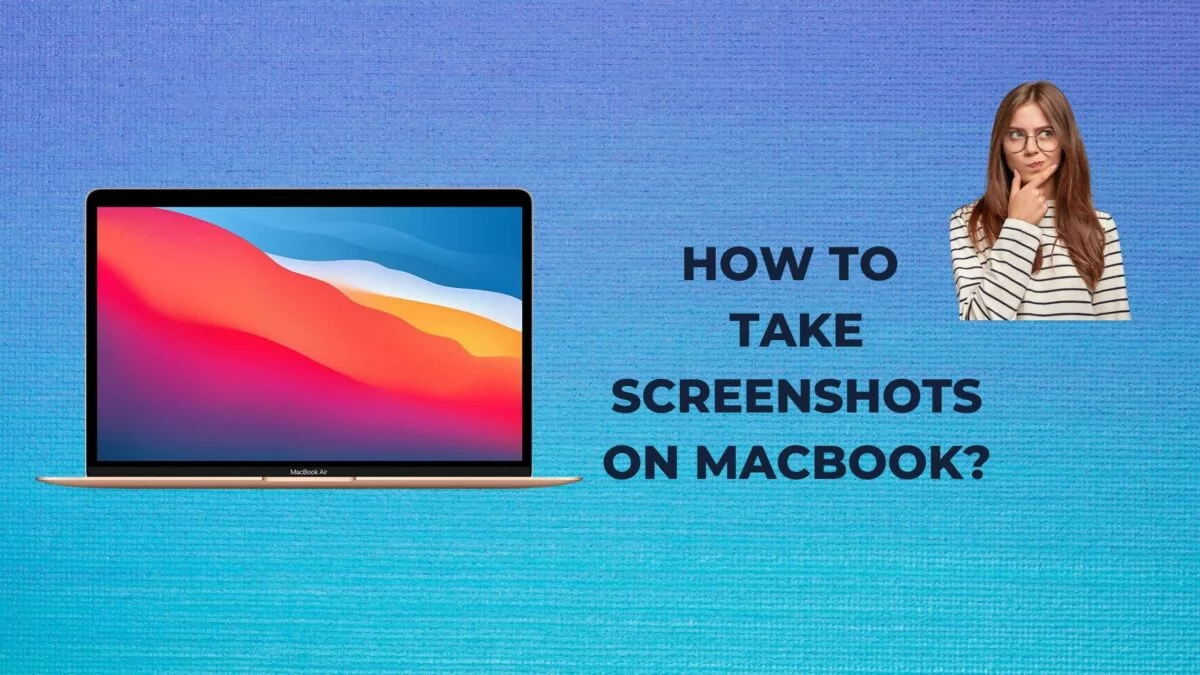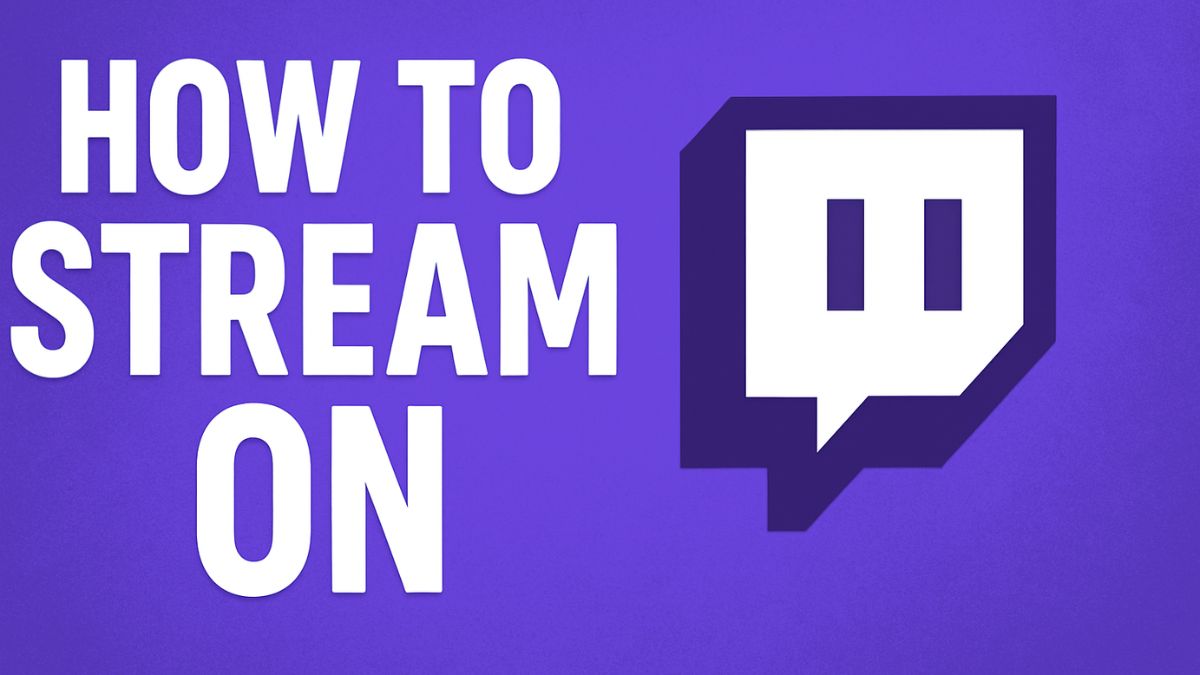
Live streaming has become one of the most popular ways to engage with audiences in real time, and Twitch leads the pack as the go-to platform for streamers worldwide. Whether you’re a gamer, artist, musician, or just love connecting with people, Twitch offers a powerful platform to build your brand and grow a community.
As of 2025, the platform hosts millions of active streamers and viewers every day, with content ranging from high-stakes gameplay to casual “Just Chatting” streams. If you’ve ever thought about going live but weren’t sure how to start, this guide is for you. We’ll walk you through every step — from creating an account and choosing the right software to optimizing your stream quality and growing your audience.
Whether you’re on a PC, console, or mobile device, streaming on Twitch has never been more accessible. Let’s dive into how to become a successful Twitch streamer.
What is Twitch?
Twitch.tv is a live streaming platform primarily focused on video game content, eSports competitions, creative content, and “Just Chatting” streams. Founded in 2011 and acquired by Amazon in 2014, Twitch now hosts millions of active streamers and viewers daily.
Whether you’re gaming, podcasting, cooking, or painting, Twitch offers a place for everyone to build a community and engage with audiences in real time.
Prerequisites Before You Start Streaming
Before you can go live, make sure you have:
- A stable internet connection (5 Mbps upload speed minimum, 10 Mbps recommended)
- A capable computer or device (PC, Mac, console, or mobile)
- A Twitch account
- Streaming software (like OBS, Streamlabs, or Twitch Studio)
- Optional: Microphone, webcam, and lighting for a better viewer experience.
Creating a Twitch Account
- Go to https://www.twitch.tv/
- Click Sign Up in the top-right corner.
- Enter a unique username, password, date of birth, and email.
- Verify your email through the link Twitch sends.
- Customize your Twitch profile:
- Upload a profile picture
- Write a bio
- Add social links
Use a name that’s memorable and matches your branding across platforms if possible.
Setting Up Streaming Software
Streaming software captures your video and audio and sends it to Twitch. The three most popular choices in 2025 are:
OBS Studio (Open Broadcaster Software)
- Free, open-source, and widely used.
- Ideal for those who want customization and control.
Streamlabs
- Built on OBS with a user-friendly interface.
- Comes with themes, alerts, and built-in donation tools.
Twitch Studio
- Official software from Twitch.
- Beginner-friendly and tightly integrated with Twitch features.
Download and Install:
- OBS Studio: https://obsproject.com/
- Streamlabs: https://streamlabs.com/
- Twitch Studio: https://www.twitch.tv/broadcast/studio
Connecting Streaming Software to Twitch
For OBS or Streamlabs:
- Open the software.
- Go to Settings > Stream.
- Select Twitch as the service.
- Choose Connect Account or Use Stream Key:
- To use a stream key:
- Go to your Twitch Creator Dashboard > Settings > Stream
- Copy the Primary Stream Key and paste it into OBS/Streamlabs.
- To use a stream key:
For Twitch Studio:
- Log in with your Twitch credentials directly within the app.
Setting Up Your Stream Layout
Scenes and Sources
- Scenes contain different views or layouts.
- Sources include your game capture, webcam, overlays, alerts, and more.
Essential Elements:
- Game Capture: Shows your game window.
- Webcam: Connects with your camera.
- Alerts: Notifies you when someone follows, subscribes, or donates.
- Overlay: Visual elements like frames or banners.
Sites like Nerd or Die, OWN3D, and StreamElements offer free and premium overlays.
Optimizing Stream Settings
Choosing the right settings ensures a lag-free stream.
Best Settings for Twitch (2025 Recommendations):
| Setting | Recommended Value |
|---|---|
| Resolution | 1920×1080 or 1280×720 |
| FPS | 30 or 60 |
| Bitrate | 4500–6000 kbps |
| Encoder | NVIDIA NVENC or x264 |
| Keyframe | 2 |
| Audio Bitrate | 160 kbps |
Note: Your internet upload speed should be 1.5x your bitrate.
Going Live on Twitch: Step-by-Step
- Open your streaming software.
- Load your scene with game capture and webcam.
- Click “Start Streaming.”
- Go to your Twitch Dashboard > Stream Manager.
- Update your stream title, category, and tags.
- Engage with your viewers via chat.
Once finished, click “Stop Streaming.”

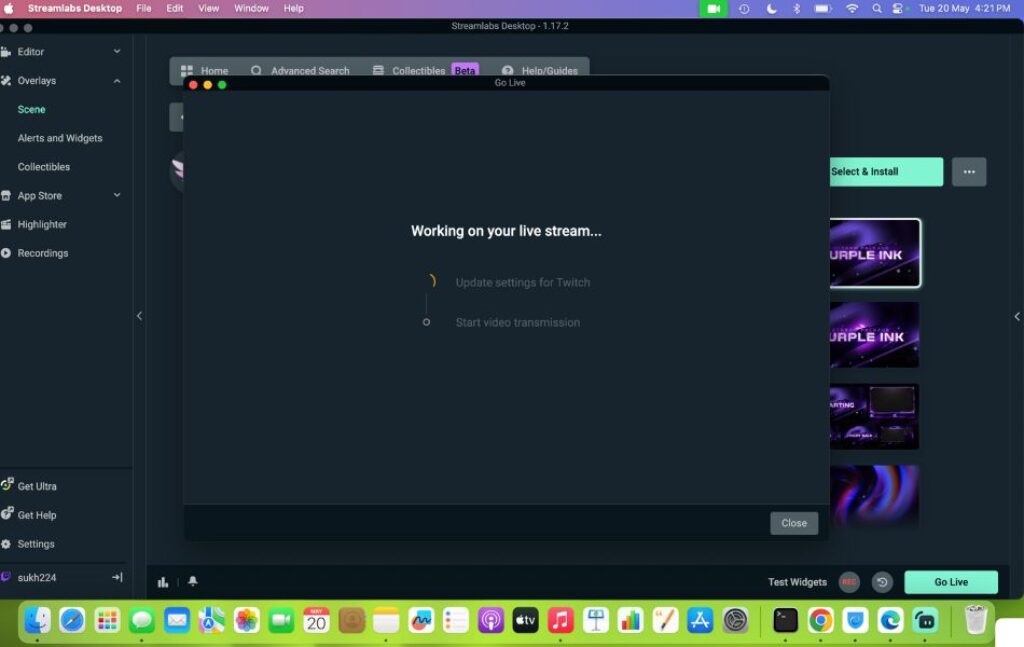
Streaming from Consoles
PlayStation 5
- Launch your game.
- Press the Create button.
- Choose Broadcast > Twitch.
- Log in to your Twitch account.
- Set your title and go live.
Xbox Series X/S
- Download the Twitch app from the Microsoft Store.
- Log in and grant permissions.
- Select your game and start streaming directly from the console.
You can also use a capture card (like Elgato HD60 X) to stream through your PC for higher quality and more customization.
Mobile Streaming on Twitch
Use the Twitch Mobile App:
- Download the app from the Play Store or App Store.
- Log in and tap the camera icon.
- Grant access to your mic and camera.
- Choose to stream IRL or your mobile screen.
- Go live!
This is ideal for vlogging, events, or mobile gaming.
Tips for Growing Your Audience
- Stream consistently (same time and days).
- Engage with viewers in chat.
- Use eye-catching titles and thumbnails.
- Promote your stream on Twitter, Discord, Reddit, and TikTok.
- Join Twitch communities and raid smaller streamers.
- Add custom emotes, chat commands, and loyalty points via tools like StreamElements or Nightbot.
- Consider uploading clips to YouTube Shorts or Instagram Reels for discoverability.
Common Streaming Mistakes to Avoid
- Ignoring chat or viewers.
- Not testing audio before going live.
- Using copyrighted music.
- Streaming without a clear focus or niche.
- Inconsistent schedule.
- Poor lighting or unprofessional audio.
How to Make Money on Twitch
Affiliate Program:
Requirements:
- 50 followers
- 500 total minutes broadcast in the last 30 days
- 7 unique broadcast days
- Average of 3 concurrent viewers
Benefits:
- Subscriptions ($4.99/month tiers)
- Bits (Twitch currency viewers donate)
- Game sales commissions
Partner Program:
Higher criteria and more monetization tools, including ads, custom emotes, and channel points.
You can also:
- Use Patreon or Ko-fi
- Get brand sponsorships
- Sell merchandise
Final Thoughts
Streaming on Twitch is an exciting journey that blends creativity, technology, and community-building. With the right setup, consistency, and engagement, anyone can carve out a space on the platform—whether you’re gaming, chatting, teaching, or entertaining. While getting started may seem overwhelming, following a clear, step-by-step approach makes the process smooth and enjoyable. Remember, success on Twitch doesn’t happen overnight.
It takes patience, experimentation, and a willingness to learn from your experiences and audience feedback. Use this guide as your foundation, and don’t be afraid to adapt as you grow. Stay consistent, be authentic, and most importantly, have fun while doing it. With dedication and the right tools, Twitch can become more than just a streaming platform—it can be a rewarding and potentially profitable community where your passion and personality shine. So gear up, hit that “Go Live” button, and start sharing your story with the world.
Frequently Asked Questions (FAQs)
Is Twitch free to use?
Yes, Twitch is completely free to use for both viewers and streamers. You can watch, stream, and interact without paying. However, optional features like subscribing to channels or donating support your favorite streamers.
Do I need a powerful PC to stream on Twitch?
Not necessarily. You can start streaming with a modest setup if you optimize your settings. However, for high-quality 1080p 60fps streams, a stronger CPU and GPU (or a dedicated streaming PC) is recommended.
Can I stream to Twitch from my console?
Yes. Both PlayStation 5 and Xbox Series X/S support native Twitch streaming. You can stream directly from the console without additional hardware.
Can I earn money as a beginner on Twitch?
Once you meet the Twitch Affiliate requirements (50 followers, 3 concurrent viewers, and more), you can start earning through subscriptions, Bits, and ad revenue.
Can I multistream to Twitch and YouTube at the same time?
If you’re a Twitch Affiliate or Partner, Twitch’s terms restrict simultaneous streaming to other platforms. Non-affiliates can multistream freely. Consider the rules before doing so.

![How to Stream on Twitch? [A Complete Guide]](https://www.geeksdigit.com/wp-content/uploads/thumbs_dir/clean-install-nvidia-driver-r62u0on5gjglic2lrnpxttomczsvjkxlf43m2whovw.jpg)
![How to Stream on Twitch? [A Complete Guide]](https://www.geeksdigit.com/wp-content/uploads/thumbs_dir/brightness-adjustment-thumb-r64hw1iarbzdozamztnvsfe7habipyjw354j1epz5o.jpg)