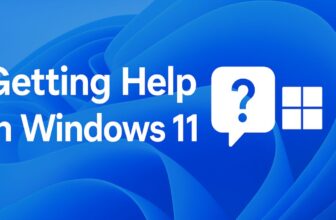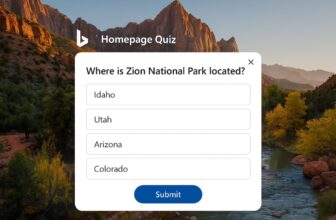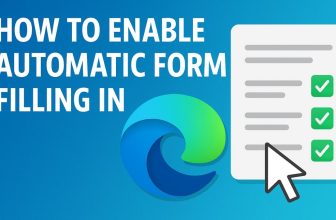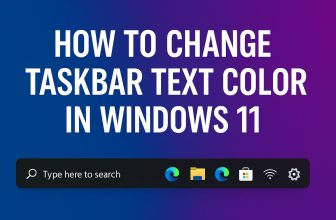The lock screen in Windows 11 isn’t just a barrier to your desktop—it’s also an opportunity for self-expression, practical information, and a unique interface that enhances your overall user experience. From personalized backgrounds and slideshow options to app notifications and widgets, Windows 11 offers a wide array of customization options that let you tailor the lock screen to suit your style and workflow.
In this comprehensive guide, we’ll walk you through every method to customize your Windows 11 lock screen, covering visual tweaks, functionality upgrades, and even third-party tools. Whether you’re aiming to display stunning photography, monitor your calendar, or just remove clutter, this guide has you covered.
Why Customize the Windows 11 Lock Screen?
Before diving into the “how,” it’s worth considering the “why.” Your lock screen is often the first thing you see when you boot your device or wake it from sleep. Customizing it can:
- Improve productivity by showing calendar events or email previews.
- Add a personal touch through custom photos or art.
- Set a professional tone for business PCs.
- Display useful notifications at a glance.
- Enhance aesthetic appeal and provide a more engaging experience.
Accessing Lock Screen Settings in Windows 11
To start customizing your lock screen, you need to navigate to the proper settings:
- Click the Start Menu or press the Windows Key.
- Go to Settings (⚙️ icon).
- Select Personalization from the left-hand menu.
- Choose Lock screen from the options on the right.
This is your customization hub for everything related to the lock screen.
1. Changing the Lock Screen Background
Windows 11 offers three types of lock screen backgrounds:
Windows Spotlight
Windows Spotlight cycles through stunning images curated by Microsoft. These photos update regularly and often include facts or trivia.
- Navigate to Settings > Personalization > Lock screen.
- Under Personalize your lock screen, select Windows Spotlight.
Pros:
- Automatically refreshed images.
- Often educational or scenic.
- Requires no maintenance.
Cons:
- You can’t choose specific images.
- Internet connection is needed for updates.
Picture
This lets you choose a single static image for your lock screen.
- In the same settings menu, choose Picture from the dropdown.
- Click Browse to select any image from your computer.
Tips:
- Use high-resolution images to avoid pixelation.
- Ideal for corporate branding or personal photographs.
Slideshow
Display a rotating gallery of your favorite images.
- Choose Slideshow from the dropdown.
- Click Add a folder to select where your images are stored.
- You can add multiple folders and even fine-tune slideshow behavior (e.g., only when plugged in, shuffle mode, etc.)
2. Lock Screen Status: Displaying App Info
One of the lock screen’s productivity features is showing data from apps like Calendar, Mail, or Weather.
Select App Status to Display
- Still in Settings > Personalization > Lock screen, scroll to Lock screen status.
- You’ll see two options:
- Choose an app to show detailed status (e.g., calendar events).
- Choose apps to show quick status (e.g., weather, mail).
Detailed vs Quick Status
- Detailed status: One app shows extended information (like calendar entries).
- Quick status: Multiple apps (up to 7) can show brief updates.
Supported apps include:
- Calendar
- Weather
- Alarms & Clock
- Messaging
- Xbox Console Companion
Note: Not all apps support lock screen integration.
3. Lock Screen Timeout & Sleep Settings
It’s essential to configure how long your device displays the lock screen before sleeping.
Change Screen Timeout Settings
- Go to Settings > System > Power & Battery.
- Under Screen and sleep, you can define how long the screen stays on before the system goes to sleep.
Set these independently for when:
- You’re using battery power.
- You’re plugged in.
Enable or Disable Lock Screen After Sleep
You can also choose whether Windows should show the lock screen when waking from sleep:
- Navigate to Settings > Accounts > Sign-in options.
- Under Additional settings, configure “If you’ve been away…” options.
4. Customize Lock Screen Security Settings
Security is a core function of the lock screen.
Require Sign-In After Sleep
- Go to Settings > Accounts > Sign-in options.
- Under Require sign-in, choose “When PC wakes up from sleep” to require authentication.
Use Dynamic Lock
Windows 11 supports Dynamic Lock, which locks your PC automatically when a paired Bluetooth device (like your phone) moves out of range.
- Go to Settings > Bluetooth & devices and pair your phone.
- Then go to Settings > Accounts > Sign-in options.
- Enable Dynamic Lock under the relevant section.
5. Advanced Personalization (Colors, Themes, Widgets)
Match Lock Screen with System Theme
If you’re using a system-wide light or dark theme, consider matching the lock screen:
- Go to Settings > Personalization > Colors.
- Toggle between Light, Dark, or Custom.
Sync Theme Across Devices
If you use a Microsoft Account across multiple PCs:
- Go to Settings > Accounts > Windows backup.
- Toggle on Remember my preferences, including Personalization.
This syncs your lock screen settings between devices.
6. Using Third-Party Tools for Enhanced Customization
Microsoft’s built-in options are powerful but limited. Advanced users might want more control.
Lively Wallpaper
Although mainly used for desktop backgrounds, Lively Wallpaper supports lock screen previews.
- Install it via Microsoft Store.
- Use animated wallpapers and select static frames for lock screen use.
Rainmeter
While not natively supported on the lock screen, Rainmeter allows you to simulate custom widgets on boot if you disable the lock screen (more on that below).
7. Disable the Lock Screen Entirely (Optional)
Some users prefer to go directly to the login screen or desktop.
Method: Using Group Policy Editor (Windows 11 Pro Only)
- Press Win + R, type gpedit.msc, and press Enter.
- Navigate to:
- Computer Configuration > Administrative Templates > Control Panel > Personalization
- Double-click Do not display the lock screen.
- Set it to Enabled, click Apply, then OK.
❗Note: This doesn’t work on Windows 11 Home unless you modify the registry.
8. Customize the Lock Screen Login Background
While the lock screen background can be easily changed, customizing the login screen (the screen where you enter your password) is slightly different.
- Navigate to Settings > Personalization > Lock screen.
- Toggle “Show the lock screen background picture on the sign-in screen” to On.
This syncs your lock screen background with your login screen.
9. Remove or Customize Lock Screen Ads and Tips
If you use Windows Spotlight, you may see tips or advertisements.
To Turn Off These Suggestions:
- Go to Settings > Personalization > Lock screen.
- If Windows Spotlight is enabled, uncheck “Get fun facts, tips, tricks, and more…”.
Recap: What You Can Customize on the Windows 11 Lock Screen
Here’s a quick summary:
- Background: Spotlight, Picture, Slideshow.
- App info: Detailed and quick status.
- Timeout and sleep behaviors.
- Sign-in security (Dynamic Lock, require sign-in).
- Theme and color matching.
- Widgets and personalization via third-party tools.
- Ability to disable lock screen (for advanced users).
- Option to sync across devices.
Final Thoughts
Customizing your lock screen in Windows 11 isn’t just about looks—it’s also about enhancing productivity, improving user interaction, and tailoring your experience to your lifestyle or professional needs. From simple image swaps to dynamic app notifications and security tweaks, there are countless ways to make the lock screen your own.
Whether you want something clean and minimal or rich with widgets and notifications, Windows 11 offers flexibility. And for power users, registry hacks and third-party tools provide even deeper control.
So, take a few moments to personalize your lock screen. You’ll be greeted every day by a setup that reflects you, and that’s a small change that can make a big difference.