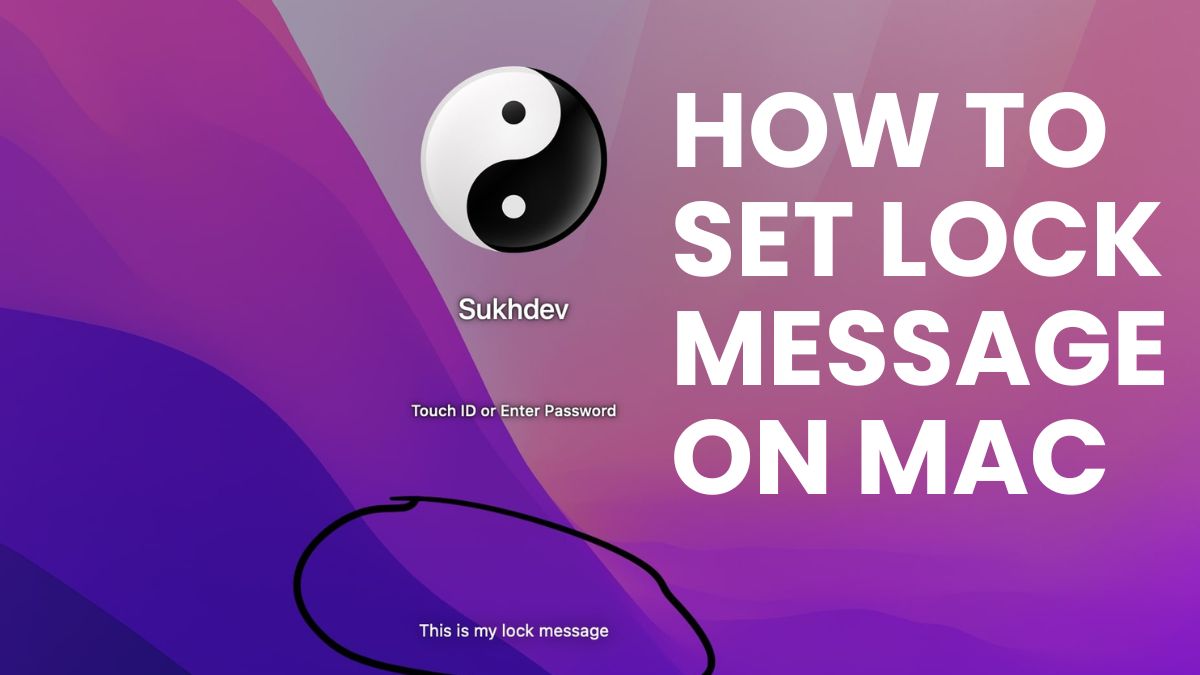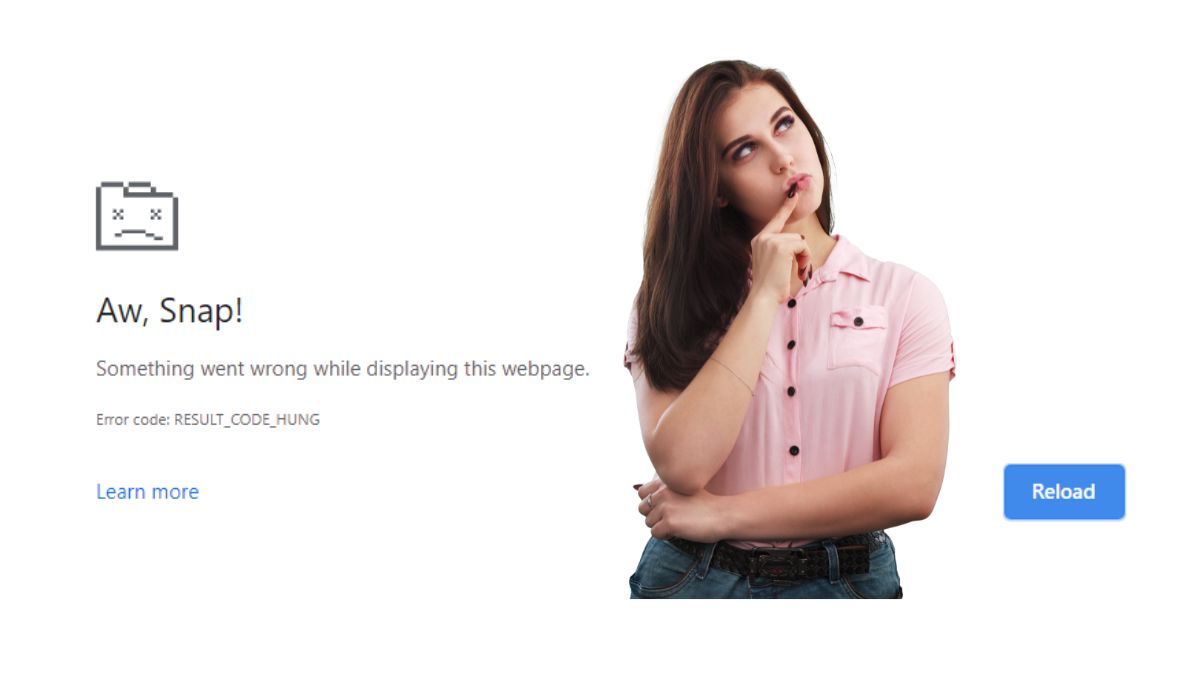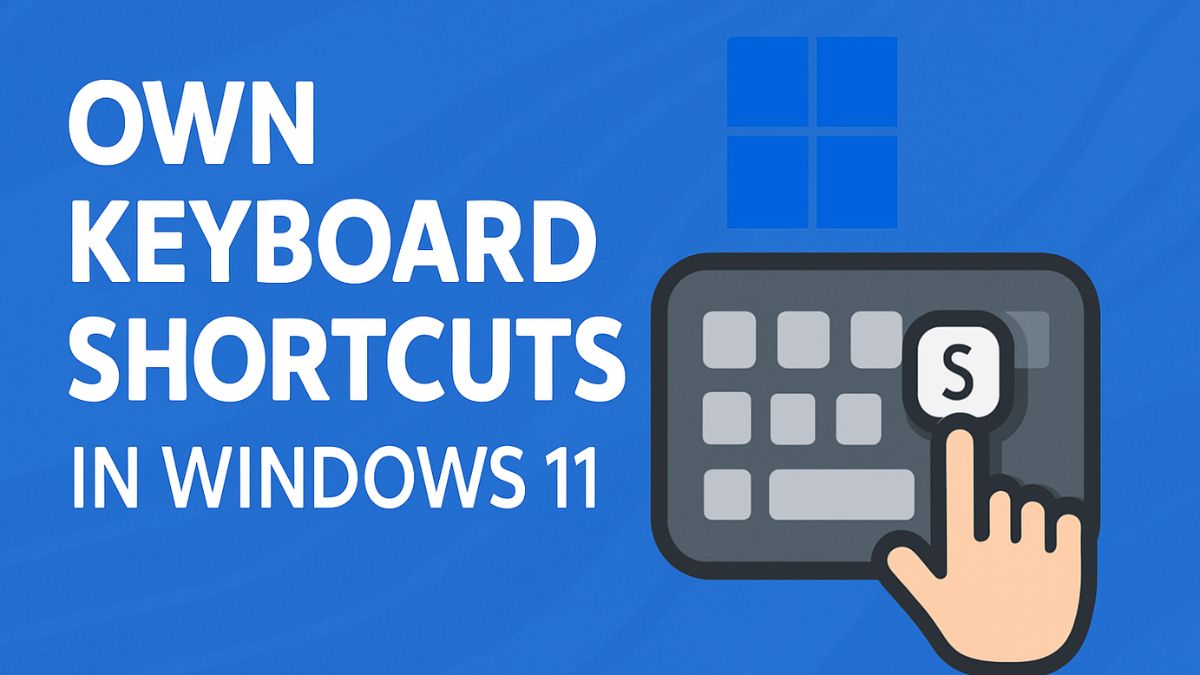
Windows 11, like its predecessors, is built for productivity, and keyboard shortcuts are at the heart of a smooth user experience. Whether you’re opening frequently used applications, managing virtual desktops, or triggering specific actions, custom keyboard shortcuts can drastically cut down on your time and effort. However, not all features or apps come with pre-defined hotkeys, which is where custom keyboard shortcuts come in handy.
Learning how to create your own shortcuts empowers you to personalize your workflow and achieve tasks with just a few keystrokes. This feature is particularly beneficial for users who multitask, work with accessibility needs, or simply want faster access to their favorite programs or files. In this guide, we’ll explore various ways to set up your own keyboard shortcuts in Windows 11—from using built-in settings to third-party utilities. By the end, you’ll be equipped to optimize your Windows environment and increase productivity through effective shortcut creation.
Why Create Custom Keyboard Shortcuts in Windows 11?
Keyboard shortcuts enhance usability by reducing reliance on mouse movements and minimizing the time it takes to open applications, documents, or functions. While Windows 11 already comes packed with dozens of pre-configured shortcuts, custom hotkeys allow you to tailor your system to fit your workflow and preferences. Here’s why you should consider creating your own:
- Speed & Efficiency: Launch applications or perform tasks instantly.
- Accessibility: Beneficial for users with physical challenges.
- Customization: Tailor your experience to suit your specific needs.
- Automation: Combine with tools like PowerToys to automate actions.
Method 1: Create Shortcuts via File Explorer
If you want to create a keyboard shortcut for an app, file, or folder, this method works best. Windows 11 allows you to assign a hotkey to any shortcut you create on the desktop or in File Explorer.
Steps to Create a Shortcut with a Hotkey:
- Locate the File or App
- Open File Explorer.
- Navigate to the app, file, or folder you want to create a shortcut for.
- Create a Desktop Shortcut
- Right-click the item.
- Select Show more options > Send to > Desktop (create shortcut).
- Assign a Keyboard Shortcut
- Right-click the new desktop shortcut and choose Properties.
- Go to the Shortcut tab.
- Click the field next to Shortcut key.
- Press the key combination you want (e.g.,
Ctrl + Alt + N). - Click Apply, then OK.
Note: The hotkey will only work if the shortcut remains in place and your selected combination doesn’t conflict with system-level shortcuts.
Method 2: Use Windows Task Scheduler with Shortcuts
For launching system tools or scripts, Task Scheduler combined with shortcut keys can be powerful.
Steps:
- Open Task Scheduler
- Press
Win + S, type Task Scheduler, and open it.
- Press
- Create a New Task
- In the right pane, click Create Task.
- Under the General tab, name your task and choose Run with highest privileges.
- Set Up the Action
- Go to the Actions tab.
- Click New, and set Action to Start a program.
- Browse and select your application or script.
- Finish and Save
- Click OK to save the task.
- Create a Shortcut
- On your desktop, right-click and select New > Shortcut.
- Enter the following:
schtasks /run /tn "TaskName"
Replace"TaskName"with the name of your scheduled task.
- Assign a Shortcut Key
- Right-click the shortcut → Properties → Shortcut key → Assign the hotkey.
Method 3: Use Windows 11 Settings for Accessibility Shortcuts
Some features like Magnifier, Narrator, and Sticky Keys can be activated via keyboard shortcuts, and you can customize these in the Settings menu.
Steps:
- Open Settings
- Press
Win + Ito open Settings. - Go to Accessibility > Keyboard.
- Press
- Customize Toggle Keys
- Enable features like Sticky Keys, Filter Keys, or Toggle Keys.
- Scroll down to enable or disable shortcut combinations like
Press one key at a time.
- Advanced Settings
- Navigate to Accessibility > Interaction > Keyboard for more customizations.
While this doesn’t allow user-created hotkeys for all tasks, it gives control over system-level accessibility shortcuts.
Method 4: Use Microsoft PowerToys (Advanced Customization)
Microsoft PowerToys is a free tool that enhances Windows functionality. One of its modules, Keyboard Manager, allows you to remap keys and create custom shortcuts.
Steps to Install PowerToys:
- Download and Install
- Visit: https://github.com/microsoft/PowerToys
- Install the latest version for Windows 11.
- Launch PowerToys
- Open it from the Start menu.
- Go to the Keyboard Manager section.
- Remap a Shortcut
- Click Remap a shortcut.
- Choose the original key combination (e.g.,
Ctrl + Shift + A). - Assign a new action (e.g.,
Alt + F4, or launching an app).
- Save Changes
- Click OK and the shortcut will take effect instantly.
Pros:
- Flexible
- Can map nearly any key
- User-friendly UI
Cons:
- Runs in the background
- Doesn’t support launching apps directly (combine with AutoHotKey for that)
Method 5: Use AutoHotKey for Custom Scripts
AutoHotKey (AHK) is a powerful scripting language used to create keyboard macros and automation tasks.
Steps to Use AutoHotKey:
- Install AutoHotKey
- Download from https://www.autohotkey.com.
- Create a Script
- Right-click on your desktop.
- Choose New > AutoHotKey Script.
- Name your file (e.g.,
Shortcuts.ahk).
- Edit the Script
- Right-click the file and select Edit Script.
- Use syntax like: ahkCopyEdit
^!n::Run "C:\Program Files\Notepad++\notepad++.exe"^= Ctrl!= Alt
- Save and Run
- Save the file.
- Double-click the script to run it.
- It will sit in the system tray and listen for your shortcuts.
- Optional – Add to Startup
- Place the script in the Startup folder to make it run automatically with Windows: makefileCopyEdit
shell:startup
- Place the script in the Startup folder to make it run automatically with Windows: makefileCopyEdit
Use Cases:
- Open apps or folders
- Insert predefined text
- Automate tasks (e.g., resize windows, send keystrokes)
Tips for Choosing Keyboard Combinations
Creating shortcuts isn’t just about assigning keys randomly—you want them to be effective, intuitive, and conflict-free. Here are some tips:
- Avoid Common Shortcuts: Don’t override system functions like
Ctrl + CorAlt + Tab. - Use Modifier Keys: Combine
Ctrl,Alt, andShiftwith a letter or number. - Group Similar Tasks: Use consistent patterns (e.g.,
Ctrl + Alt + Efor editing tools). - Keep It Simple: Use easily reachable keys for your most-used shortcuts.
Troubleshooting Common Shortcut Issues
- Shortcut Not Working?
- Ensure the desktop shortcut or script file still exists.
- Make sure PowerToys or AHK scripts are running if used.
- Conflicts with System Hotkeys?
- Check Settings > Accessibility or PowerToys for conflicts.
- Need to Delete a Shortcut?
- Right-click the shortcut and remove the hotkey field or delete the script/PowerToys remap.
Bonus: Software Tools for Shortcut Management
Besides AutoHotKey and PowerToys, here are other tools worth exploring:
- WinHotKey: Simple tool for creating shortcuts to apps/folders.
- HotkeyP: Lightweight with a UI for mapping actions to hotkeys.
- Key Manager: Paid tool for advanced hotkey behavior and combinations.
Conclusion
Custom keyboard shortcuts in Windows 11 can transform the way you interact with your PC. Whether you’re launching apps, opening folders, executing scripts, or managing system functions, these shortcuts give you the power to personalize your workflow like never before. From basic methods like assigning hotkeys to desktop shortcuts to more advanced solutions using Microsoft PowerToys or AutoHotKey, the options are flexible and scalable to suit all user levels. Best of all, you don’t need to be a developer to get started—just a little patience and creativity can go a long way.
As you become more comfortable with these methods, you’ll find countless ways to enhance your daily computing experience, reduce repetitive tasks, and boost efficiency. With Windows 11’s modern design and performance improvements, combining its capabilities with custom shortcuts allows you to work smarter, not harder. Take control of your keyboard today and unlock a new level of productivity.