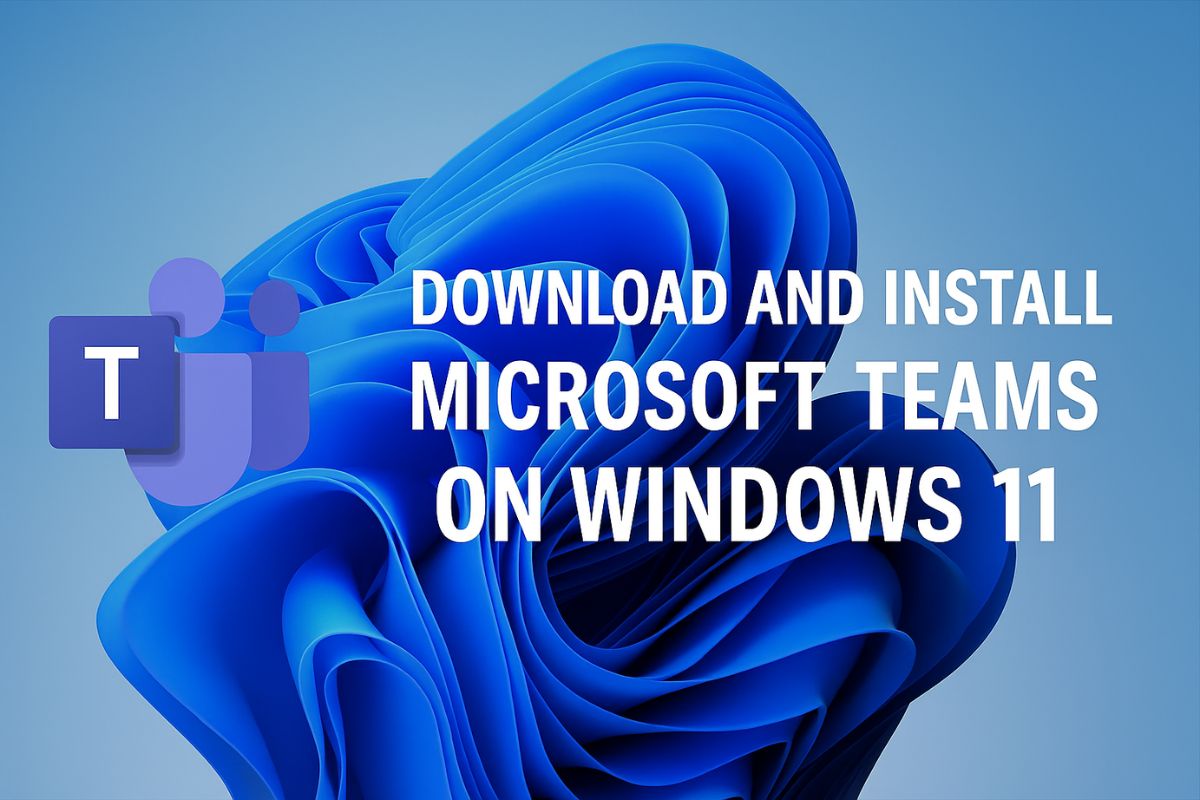
Microsoft Teams has become a central communication and collaboration hub for businesses, educational institutions, and even families. Designed to integrate chats, meetings, calls, file sharing, and app workflows all in one platform, it has rapidly become indispensable in today’s hybrid and remote work environments. With Windows 11, Microsoft has made Teams even more accessible by embedding it directly into the operating system for personal users and offering seamless integration with Microsoft 365 for organizations.
Whether you’re looking to join video meetings, collaborate on projects, or chat with friends and family, installing Microsoft Teams is a straightforward process. However, understanding the different versions of Teams (free, personal, business, or school) and knowing how to set it up based on your needs can save time and prevent confusion. This guide will walk you step-by-step through the installation and setup process of Microsoft Teams on Windows 11, including how to troubleshoot common issues and optimize your experience.
What is Microsoft Teams?
Microsoft Teams comes pre-installed with Windows 11 Home edition as a Chat app primarily designed for personal use. However, this version is not the same as the full-featured Teams version used by professionals or enterprise users. Here’s a breakdown:
- Microsoft Teams (Personal): Pre-installed on Windows 11. Found under the Chat icon on the taskbar.
- Microsoft Teams (Work or School): Must be downloaded separately via the Microsoft Store or official website.
- Microsoft Teams Free: A standalone version for small groups or personal use with fewer restrictions but less admin control.
Depending on whether you’re a casual user or part of an organization, you might need a different version of the app. Fortunately, the installation and switching process is simple, and Windows 11 makes it easier than ever to get started.
Step-by-Step: How to Download and Install Microsoft Teams on Windows 11
Step 1: Check for Pre-installed Teams
- Click the Chat Icon on your Windows 11 taskbar (it looks like a speech bubble).
- This opens Microsoft Teams (Personal), which is already integrated into the system.
- If you’re just looking to chat with friends or family, sign in with your Microsoft account and start using it.
But if you need the full version (Work or School), continue to the next steps.
Step 2: Download the Full Microsoft Teams App
To access professional or educational features, download the full Teams client:
Option 1: Microsoft Website
- Open your browser and go to: https://www.microsoft.com/en/microsoft-teams/download-app
- Click Download for Desktop under “Teams for work or school.”
- The file (
Teams_windows_x64.exe) will start downloading.
Option 2: Microsoft Store
- Open Microsoft Store from the Start menu.
- Search for Microsoft Teams.
- Choose the version labeled Work or School and click Install.
Step 3: Install Microsoft Teams
- Once the installer is downloaded, double-click the
.exefile to begin. - Click Yes if prompted by the User Account Control (UAC).
- Teams will install automatically without needing much user input.
- After installation, Teams will launch, and you’ll be asked to sign in.
Step 4: Sign In and Choose Your Account Type
When prompted, sign in using one of the following:
- Personal Account (Microsoft Account) – for personal chat and communication.
- Work or School Account – provided by your company or educational institution.
Important: You can use both accounts on the same device, but they are managed separately.
After signing in, Teams will direct you to the appropriate interface based on your account type.
Step 5: Customize and Start Using Teams
After signing in:
- Set your status (Available, Busy, etc.)
- Join or create Teams or Channels
- Access Chat, Calendar, Calls, and Files
- Install apps like Planner, Power BI, Trello, etc.
- Adjust settings under Settings > General, Notifications, Privacy, Devices
Switching Between Teams Versions (Personal and Work/School)
Some users may want to switch between Teams (Personal) and Teams (Work/School):
- You can install and run both versions simultaneously on Windows 11.
- They run as separate apps:
- Teams (Personal) opens from the Chat icon.
- Teams (Work/School) runs as a desktop app and can be pinned separately.
To avoid confusion, right-click the taskbar and hide the Chat icon if you’re not using the personal version.
How to Uninstall and Reinstall Microsoft Teams
If Teams isn’t working properly, reinstalling it may help.
To uninstall:
- Open Settings > Apps > Installed Apps
- Search for Microsoft Teams
- Click the three-dot menu next to the app and select Uninstall
Make sure to uninstall both Teams and the Teams Machine-Wide Installer if available.
To reinstall:
- Follow the earlier steps under “Download the Full Microsoft Teams App” and install again.
Managing Notifications and Auto-Start Behavior
Microsoft Teams tends to auto-start with Windows. Here’s how to manage it:
Turn Off Auto-Start:
- Open Teams
- Click your profile picture > Settings
- Under General, uncheck Auto-start application
Or use:
- Settings > Apps > Startup to disable Teams auto-start globally.
Customize Notifications:
- Go to Settings > Notifications
- Configure banner styles, sounds, and notification frequency for chats, mentions, and more.
Microsoft Teams for Microsoft 365 Users
If you have a Microsoft 365 subscription, Teams integrates tightly with:
- Outlook (calendar sync, meeting scheduling)
- OneDrive (cloud file sharing)
- SharePoint (document libraries)
- Planner and To Do (task management)
To get the most out of it:
- Sign in with your Microsoft 365 work account
- Use Meeting links from Outlook to launch Teams calls instantly
- Add Microsoft 365 apps as tabs within Teams Channels
Microsoft Teams Web Version (No Installation Needed)
If you prefer not to install anything, you can use Teams directly from your browser:
- Go to https://teams.microsoft.com
- Sign in with your Microsoft account
- Use Teams features like Chat, Calls, and Meetings directly in the browser
This is handy for shared computers or when you’re using a Chromebook or Linux system.
Troubleshooting Common Teams Installation Issues
Teams Won’t Launch
- Clear Teams cache:
Navigate toC:\Users\<YourName>\AppData\Roaming\Microsoft\Teamsand delete all files inside the folder. - Reboot your PC and try launching again.
Teams Installer Error
- Make sure you’re using the latest version from the Microsoft website.
- Check for pending Windows updates.
Sign-in Errors
- Double-check account credentials.
- If you’re using a work account, verify with your IT admin that Teams is enabled.
Final Thoughts
Microsoft Teams is one of the most powerful collaboration tools available today, and Windows 11 has been built to support it out of the box. Whether you’re using it to connect with coworkers, manage projects, teach students, or stay in touch with loved ones, Teams offers a unified experience across all devices. Installing Microsoft Teams on Windows 11 is relatively straightforward, and with different versions available—personal, free, work, or school—you can tailor it to your specific needs.
As Microsoft continues to innovate and integrate Teams more deeply into its ecosystem, staying up to date with the latest features and best practices will help you make the most of the platform. Whether you’re a seasoned user or a complete beginner, the guide above provides all the steps you need to download, install, configure, and troubleshoot Microsoft Teams on your Windows 11 device with ease and confidence.
Frequently Asked Questions About Microsoft Teams
Is Microsoft Teams free to use on Windows 11?
Yes, Microsoft Teams offers a free version for personal use, and it’s also pre-installed on Windows 11 for casual users. However, additional features are available with Microsoft 365 subscriptions or business licenses.
Can I run both Personal and Work versions of Teams on the same PC?
Absolutely. Microsoft allows users to install and run both Teams (Personal) and Teams (Work or School) side-by-side. They are treated as separate applications.
How do I stop Microsoft Teams from starting automatically?
You can disable auto-start by opening Teams, navigating to Settings > General, and unchecking Auto-start application. You can also manage this in Settings > Apps > Startup on Windows 11.
What do I do if Microsoft Teams won’t install?
Ensure your Windows 11 system is up to date. Try downloading the installer again from the official Microsoft Teams website. If issues persist, delete the Teams cache or try using the web version of Teams at https://teams.microsoft.com.





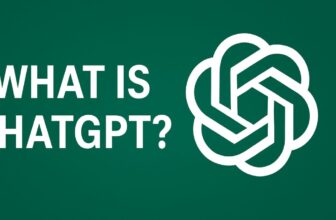
![5 Best Gaming PC under $1000 in 2025 [Prebuilt]](https://www.geeksdigit.com/wp-content/uploads/2025/04/GAMING-PC-UNDER-1000-336x220.jpg)